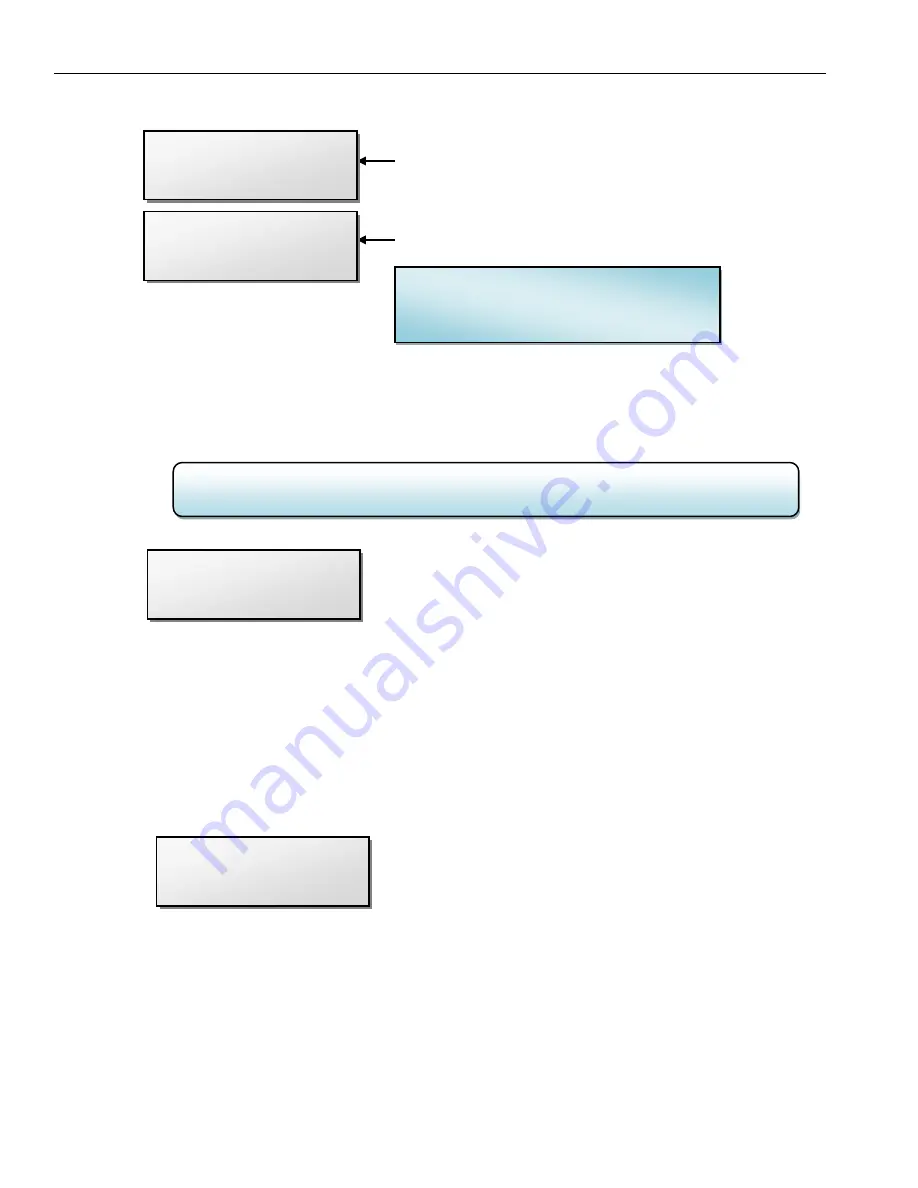
Zaxcom ZFR 200 /
300 Manual____ _______________ ___ ___
Extended Menu
14
IFB Receive Pulse
–
this menu will only appear if IFB is set to go into transmit mode.
IFB RX PULSE:
NEVER
IFB RX PULSE:
120 SECS
This is where you set how often the ZFR will search for Timecode while operating.
When enabled this tells the ZFR to leave ZaxNet transmit mode once every XX seconds to go into
receive mode so it can re-jam its timecode wirelessly via ZaxNet. This has no affect on the UHF audio
transmission.
•
The settings are
NEVER
or any interval between
10
and
999
seconds.
Power-Up Mode
POWER UP
MODE: LOCKED
This page determines if the keys will lock after power-up.
•
LOCKED
– After power-up has completed, the ZFR will automatically go into
Lock Mode
to
prevent accidental changes to the settings.
•
UNLOCKED
– The keys are unlocked upon power-up. You can always lock the keys by going in to
the
Lock Screen
in the Main Menu.
Unlocking the ZFR
Simultaneously press the
MENU
and
INC
keys
.
Format Recording Card
This page erases and formats the micro SD card. All cards must be formatted before it can be used.
PRESS UP KEY 5X
TO ERASE CARD
NOTE:
When the ZFR searches for TC it will temporally go out of transmit mode for
approximately 1 second as it receives a TC signal.
The TRX will stay in transmit mode and never go
into receive mode.
The ZFR will go out of transmit mode every
10 Minutes
Note:
You would need to use this setting if
you are monitoring audio via an ERX receiver
and you still want the ZFR to update TC
IFB RX PULSE:
NEVER
IFB RX PULSE:
600 SECS
POWER UP
MODE: LOCKED
PRESS UP KEY 5X
TO ERASE CARD
Summary of Contents for ZFR200
Page 1: ......















































