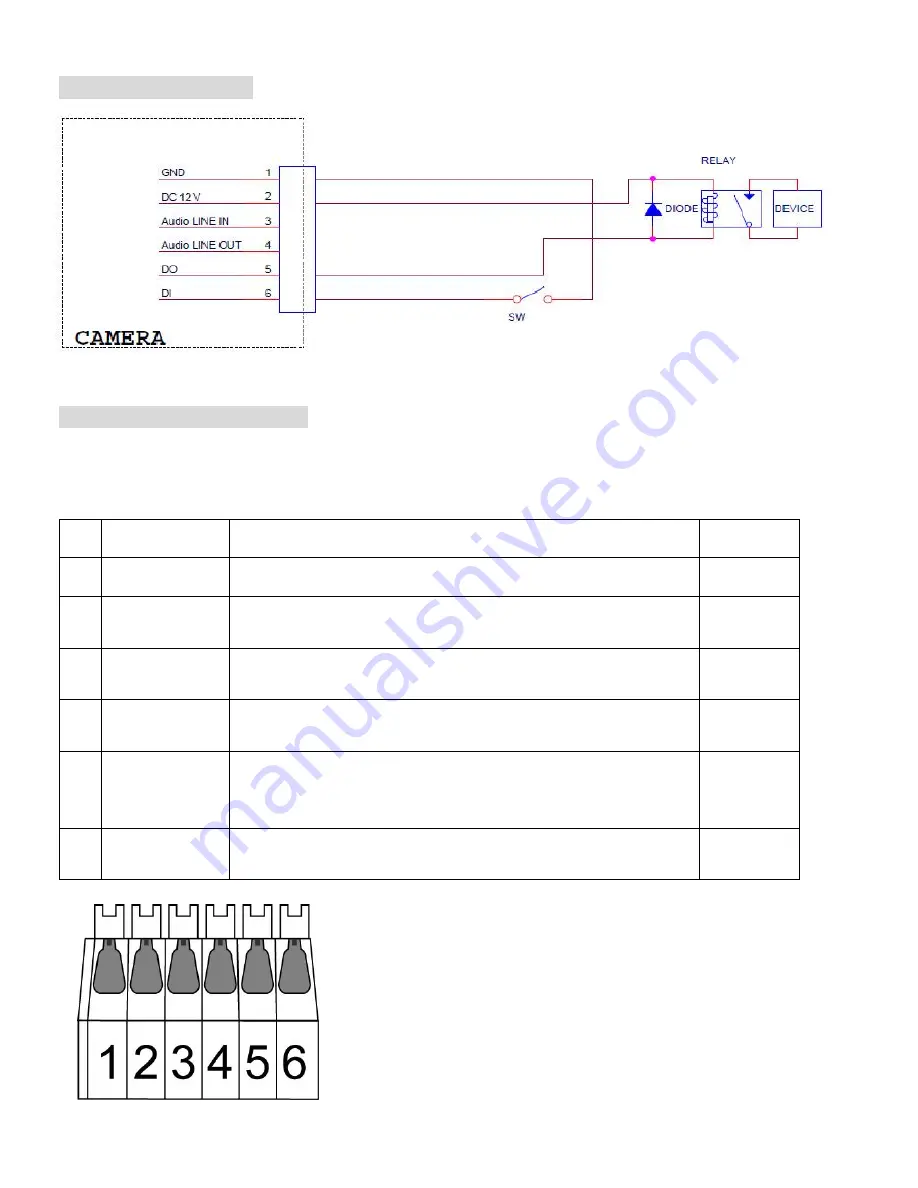
3
I/O Terminal Block Circuit
I/O Terminal Block Pin Definition
This Camera provides an external I/O terminal block which is used to connect input/ output devices.
The pin definitions are described below.
PIN
Definition
Description
Max. V/A
1
Ground
-
2
+ 12V DC
12V DC
1.2W
3
Audio Input
Connect the wires of the audio input device to
GND
(Pin 1) and
AUDIO.IN
(Pin 3).
-
4
Audio Output
Connect the wires of the audio output device to
GND
(Pin 1) and
AUDIO.OUT
(Pin 4).
-
5
Digital Output 1
Uses an NPN transistor with the emitter connected to the GND
pin. If used with an external relay, a diode must be connected in
parallel with the load for protection against voltage transients.
100 mA
24V
6
Digital Input 1
Connected to GND to activate, or leave floating (or unconnected)
to deactivate.
30V DC
Summary of Contents for P6210
Page 1: ...1 86085A1000000 P6210 PN 86085A1000010...
Page 2: ......
Page 13: ...11 Application of IP Camera...
Page 14: ...12 Memo...
Page 15: ...13 Memo...
Page 16: ...14...


































