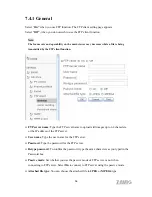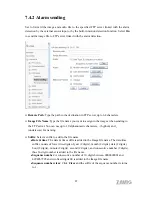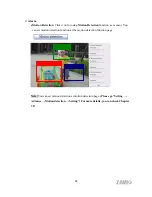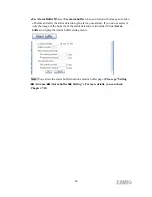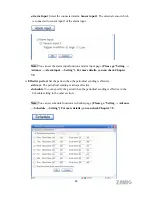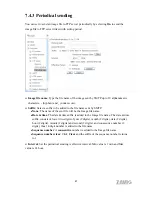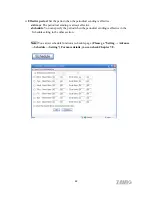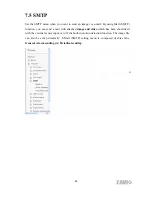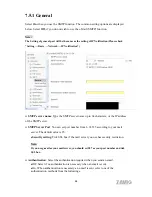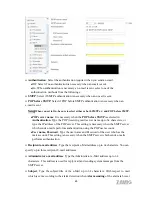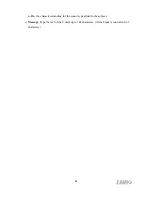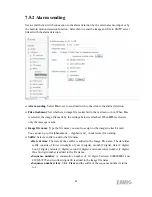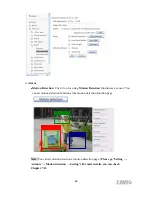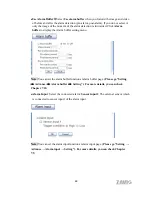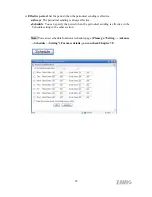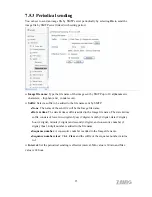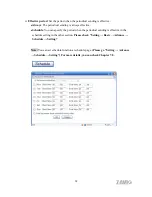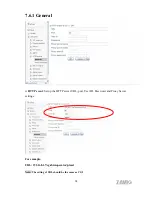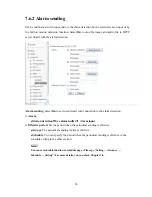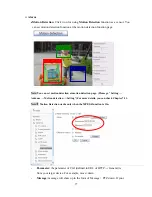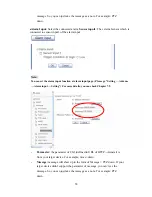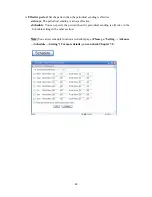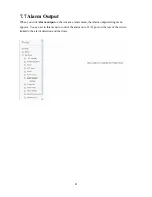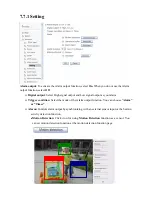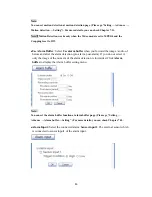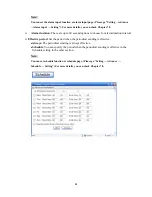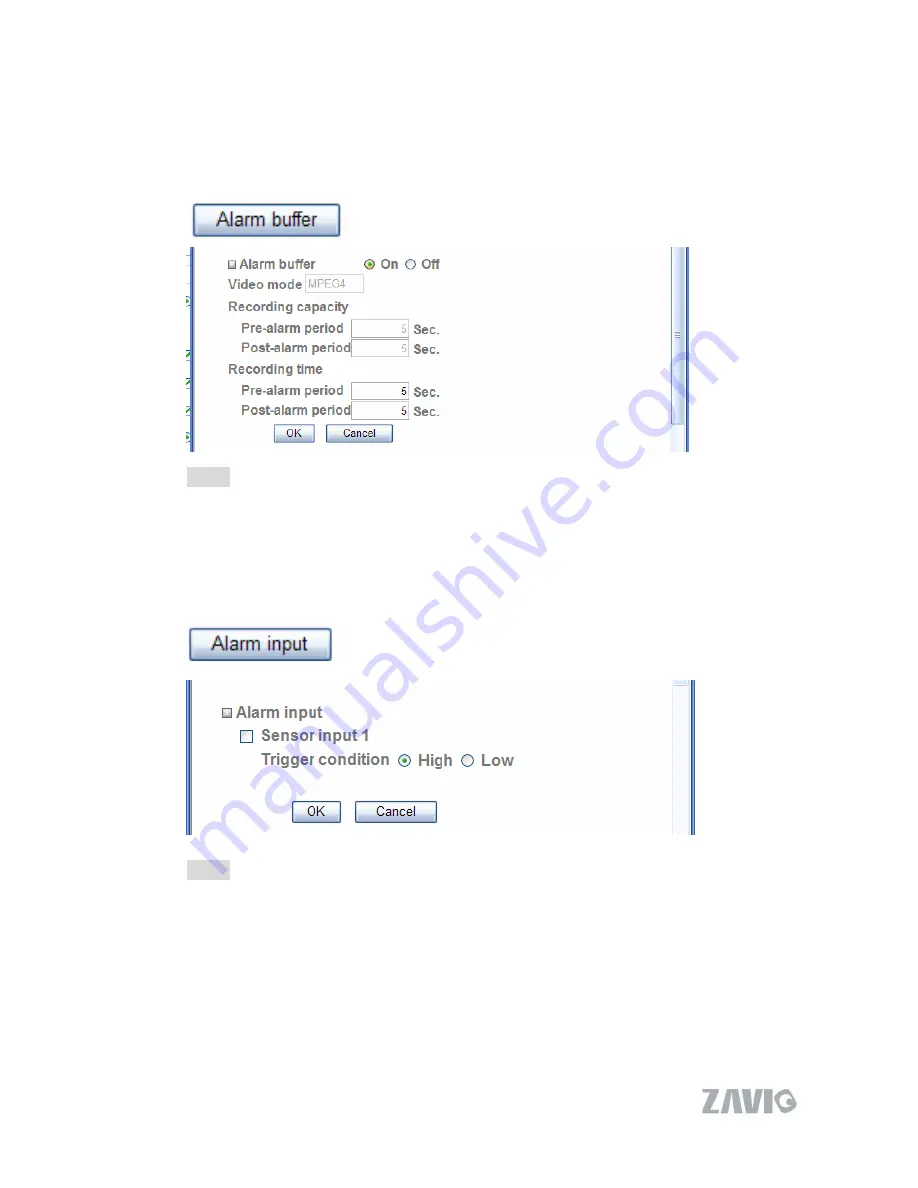
Use Alarm Buffer
:
Select
Use alarm buffer
when you forward the image and video
of before and after the alarm detection (pre-alarm, post-alarm). If you do not select it,
only the image of the moment of the alarm detection is forwarded. Click
Alarm
buffer
to display the Alarm buffer setting menu.
Note:
You can set the alarm buffer function at alarm buffer page.
(Please go “Setting
→
Advance
→
Alarm buffer
→
Setting”). For more details, you can check
Chapter 7.10.
Alarm Input
: Select the connected alarm.
Sensor input1
: The external sensor which
is connected to sensor input1 of the alarm input.
Note:
You can set the alarm input function at alarm input page.
(Please go “Setting
→
Advance
→
Alarm input
→
Setting”). For more details, you can check Chapter
7.9.
69
Summary of Contents for M511E
Page 1: ...M511E User Manual 0 ...