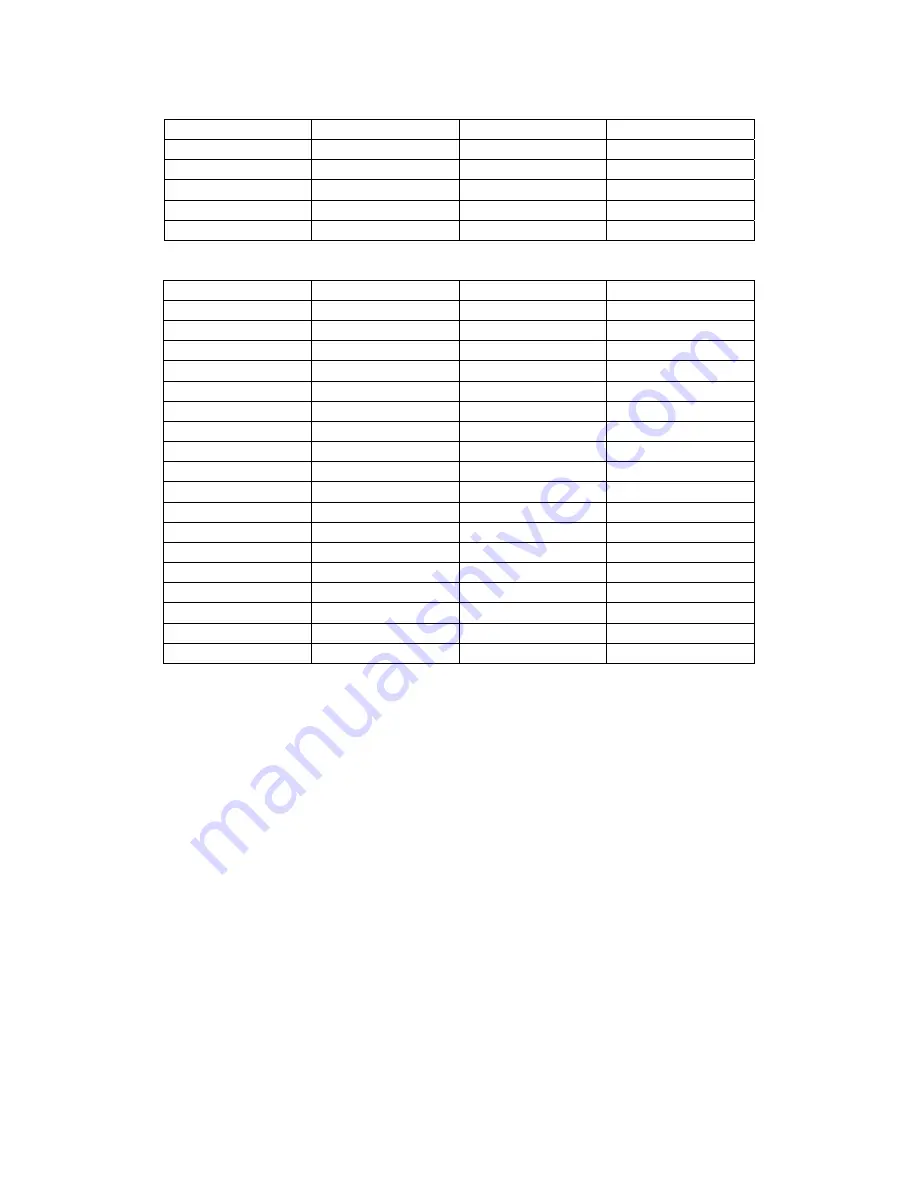
103
B.2.4. MJPEG Storage Requirement GB / channel / day @ 15fps
Quality 704*480 352*240 176*120
Excellent
84.2
18.4
7.0
Detailed
46.4
10.8
4.9
Good
27.0
7.0
3.8
Standard
14.0
4.9
2.7
Medium
10.8
3.2
1.9
B.2.5. MJPEG Storage Requirement GB / channel / day
Image-Size
Quality Setting
Frame-Rate Setting
Current Bitrate
704*480 Excellent
15
84.2
704*480 Excellent
5
43.2
704*480 Good
15
27.0
704*480 Good
5
13.0
704*480 Medium
15
10.8
704*480 Medium
5
5.4
352*240 Excellent
15
18.4
352*240 Excellent
5
9.7
352*240 Good
15
7.0
352*240 Good
5
3.6
352*240 Medium
15
3.2
176*120 Medium
5
1.7
176*120 Excellent
15
7.0
176*120 Excellent
5
3.2
176*120 Good
15
3.8
176*120 Good
5
1.6
176*120 Medium
15
1.9
176*120 Medium
5
0.8
Summary of Contents for M511E
Page 1: ...M511E User Manual 0 ...


















