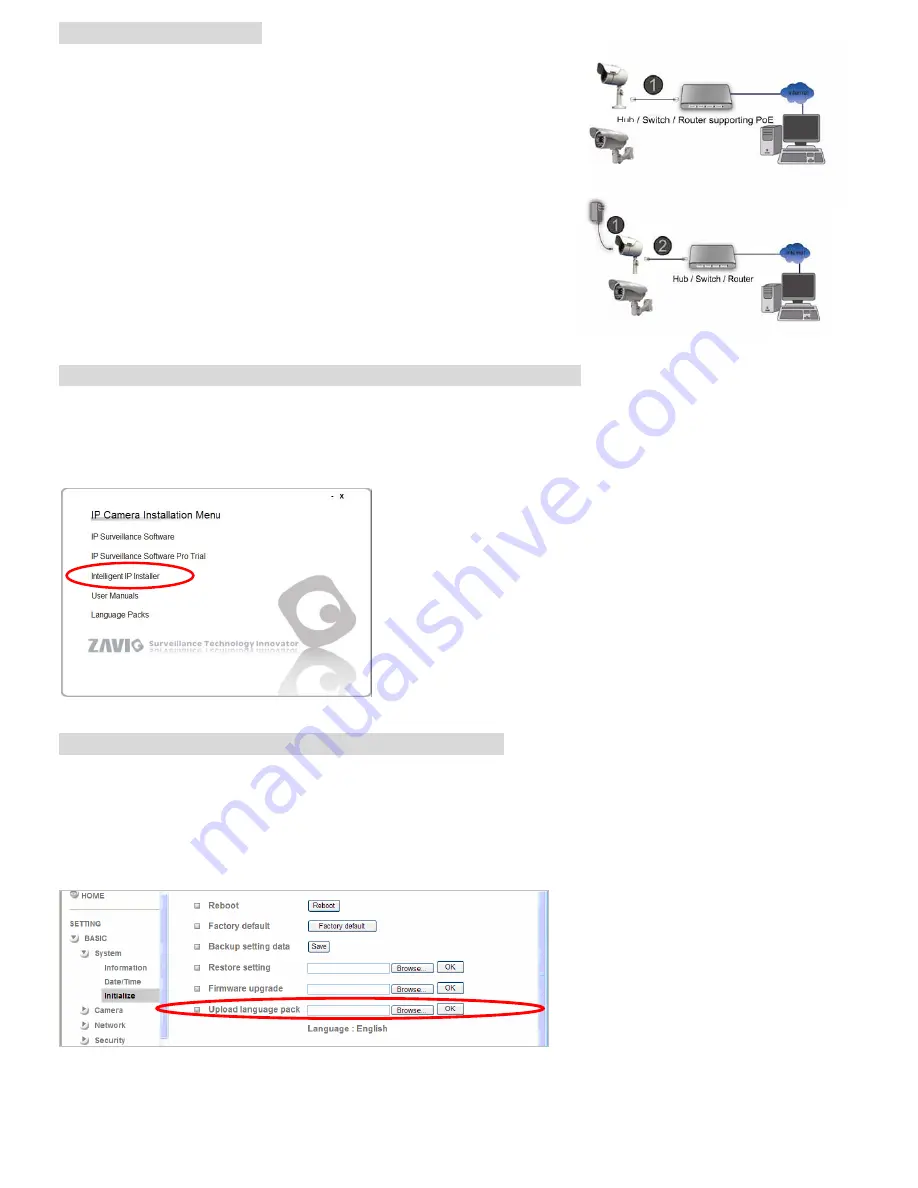
Make all cable connection
1
2
1. Power over Ethernet (PoE)
Using a standard RJ-45 network cable, connect the IP Camera
to a PoE-enabled Hub / Switch / Router
2. Without Power over Ethernet (PoE) connection
2.1. Connect the power adaptor to the IP Camera.
2.2. Using a standard RJ-45 network cable, connect the IP Camera
to a normal Hub / Switch / Router.
Microsoft OS:Use the software CD to install Intelligent IP Installer
Power on your PC and insert the CD-ROM. The setup page will show up automatically. Please follow those steps
below to install the firmware.
Select
“Intelligent IP Installer” and follow the installation process to complete the installation.
Change the Web Interface into your preferred language
Use the settings screen to set the language of the Web Interface.
Go to “Setting
→
Basic
→
System
→
Language”.
1. Insert Software CD into your CD-ROM.
2. Browse and select the preferred language from language pack in the Software CD and then click OK.
3. The web interface will change into your preferred language.
4
Summary of Contents for F531E
Page 12: ...Memo 12...












