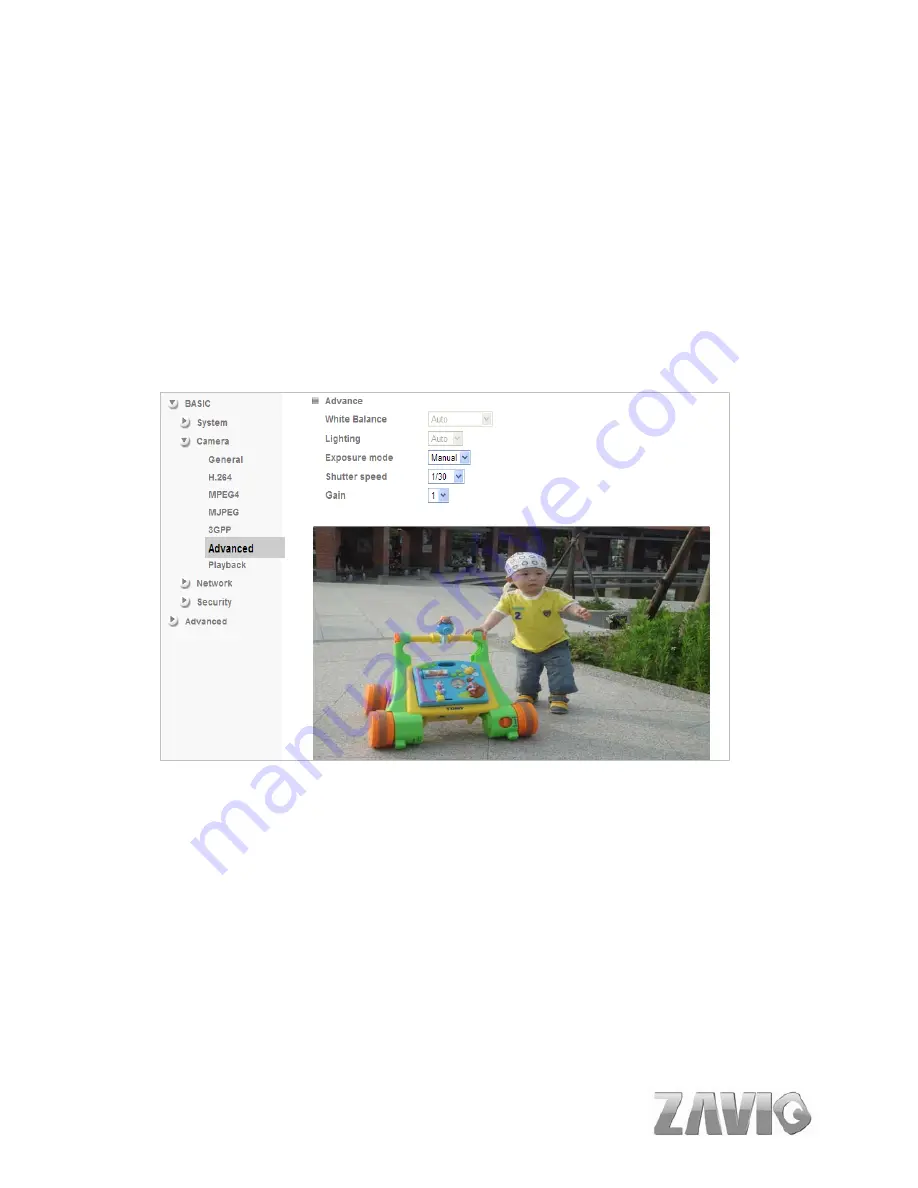
F5100 / F5105 / F5110 / F5115 User Manual
Auto
: Choose Auto and you have 3 options to adjust the exposure condition.
Back light compensate:
Click it on and it helps avoid problems in
situations where the main subject ends up being too dark, such as when
shooting people or other subjects in front of a bright background.
Slow shutter
: Click it on and the range of shutter speed will be from 1/5 to
1/120 sec. It will adjust the shutter speed automatically and helpful to
capture the clear image when shooting in a dark place.
High Speed Mode:
Choose High Speed Mode and the shutter speed will be close
1/120 sec. as far as possible to help to capture the motion image of sports or
high-speed phenomena.
Manual
: Choose Manual and you can select options, including Shutter Speed and
Gain.
Shutter Speed:
The default value is 1/30 sec. and you can select the value
among 1/4, 1/6, 1/12, 1/30, 1/60, and 1/120 sec.
Gain:
The default value is 2 and the value is adjustable among 0~9. The
value of the gain will influence the brightness of the image. The more the
value is , the brighter the image is. However, the higher gain value might
cause more noise.
Setting-Basic
Camera
33
















































