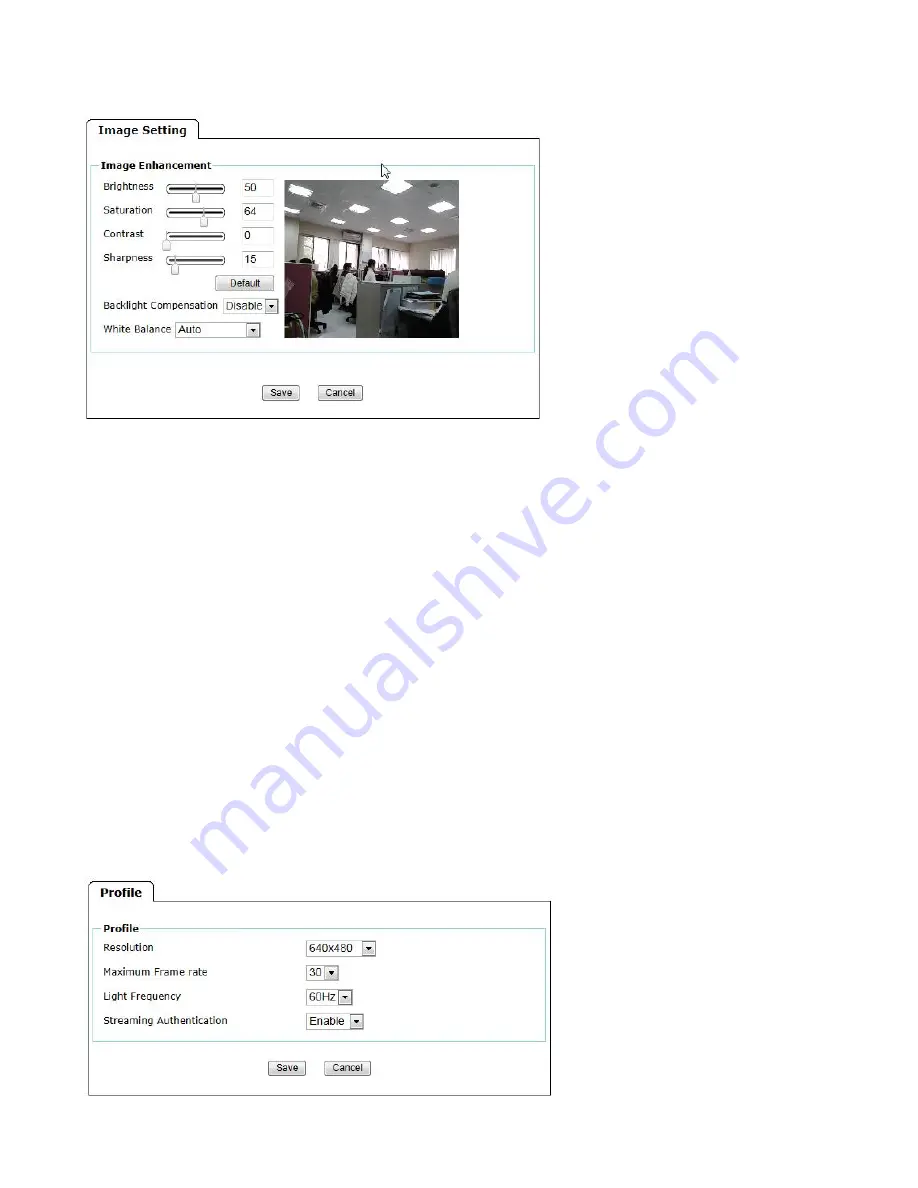
14
Image Setting
The image setting can be enhanced by adjusting the setting values as below:
Brightness
:
The image brightness can be adjusted in the range 0-100, the a higher value produces a
brighter image.
Saturation
: Adjust the saturation in the range 0-100, the higher value gets more colorful image.
Contrast
:
Adjust the image's contrast by raising or lowering the value in the range 0-100.
Sharpness
:
Controls the sharpness applied to the image in the range 0-100. A sharper image might
increase image noise especially in low light conditions. A lower setting reduces image noise, but the
image would be less sharp.
Backlight Compensation
:
It makes the object clearer display when the image background is too bright
or the object is too dark.
White Balance
: This is used to adjust for the different colors present in different light sources, to make
the colors in the image appear the same. There are 5 modes could be selected from the drop-down menu,
including Auto / Fluorescent / Incandescent / Sunny / Cloudy.
Video
Video performance can be adjusted in this setting page.










































