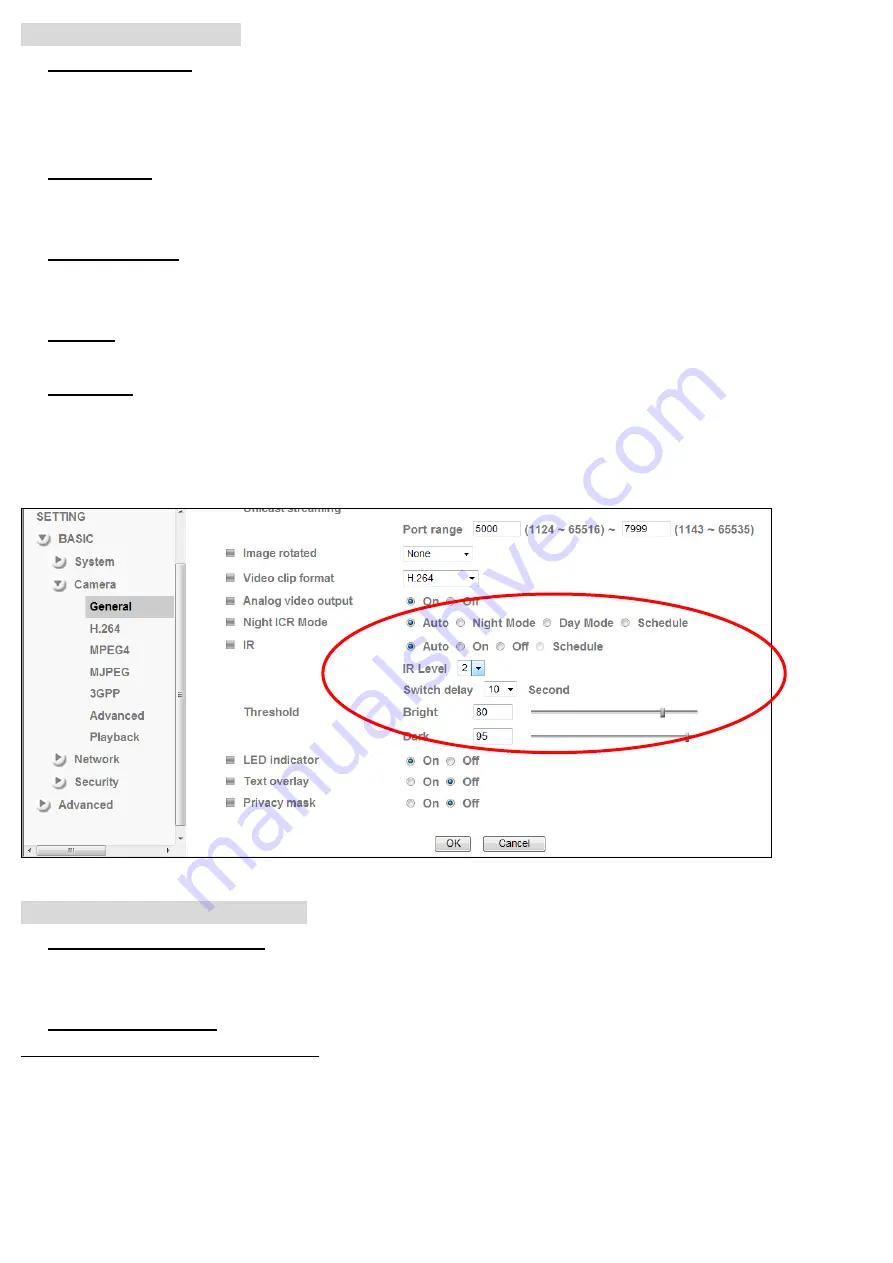
Day Night function setting
1.
Night ICR Mode:
IR and ICR can be controlled separately in case the device needs external IR illuminator. ICR will switch to day or
night depending on threshold setting if the setting is auto ICR mode. ICR control can also be set by schedule, choose
schedule mode and the Schedule icon will show up below.
2.
Switch delay:
ICR will switch delay few seconds to avoid sudden brightness and darkness. The default setting of switch delay is 10
seconds; use pull-down options to select proper timing.
3.
Night IR Mode:
Two IR levels can be adjusted according to environment and distance of target object.IR will switch to on and off
automatically depending on threshold setting if the setting is auto IR mode. IR control also can be set by schedule.
4.
IR Level:
Two IR levels can be adjusted manually according to target distance and view angle. If you wish to use
wide view angle and shorter target distance, please set level1, otherwise, please set level 2.
5.
Threshold:
Threshold value can be set according to applied environment. The default value of dark is 95 which means ICR and
IR will switch to night mode when the environment is5lux. On the other hand, the default value of bright is 80 which
means ICR and IR will switch to day mode the environment is 20 Lux.
Go to “Setting → Basic → Camera → General”
Use IP Camera via Mobile Phone
1.
Using IP Camera via iPhone
Select Safari function → Enter IP address in the web link → enter username and password (
default value
admin/admin
) → The Zavio user interface and Live Image will show up in the middle of the screen.
2.
Mobile phone viewing
a. 3G Mobile Phone Streaming Viewing
For 3G mobile phone viewing, please type
“ rtsp://<IP>:<PORT>/video.3gp ”
into your 3G web media player.
<IP> is the IP address of your IP camera;
<PORT> is the RTSP port of your IP camera (Default value is 554.)
Example: rtsp://100.10.10.1:554/video.3gp
9
Summary of Contents for D5110
Page 12: ...Application of IP Camera 12 ...












