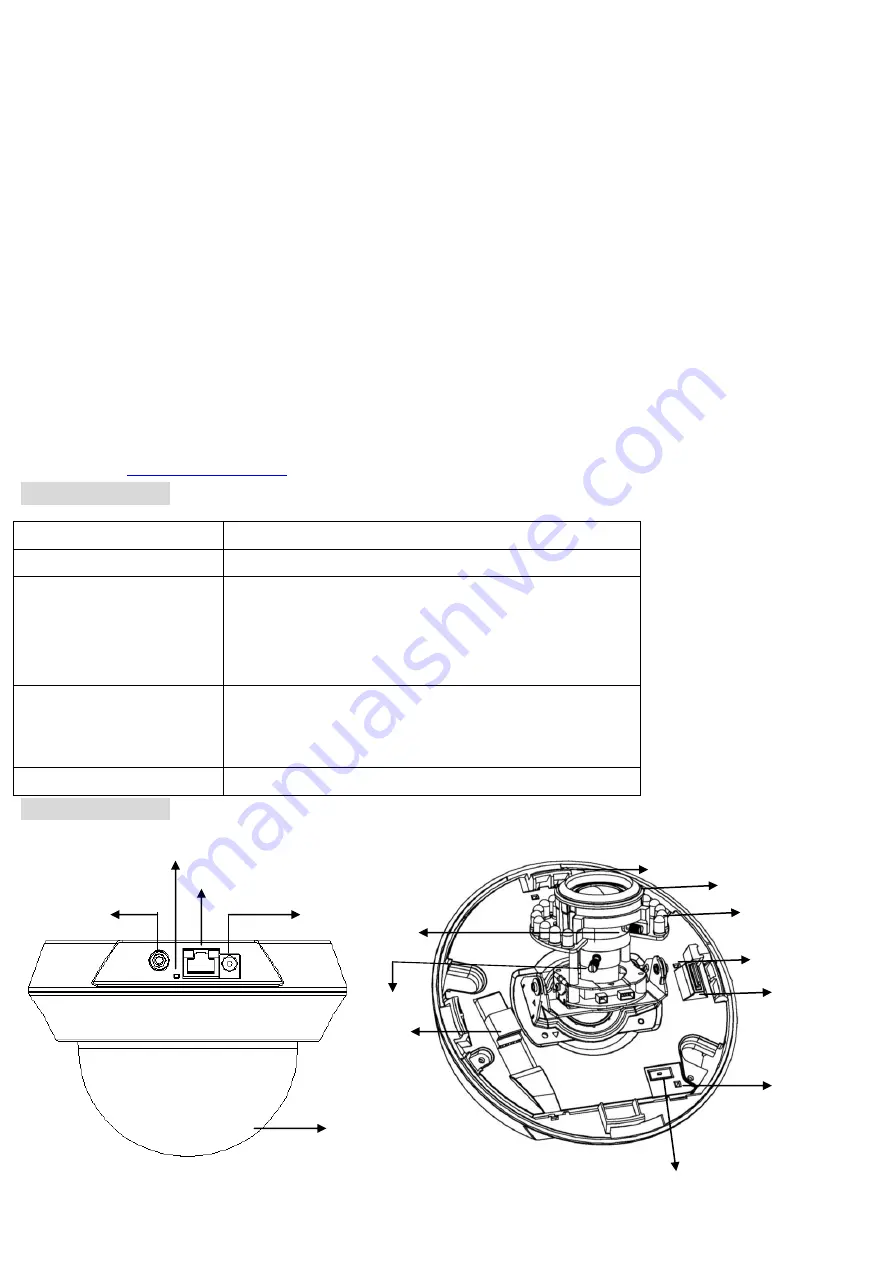
Zavio D5110/D5111 Quick Installation Guide
Please follow the installation steps below to set up your D5110/D5111 Indoor IR Dome Camera.
Check the package contents against the list below.
See P.1
Physical overview.
See P.1
Install the hardware and connect all cables.
See P.3
Microsoft OS:
Use the software CD to install Intelligent IP Installer.
See P.6
Access the IP Camera using Intelligent IP Installer.
See P.6
Change the Web Interface into your preferred language.
See P.8
Change lighting setting.
See P.8
Auto IRIS setting.
See P.8
Day Night function setting.
See P.9
Use IP Camera via Mobile Phone.
See P.9
Access to Internet via Static IP, Dynamic IP or both.
See P.10
Application of IP Camera.
See P.12
For more information, please check the User Manual available in the Software CD or you can download the latest
Package Contents
Camera
D5110 / D5111 Indoor IR IP Camera
Quick Installation Guide
Brief product information and quick installation
Software CD
IP Surveillance Software
Intelligent IP Installer
User Manuals
Language Packs
Mounting Bracket
Three plastic anchors and screws,
Alignment sticker,
4pin I/O connector
Adaptor
12V DC, max 8W
Physical overview
DI/DO
DO DI GND 12V
Lens rubber
IR LEDs
Card slot
Focus puller
SD Indicator
Zoom puller
PAL/NTSC
Power Indicator
12V DC Jack
Reset button
Ethernet Socket
RCA
1
Dome bubble
Light sensor
Summary of Contents for D5110
Page 12: ...Application of IP Camera 12 ...












