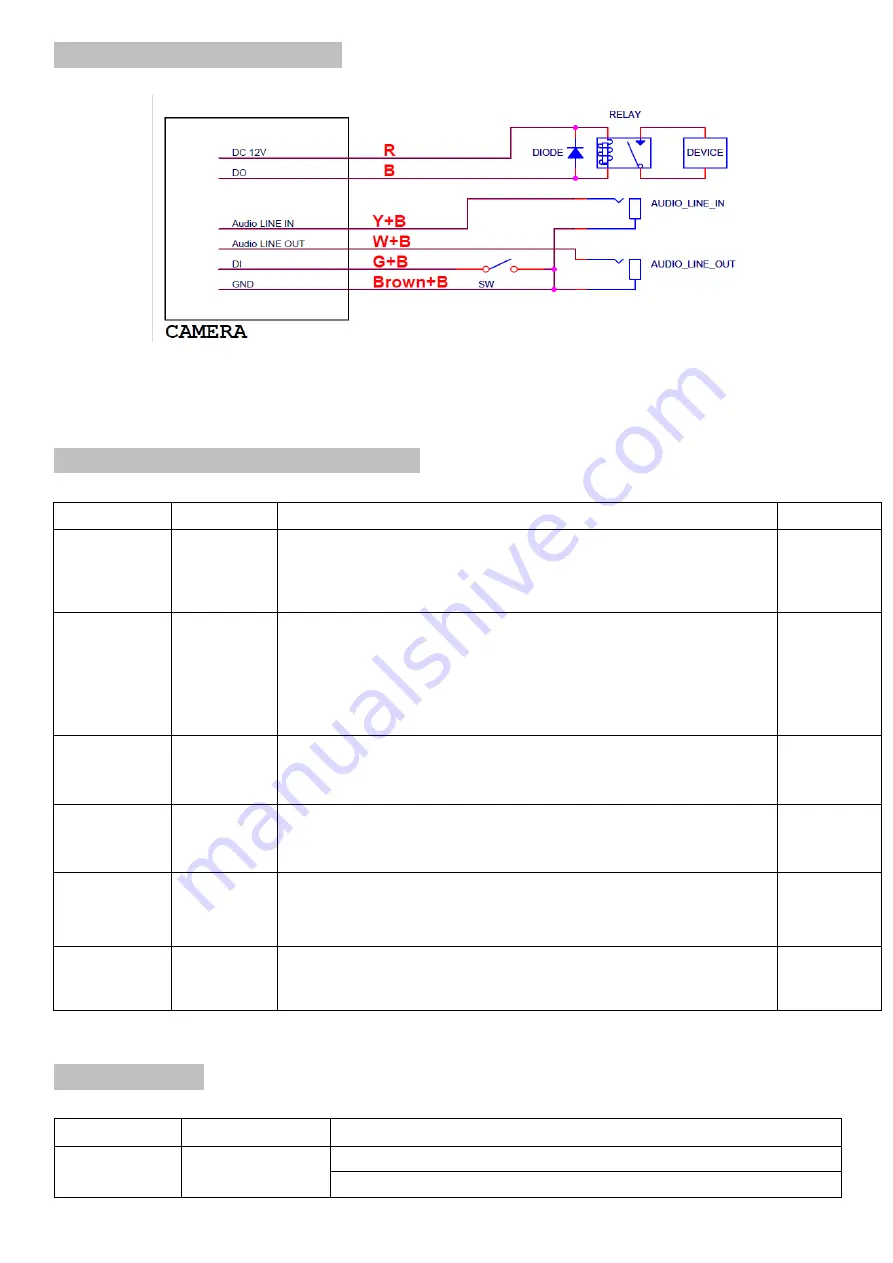
3
I/O Terminal Block Circuit
Note: Please use the supplied waterproof RJ45 connector and seal all connectors tightly to avoid moisture.
I/O Terminal Block Pin Definition
Pin Color Definition
Description
Max. V/A
R
Red
+ 12VDC
12V DC
1.2W
B
Black
Digital
Output 1
Uses an NPN transistor with the emitter connected to the
GND pin. If used with an external relay, a diode must be
connected in parallel with the load for protection against
voltage transients.
100 mA
24V
Y+B
Black
Audio
Line In
Connect the wires of the audio input device to GND (Pin 4)
and AUDIO.IN (Pin 1).
-
W+B
White+Black
Audio
Line Out
Connect the wires of the audio output device to GND (Pin 4)
and AUDIO.OUT (Pin 2).
-
G+B
Grey+Black
Digital
Input 1
Connected to GND to activate, or leave floating
(or unconnected) to deactivate.
30V DC
Brown+B
Brown+Black
Ground
-
LED Indicator
LED
Color
Indication
Network
Blue
Solid blue when network is established.
Blink blue when there is network activity.
Summary of Contents for D4220
Page 1: ...0 86085A5000030 ZAVIO Outdoor IR Mini Dome Quick Installation Guide...
Page 6: ...5...
Page 15: ...14 Application of IP Camera...
Page 16: ...15 Memo...


































