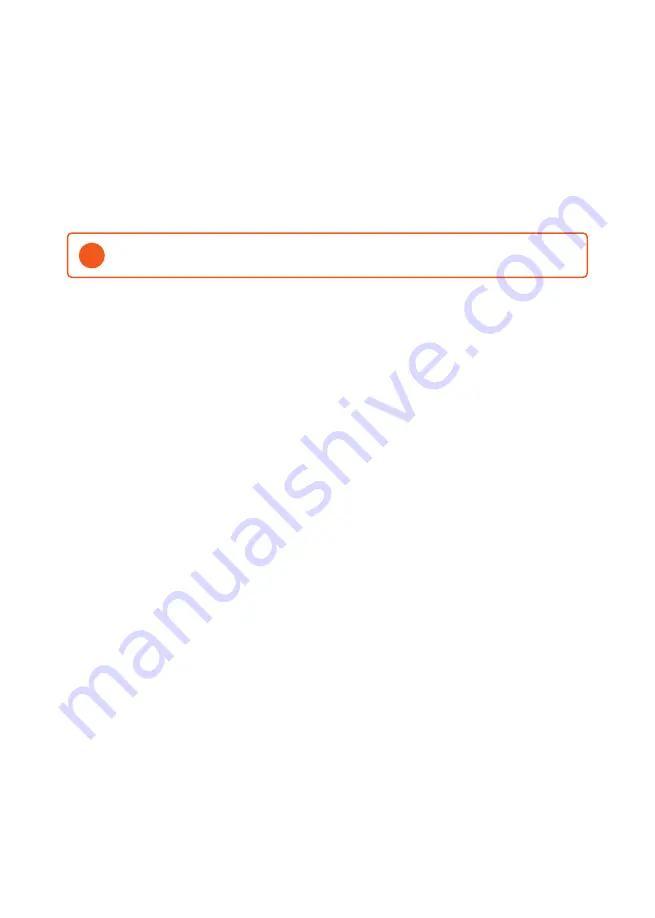
8
How to start charging
1.
Check that the status indicator (Z) light is white.
2.
Remove the protective cover to access the power outlet.
3.
Insert the charging connector into the power outlet on the charging station.
4.
Insert the charging connector in your vehicle.
5.
The status indicator will flash blue when charging has started.
The charging current may vary depending on the capacity of the installation and the number of
active charging stations.
i
How to start authenticated charging
Authenticated charging requires you to have a registered user in ZAPTEC Portal and your user
to have been assigned access (in ZAPTEC Portal) for the charging station/installation by the
installation owner. RFID tag/charging card linked to your user.
Please see the section on Connecting a RFID tag/charging card to your user for set-up instructions.
The recommended authentication method is RFID tag/charging card.
Start authenticated charging using RFID tag/charging card:
1.
Follow steps 1-4 of How to start charging.
5.
The status indicator (Z) will flash yellow to indicate that it is waiting for authentication.
6.
Place your RFID tag/charging card against the RFID zone, see illustration in the ZAPTEC HOME
section.
7.
The status indicator will flash green when the authentication has been approved.
8.
The status indicator will flash blue when charging has started.
Status indicator flashing red, please see section on Troubleshooting.
How to end charging
1.
To cancel the charging process: Stop the charging as recommended in the vehicle user manual.
2.
Disconnect the charging connector from the vehicle.
3.
Disconnect the charging connector from the charging station.
4.
Replace the protective cover on the charging plug to limit exposure to dust and rain.
















