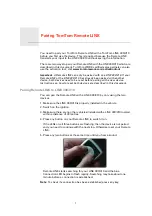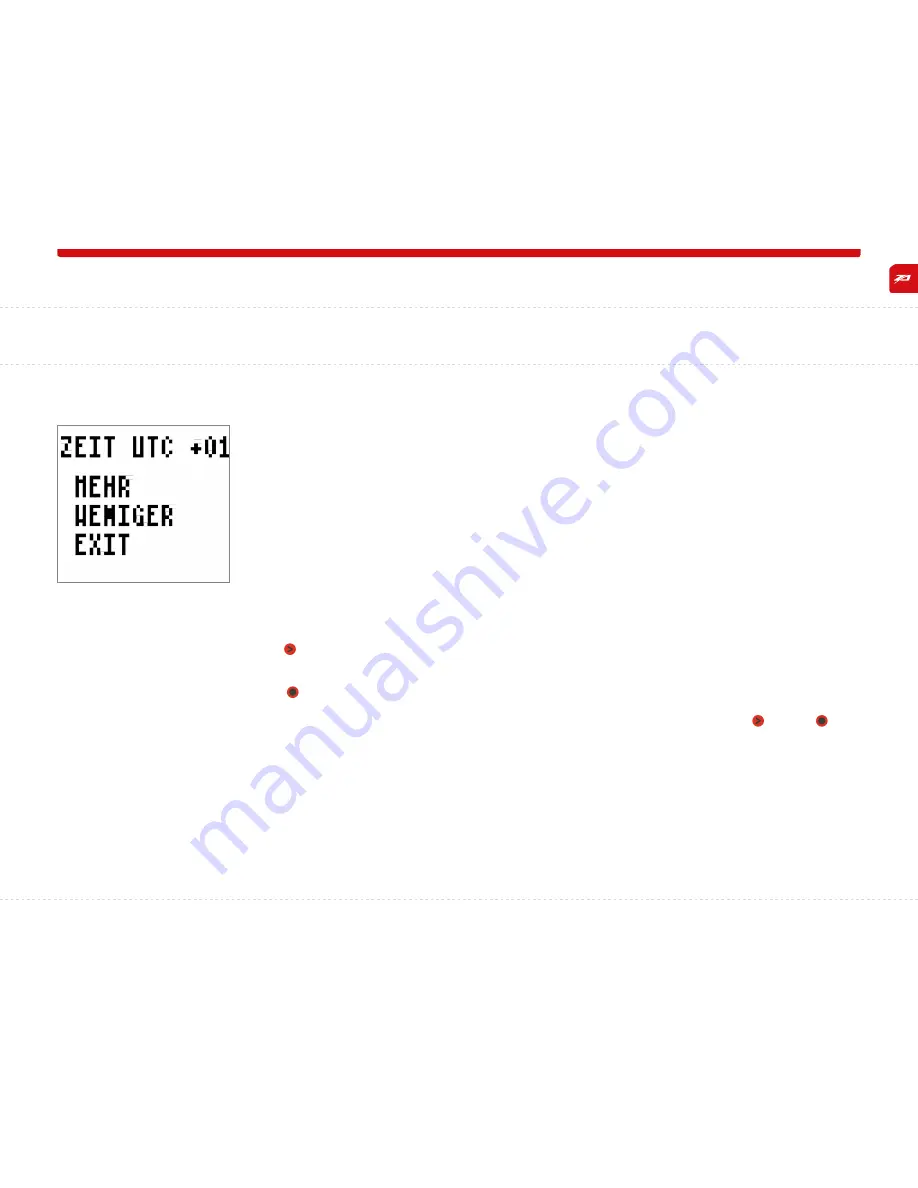
21
05_
X-PLORE.
xgx – The glove
05.4.6_Time
your naviglove has an integrated gps receiver that not only receives positional data, but also the exact time.
this gps time is given globally and for all satellites as utC time (universal time Coordinated).
In order to display the correct time for your location, you must enter the time difference between utC time and the
current time for your location.
In austria, germany and switzerland, the time difference is +1 in winter and +2 in summer.
the time differences for other time zones can be found easily in the Internet, for example under
www.worldtimezones.com.
the currently selected time difference to utC time is displayed in the top line. In this example, +01.
with select if you would like to increase the time difference from utC (menu item up) or decrease (menu item
down). a plus will be displayed in front of your current selection.
press to change the current time difference to utC. the change is displayed immediately in the top row of the menu.
after you have selected the correct time difference to utC, scroll down to the menu item eXIt with and press to
exit the submenu.