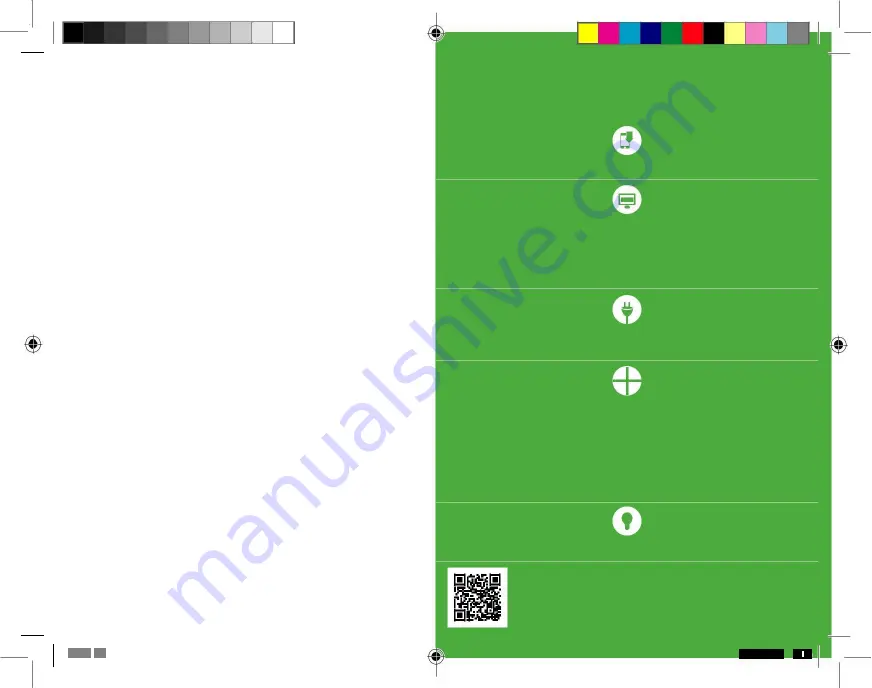
ROW-01 - power socket and lights control module
TECHNICAL DATA
230 V AC
Rated supply voltage:
Rated mains frequency:
50 / 60 Hz
Rated power consumption:
0.45 W
Transmission:
Wi-Fi 2.4 GHz 802.11 b/g/n
Operating range:
Wi-Fi range
Number of inputs:
2
Compatible connectors:
monostable (bell buttons), bistable (standard light
Number of output channels:
switches without backlight function)
1
Relay contact parameters:
1 x NO 5 A / 250 V A C ( potential- free NO c ontac t)
Maximum output current-carrying capacity: 5 A / 250 V AC: incandescent and halogen light bulbs
–
750 W;
Number of connection terminals:
CFL fluorescent lamps
– 250 W; LED lamps – 60 W
6 (conductor cross-section up to 2.5 mm2)
Enclosure mounting:
installation box Ø 60 mm
Operating temperature range:
-10 to +55°C
Enclosure protection rating:
IP20
Dimensions:
47.5 × 47.5 × 20 mm
Weight:
0.04 kg
Reference standards:
EN 60669- 1, E N 60669- 2- 1, ETSI E N 300 328, ETSI E N
301 489-1, EN 301 489-17
INSTALLATION CONSIDERATIONS:
1. Do not install receivers close to one another (if possible, maintain spacing of at least 15 cm between
individual receivers). In particular, avoid installing receivers on top of one another. It may result in Wi-Fi
connectivity problems.
2. Observe the maximum output current-carrying capacity value:
• incandescent and halogen light bulbs: 750 W / per channel
• compact fluorescent lamps (CFL): 250 W / per channel
• LED lamps: 60 W / per channel
3. During installation, ensure the module is not subjected to direct water impact or operation in high
moisture content environments.
The range of temperatures in the installation location should be from -10 to +55°C.
4. ROW-01 modules are to be installed indoors. When installed outdoors, it must be secured in an
additional airtight installation box.
5. Installation connectors for wired control can be connected to inputs IN1 and IN2 of the ROW -01
receiver. The inputs operate with monostable or bistable connectors. The default IN1 input operates
with a monostable (bell) mode, and IN2 operates in a bistable mode (standard light switches without
a backlight function).
6. After receiver installation, check its operation, ensuring that the LED is ON.
INSTALLATION
• ROW-01 modules are to be mounted in installation boxes. The enclosure dimensions facilitate
installation in flush-mounted (minimum Ø 60) and surface-mounted boxes. For flush mounting,
“pocket boxes” are recommended.
• Connect the device to single-phase mains, according to applicable standards. The device must be
installed, connected and adjusted by qualified electricians familiar with its operation manual and
functions. Due to safety reasons, do not install the device with its enclosure removed or damaged,
as it poses an electric shock risk.
ROW-01 EN.indd
4-5
install the app
Download the SUPLA app on your smartphone.
@
create an account / log in
If you already have a SUPLA account and are logged in the app, go to the next step.
If you do not have an account, click:
“Create an account” in your app.
Enter your email address and password in the form displayed.
Check your email inbox. Confirm registration by clicking the activation link sent in the message.
Next, log in the app using your email address.
connect to power
Connect the device to power using the diagram placed on its enclosure.
add a device
After logging in, select
“Add a device” from the menu. The “Add a device” wizard is started. Take steps
according to messages displayed on the screen, until the set-up process is successfully completed.
Following successful set-up, the device connects with a Wi-Fi router. This is indicated by solid LED light.
You can also connect to the
“ZAMEL-ROW-01…” Wi-Fi network. Enter the following address: “192.168.4.1”
in your browser window and provide your Wi-Fi data and email address used to register your account, and
press the
“SAVE” button. The “Data saved” message confirms that access settings have been saved
successfully. Next, you must press the CONFIG button to store the settings.
control lights
Control lights and power sockets remotely using the SUPLA app on your smartphone!
DETAILED OPERATION MANUAL AVAILABLE AT:
https://supla.zamel.pl/produkt/row-01/
08.12.2017
12:29


