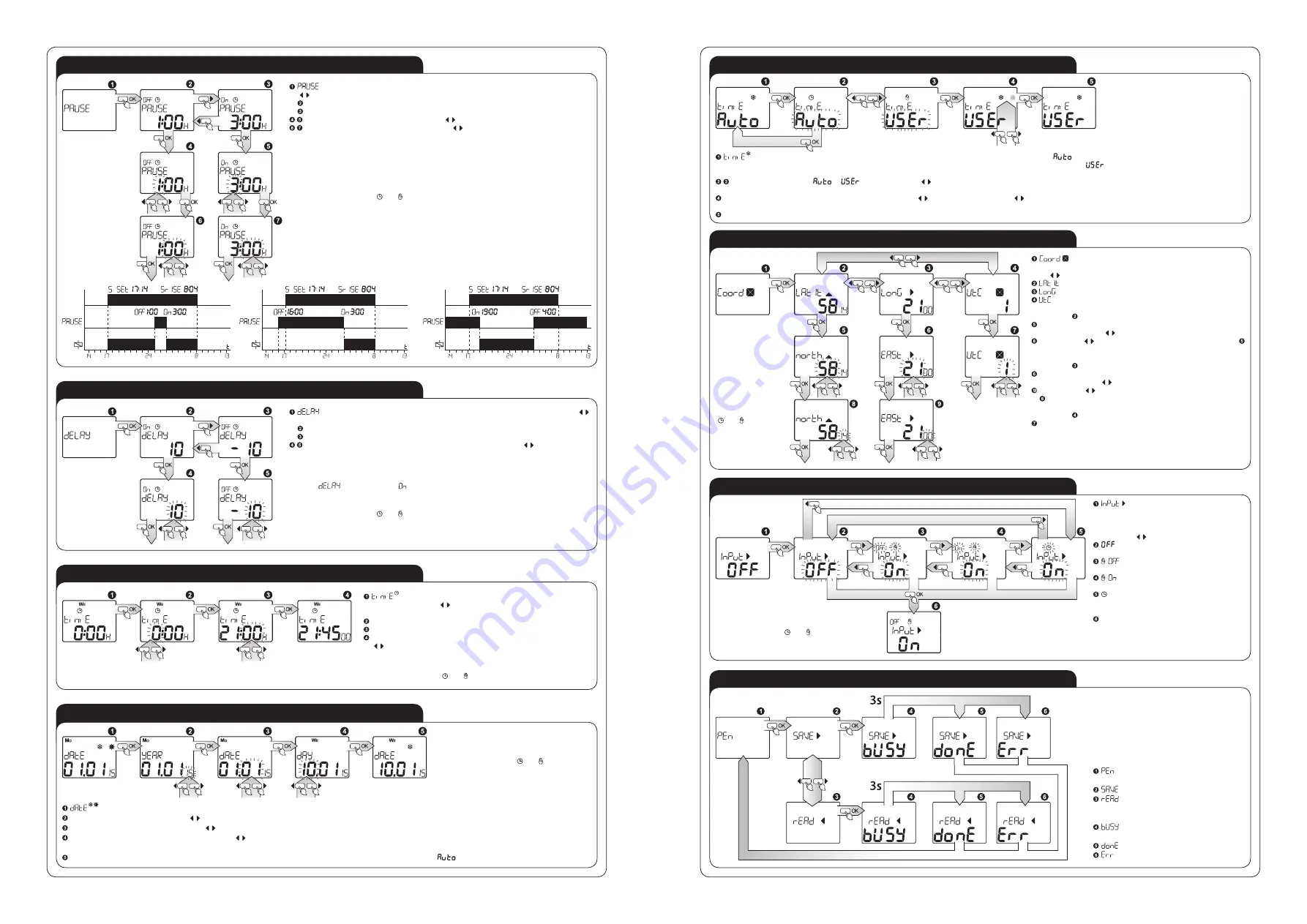
TIME CORRECTION SETTING
EXTERNAL MEMORY OPERATION**
GEOGRAPHICAL POSITION SETTING
NIGHT BREAK SETTING
TIME CORRECTION SETTING
WINTER / SUMMER TIME SETTING
EXTERNAL INPUT SETTING
DATE SETTING
– COORD – setting longitude, latitude and a time
zone; press OK to enter the view and setting edition; by means
of ( ) cursors choose parameters to change, whereas:
– latitude;
– longitude;
– time zone with reference to UTC;
For window (latitude); press OK to enter the edition:
Choose latitude parameters in the range of 90 South ÷ 90
North by means of ( ) cursors; press OK to confirm;
By means of cursors choose latitude minutes (if in step
the chosen latitude was 90, this step is omitted).
For window (longitude); press OK to enter the edition:
Choose longitude parameters in the range of 180 West ÷ 180
East by means of ( ) cursors; press OK to confirm;.
By means of ( ) cursors choose longitude minutes (if in step
the chosen longitude was 180, this step is omitted).
For window (time zone); press OK to enter the edition:
Choose hour time zone change in the range of -12 ÷ 12; press
OK to confirm.
– setting time correction; press OK to enter the setting view; by means of ( )
cursors choose the time to be changed whereas:
Correction of dusk time; press OK, press OK to enter the edition mode;
Correction of dawn time; press OK, press OK to enter the edition mode;
Correct the time within the range of -120 ÷ 120 min. By means of ( ) cursors, choose
an adequate value and confirm the choice with OK.
Example:
If you want the lighting to switch on 30 minutes earlier than the calculated time of sunset,
then the
parameter in the tab must be set to „-30”.
It is possible to exit every sub-menu window in any moment without saving entered
settings by pressing the ( ) or ( ) button.
– setting the time of a night break; press OK to enter the setting view; by means of
( ) cursors choose the time to be changed whereas:
The start time of the night break; press OK to enter the edition mode,
The end time of the night break; press OK to enter the edition mode,
Choose an appropriate hour by means of ( ) cursors, and confirm with OK;
Choose an appropriate minute by means of ( ) cursors, and confirm with OK;
CAUTION!!!
The clock will work without a night break, if the start and end time of the night break
are the same.
It is possible to exit every sub-menu window in any moment without saving entered
settings by pressing the ( ) or ( ) button.
– setting time correction; press OK to enter the setting
view; by means of ( ) cursors choose the time to be changed
whereas:
Correction of dusk time; press OK, press OK to enter the edition mode;
Correction of dawn time; press OK, press OK to enter the edition mode;
Correct the time within the range of -120 ÷ 120 min. By means of
( ) cursors, choose an adequate value and confirm the choice
with OK..
- the selection of one of two modes where the winter and summer time change will occur:
– the change will take place in automatically, on the
last Sunday of March at 2.00 (into summer time), and on the last Sunday of October at 3.00 (into winter time),
- a user chooses between winter/ summer
time, press OK to enter;
MODE SETTING - choose
or
mode by means of ( ) cursors, press OK to confirm; after choosing the AUTO mode, the clock automatically sets the time into
summer or winter time depending on the adjusted date; after choosing the USER mode you enter another window;
Choose winter/ summer time by means of cursors where ( ) depicts winter time and ( ) depicts summer time, if the icon changes the system will change
the current time by adding or subtracting 1 hour, press OK to confirm;
After this selection the system enters the window of the summer / winter time change.
- setting a mode the system should
operate in after external input IN release;
press OK to enter the edition; choose an
appropriate mode for the external input by
means of ( ) cursors, whereas:
- the external input function is switched
off;
- manual mode with a permanently
switched off relay;
- manual mode with a permanently
switched on relay;
- automatic mode, the system realizes
the relay switching on / switching off func-
tion according to the adjusted programmes;
Press OK to confirm the selected mode;
confirmation allows to enter the external
input setting window.
The external memory allows to save / read
easily the programmes set in the external me-
mory, in this way they can be quickly moved
to other programmes. It is very convenient
in case we want to programme more ZCM
programmers or archive the already set pro-
grammes.
– sub-menu for the external memory
operation.
– programme saving.
– programme reading from the exter-
nal memory and writing to the program-
mer’s memory.
– memory usage status during saving
/ reading.
– correct saving / reading.
– wrong saving / reading.
It is possible to exit every sub-menu window in any moment without saving entered settings by pressing the ( ) or ( ) button.
- setting the current date; press OK to enter;
YEAR - choose a year by means of ( ) cursors, confirm the choice with OK; setting value: 2000÷2099;
MONTH - choose a month by means of ( ) cursors, confirm the choice with OK;
DAY – choose the day of the month by means of ( ) cursors; confirm the choice with OK; the system has a safety device to prevent the entry of an incorrect
day parameter for a particular month (it includes the leap years) and it automatically calculates the day of the week on the basis of the set date);
By confirming the above the system changes to a date and current summer/ winter time setting window - if the
option is adjusted.
It is possible to exit every sub-menu window
in any moment without saving entered set-
tings by pressing the ( ) or ( ) button.
It is possible to
exit every sub-
-menu window
in any moment
without saving
entered settings
by pressing the
( ) or ( ) button.
It is possible to exit every sub-menu window
in any moment without saving entered settin-
gs by pressing the ( ) or ( ) button.
* not applicable to ZCM-31
** applicable to ZCM-31P/U
* not applicable to ZCM-31
** applicable to ZCM-31P/U




















