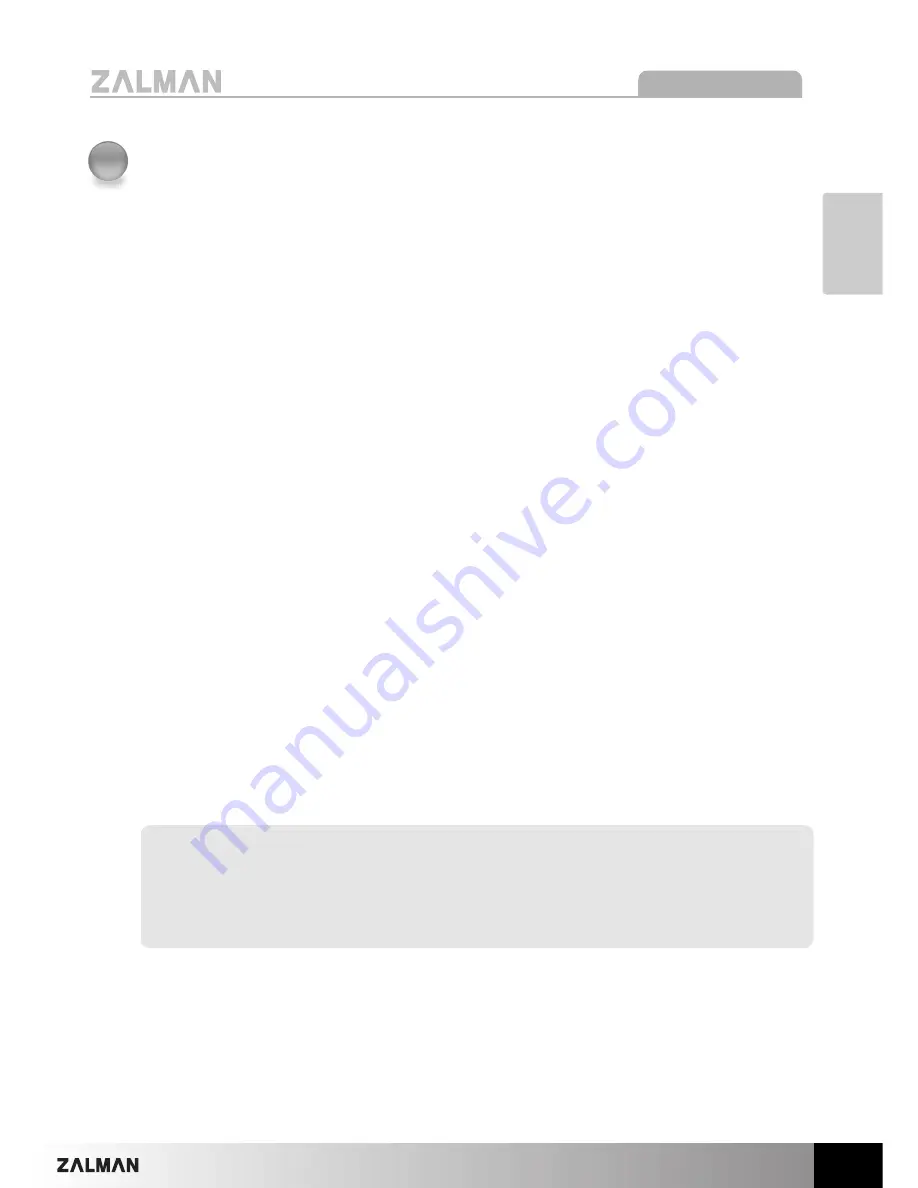
3
English
GS1000
1) Please thoroughly read and understand the contents of this User Manual prior
to installation.
2) Check the components list and condition of the product before installation. If
any problem is found, contact the retailer to obtain a replacement.
3) Refrain from touching any moving parts to prevent injuries.
4) Please refer to the manual for cable setup/installation. Incorrect installation can
lead to short-circuiting and/or damage(s).
5) Do not block the front and rear air vents.
6) Place on a flat, stable surface with good ventilation, and avoid areas with direct
sunlight, oil, water or excessive moisture.
7) Do not cleanse any surface with chemical cleaners or solvents.(chemicals
including but not limited to: industrial brightener, wax, benzene, alcohol, paint
thinner, mosquito repellent, aromatics, lubricant, detergent etc.)
8) Please wear gloves during the installation process to prevent injuries.
9) The specifications of any product may change without prior notice to improve
performance
Disclaimer)
Zalman Tech Co., Ltd. is not responsible for any damages due
to extemal causes, including but not limited to, improper use,
problems with electrical power, accident, neglect, alternation,
repair, improper installation, or improper testing.
1
Cautionary Notes
Summary of Contents for GS1000 SE
Page 16: ...16 MEMO...


































