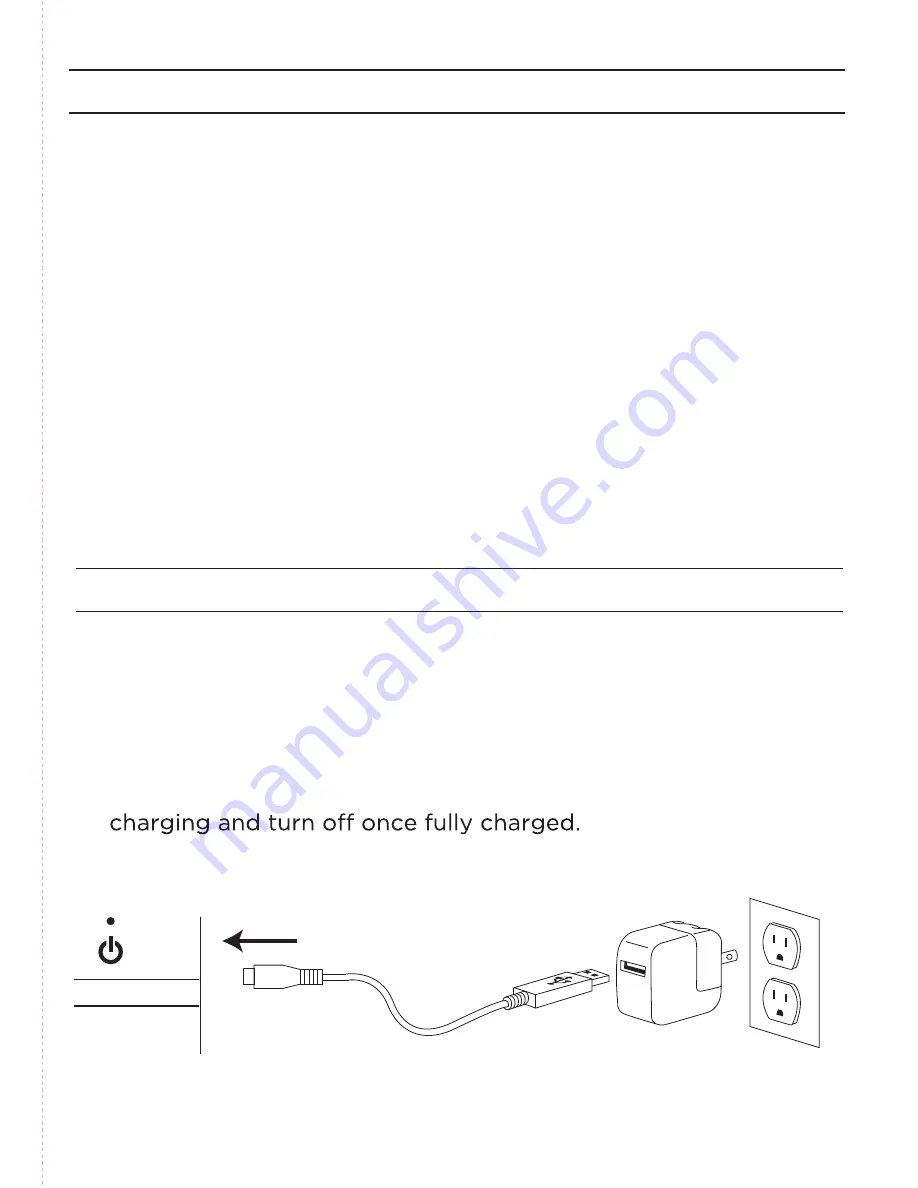
PAIRING YOUR ZAGGkeys MINI 7
CHARGING
CHARGING PORT
Your keyboard comes with a charging cable that plugs into
the side of the device. You can plug the other end of the
charging cable into any USB outlet, including: a computer,
your iPad charger, A ZAGGsparq™, etc. A complete charge
takes 2 - 4 hours. LED status light will illuminate green while
The Bluetooth® keyboard should only need to pair to
your iPad once as follows:
1. On the iPad select: Settings > General > Bluetooth > On.
2. Press the pair button on the keyboard. The LED
status light will flash blue until the device is paired.
3. The iPad will display “ZAGGkeys MINI 7” as an available
device. Select this option to complete pairing.


























