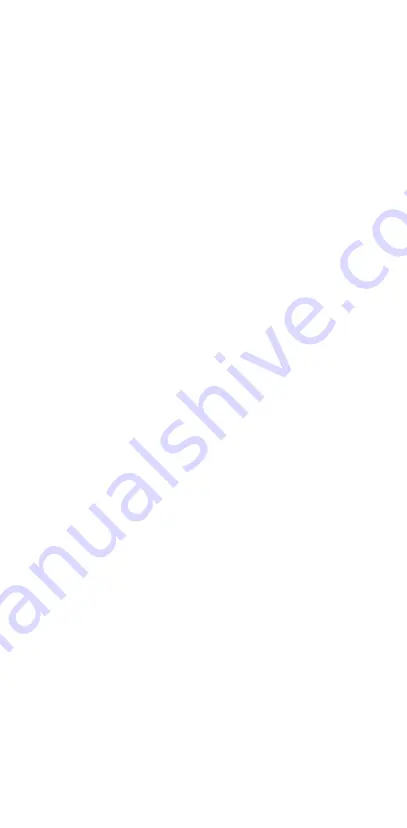
AIRTIME
™
PRO 2 SE
TRULY WIRELESS EARBUDS
Quick Start Guide
Factory Reset
If you have functionality issues, a factory
reset can help. Here’s how to perform one.
1. Place both buds in the case.
2. Reset the right bud.
a. Remove the right bud from the case.
b. Tap and hold for 10 seconds until light
flashes red and turns off.
c. Wait 10 seconds after red flashing
light.
d. Tap and hold for five seconds until light
turns on and flashes red and white.
e. Quickly tap the bud six times;
the light will turn off.
f. Return the bud to the case.
3. Reset the left bud.
a. Repeat steps above, same as right bud.
4. Connect the left and right earbuds
by removing them from the case and
allowing them to connect to each other
for about five seconds. Once connected
to each other, earbuds will flash red and
white indicating pairing mode. Remove
the right bud from the case.
5. The earbuds are now reset to factory
settings. You will need to remove the
previous pairing from your device’s
Bluetooth
®
settings. Once removed,
follow pairing instructions at the
beginning of this quick start guide.
Having Trouble?
Our IFROGZ customer support team is
available should you have any needs:
Online:
www.support.zagg.com
Or give us a call at:
1-800-700-9244










