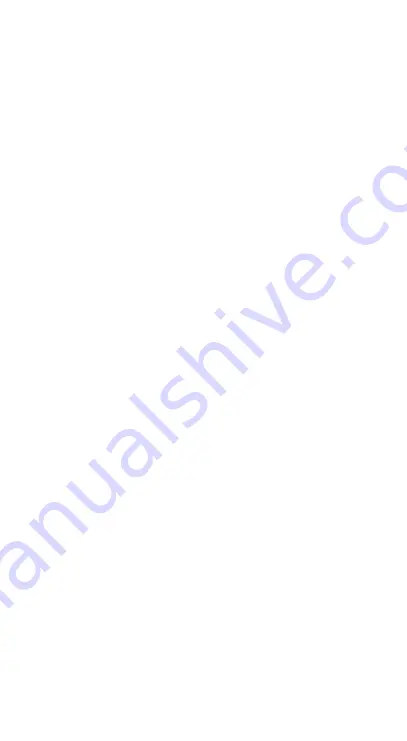
Getting the Best Fit
To get the best sound out of your earbud,
you need to have the right size ear tip to form
a good seal. That’s why we provide different-
sized tips.
If your ear tip feels loose, try a larger size.
If you feel too much pressure, or if the ear tip
doesn’t fit inside your ear, try a size smaller.
Note: each of your ears may require a
different-sized tip.
To see if you’ve got a good seal, try the yawn
test. Put in your earbuds and give a nice
yawn; if your earbuds don’t wiggle and don’t
break the seal, then you’ve got a good fit.
Charging the Wireless Earbuds
The case carries enough power to charge the
earbuds up to 4 times
*
.
1. Place the earbuds in the charging case.
You’ll feel them magnetically click into
place.
2. A red light on the earbuds will indicate
charging.
Charging the Case
Your case comes charged and ready to go.
You can re-charge the case wirelessly using
a wireless charging pad, or charge the case
manually using the included USB-C
®
cable.
Wireless Charging
1. Simply drop the charging case on a
compatible wireless charging pad.
2. The Battery Indicator lights on the front of
the case will flash according to its current
battery level. This indicates your case is
charging. When the case is fully charged,
all four lights will turn off.
Manual Charging
1. Connect the included USB-C charging
cable to the port on the side of your case.
2. Connect the USB-A end of the cable to
your preferred 5V USB outlet.
3. The Battery Indicator light will flash
according to its current battery level. This
indicates your case is charging. When the
case is fully charged, all four lights will
illuminate and then turn off.
4. Disconnect the charging cable.
Warranty information available at www.zagg.com/warranty-policies
©2020 ZAGG Inc All Rights Reserved
|
NASDAQ: ZAGG
|
MADE IN CHINA
The Bluetooth
®
word mark and logos are registered trademarks owned by Bluetooth SIG, Inc. and any use of such marks by ZAGG Inc is under license.
USB-C is a trademark of USB Implementers Forum.
Other trademarks are property of ZAGG.
*All hours usage and charging claims are estimates based on internal testing and will vary based on individual usage.
This device complies with Part 15 of the FCC Rules.
Operation is subject to the following two conditions: (1) this device may not cause harmful interference, and (2) this device must accept any
interference received, including interference that may cause undesired operation.
THE MANUFACTURER IS NOT RESPONSIBLE FOR ANY RADIO OR TV INTERFERENCE CAUSED BY UNAUTHORIZED MODIFICATIONS
OR CHANGE TO THIS EQUIPMENT. SUCH MODIFICATIONS OR CHANGE COULD VOID THE USER’S AUTHORITY TO OPERATE THE
EQUIPMENT.
This equipment has been tested and found to comply with the limits for a Class B digital device, pursuant to part 15 of the FCC Rules. These
limits are designed to provide reasonable protection against harmful interference in a residential installation. This equipment generates, uses
and can radiate radio frequency energy and, if not installed and used in accordance with the instructions, may cause harmful interference to
radio communications. However, there is no guarantee that interference will not occur in a particular installation. If this equipment does cause
harmful interference to radio or television reception, which can be determined by turning the equipment off and on, the user is encouraged to
try to correct the interference by one or more of the following measures:
- Reorient or relocate the receiving antenna.
- Increase the separation between the equipment and receiver.
- Connect the equipment into an outlet on a circuit different from that to which the receiver is connected.
- Consult the dealer or an experienced radio/TV technician for help.
This equipment complies with FCC radiation exposure limits set forth for an uncontrolled environment. End user must follow the specific
operating instructions for satisfying RF exposure compliance. This transmitter must not be co-located or operating in conjunction with any other
antenna or transmitter.
314-00849 | 07/15/20
Drivers:
6mm
Resistance:
16 Ohms ± 15%
Sensitivity:
100dB ± 3dB
Frequency:
50Hz - 20KHz
Working Time:
5+20hrs
Charging Time:
1.5-2h
Introduction
Welcome to truly wireless audio with 25 hours
*
of
combined battery life and wireless charging case.
Touch Controls
Simple Pairing
Remove earbuds from case and
remove protective cover from
contacts. Place earbuds in charging
case and allow 5 minutes to charge.
Open case and remove earbuds to
initiate Bluetooth
®
pairing.
On your device’s Bluetooth menu,
select “IFROGZ Airtime Pro 2 SE.”
Long hold
3x Taps
(Voice Assistant)
Quick tap
L
R
Using the Earbuds
Airtime Pro 2 SE true wireless earbuds have
built-in touch navigational controls. Just tap
on the end of the earbud (on the IFROGZ
logo) to navigate.
Turning Earbuds On/Off
To turn the earbuds on, simply remove the
buds from the case. To turn the earbuds off,
simply return them to the case.
The earbuds will go into hibernation mode if
not used for 20 minutes.
Quick Charge Feature
Get one more hour of playtime by nesting
the earbuds in the charging case for ten
minutes.
Checking the Battery Level
Your case carries enough power to charge
your wireless earbuds 4 times for a total of
25 hours. To check how much power your
case still has, place the earbuds in the case.
The LED on the front of the case will
illuminate, indicating how much battery
remains in the case:
If four lights illuminate, 75% or
more remains
If three lights illuminate, between
50-74% remains
If two lights illuminate, between
25-49% remains
If one light illuminates, less than
24% remains.
2x taps










