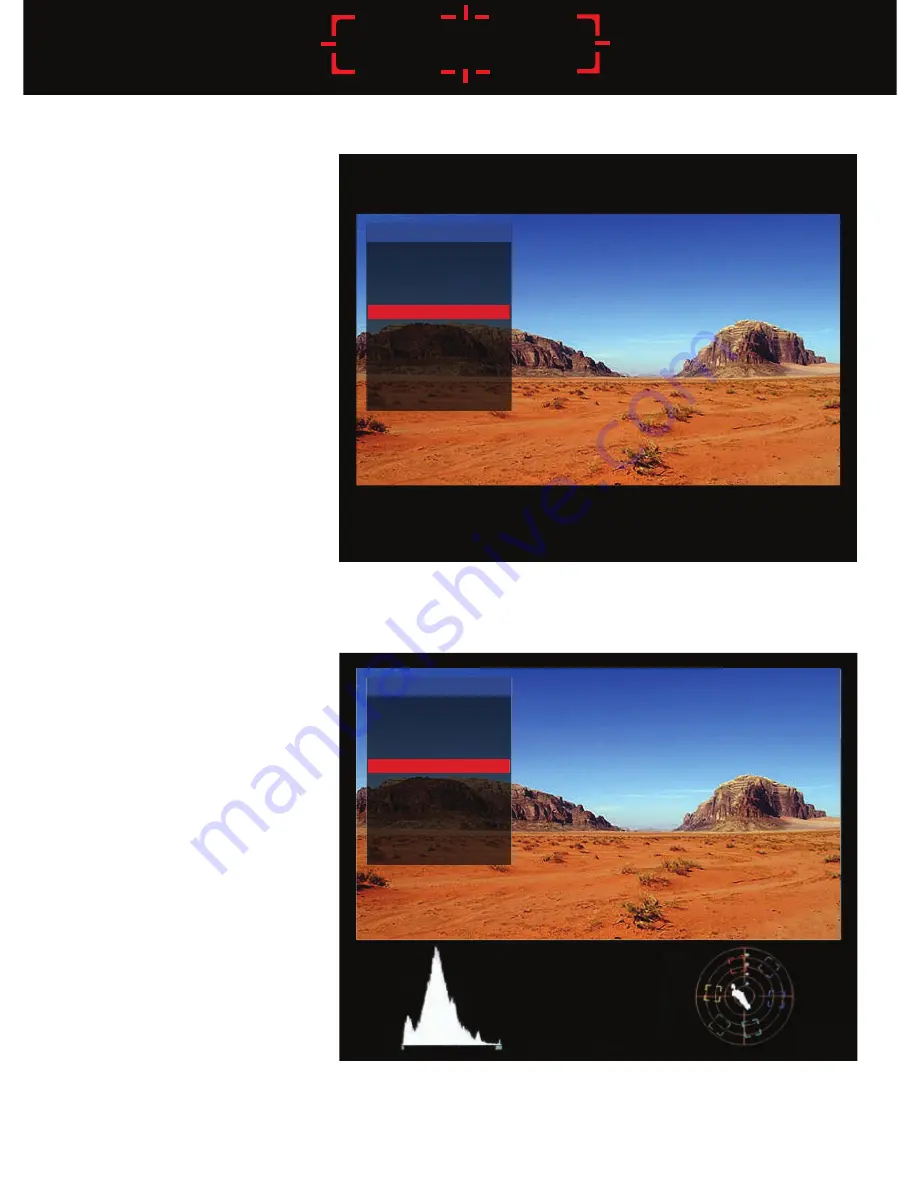
12
GRATICAL EVF
Scope Settings
• Each scope can be toggled
ON/OFF. All scopes off
defaults image to the center.
• Scopes can be displayed in
the Gratical and on a second
monitor by looping out the
SDI. To choose which scope
you wish to control, select
EVF Scopes or SDI
Out Scopes.
• LOCATION: Select to change
the location of the scope.
Scopes may be moved to
LEFT, CENTER, or
RIGHT positions.
• See Function Buttons
Section p18 to assign
to a function button.
EVF SCOPES
HISTOGRAM
LOCATION
TYPE
SCALE
WAVEFORM
LOCATION
VECTORSCOPE
LOCATION
PREVIOUS MENU
ON
LEFT
LUMA
LINEAR
OFF
CENTER
ON
RIGHT
EVF SCOPES
HISTOGRAM
LOCATION
TYPE
SCALE
WAVEFORM
LOCATION
VECTORSCOPE
LOCATION
PREVIOUS MENU
OFF
LEFT
LUMA
LINEAR
OFF
CENTER
OFF
RIGHT








































