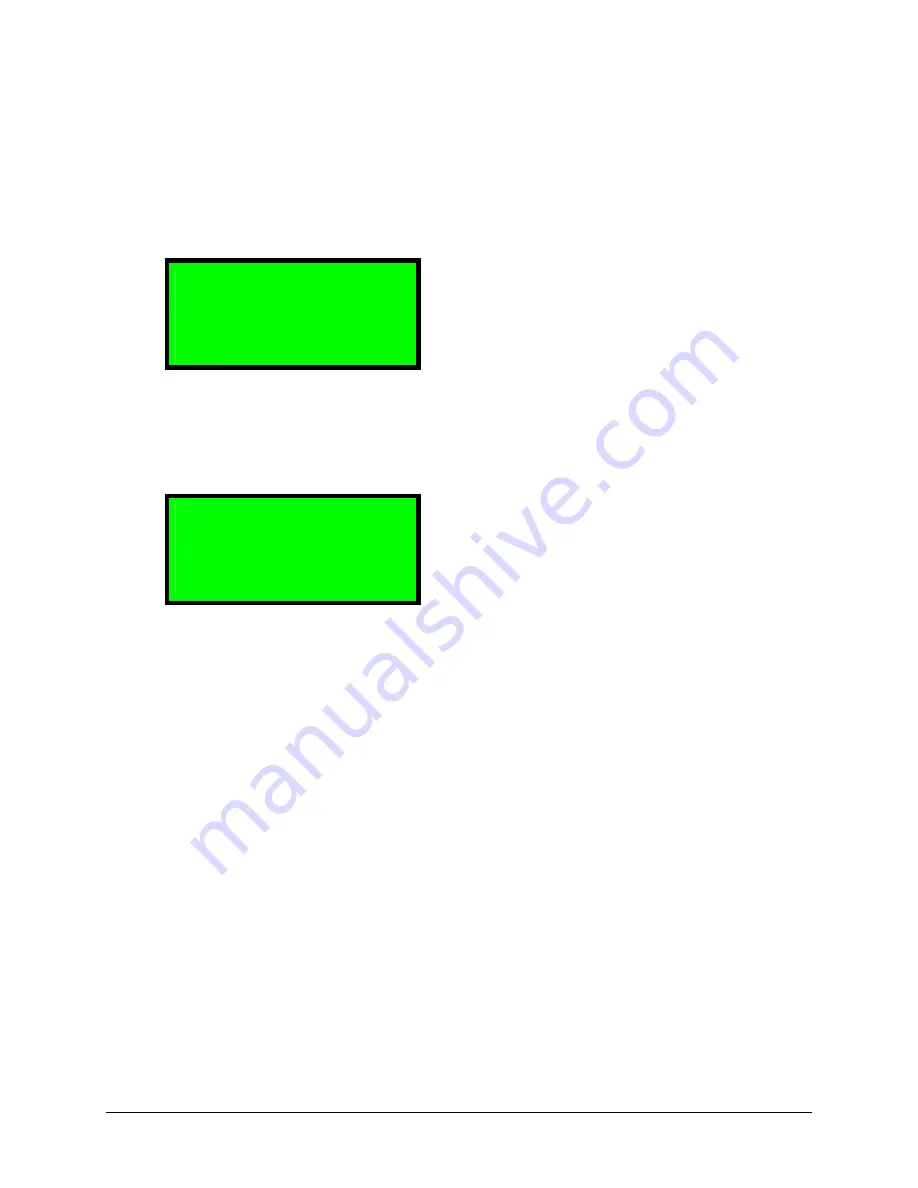
3.2 Actuator Menu
The Actuator Menu enables the user to change specific device parameters affecting only the
selected device. Access the Actuator Menu from the main control screen by select a device from
the top 3 lines. With an actuator selected, press the rotary knob. The following Actuator Menu
will be displayed:
1-Stop
Y
2-Move Abs
Y
3-Move Rel
Y
... Back
Y
The left hand side displays a number next to the function. The number is simply the order that
the functions show up on the menu. The three dots on the bottom left-hand corner of the screen
(“…”) indicate that there are more functions on the menu. Scroll the menu up and down by
turning the rotary knob:
4-Home
Y
5-Settings
Y
6-Device Info
Y
Back
Y
Select any function or submenu by pressing the button next to the line with a clear arrow. At the
bottom right hand corner there is a “Back” button that allows the user to back up to the previous
level of menu, or back out to the main control screen. Pressing the rotary knob at any level of
the menu jumps right back to the main control screen.
Copyright © Zaber Technologies Inc.
Page 10 of 22























