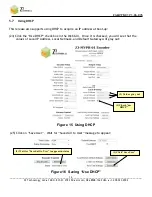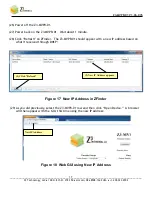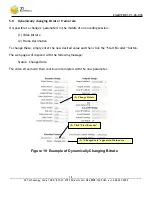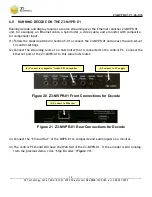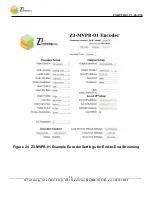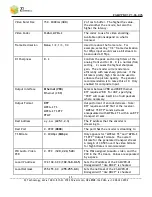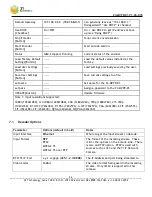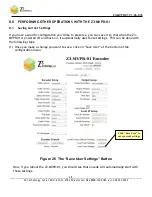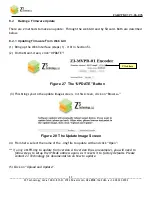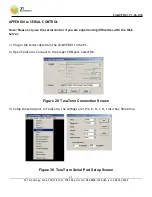Z3-MVPR-01 V1.06.07b
_______________________________________________________________________________________
Z3 Technology, LLC
♦
100 N. 8th St. STE 250
♦
Lincoln, NE 68508-1369 USA
♦
+1.402.323.0702
30
(6) You will see screens stating that the image is being uploaded and that the flash is being
updated. After about one minute, you should see the main menu again.
(7) Your Z3-MVPR-01 is now updated!
8.2.2 Updating Firmware from an SD Card
(1) Locate the .img update file from Z3 and copy it to your computer.
(2) Place an SD card into your computer.
(3) Open the ZWriter Windows program provided by Z3.
(4) Select the .img file.
(5) Specify your SD card as the location to write to.
Important note
: Do NOT make a mistake on
this. This will cause wherever you specify to be overwritten.
There is no recovery once you
hit “Write Device.”
(6) When ZWriter is finished, eject the SD card from your computer.
(7) Place the SD card in the socket on the Z3-MVPR-01.
(8) Power on the system, viewing the terminal output via your PC (see Appendix A: Serial Control
for details on setting up a terminal).
(9) You should be able to see the system updating the flash.
(10) Once the update is complete, the system will automatically reboot.
(11) Power off the Z3-MVPR-01.
(11)
Remove the SD card.
(This is important – otherwise another update will occur next time
you reboot …)
(12) Turn the system back on.
The update should then be finished.