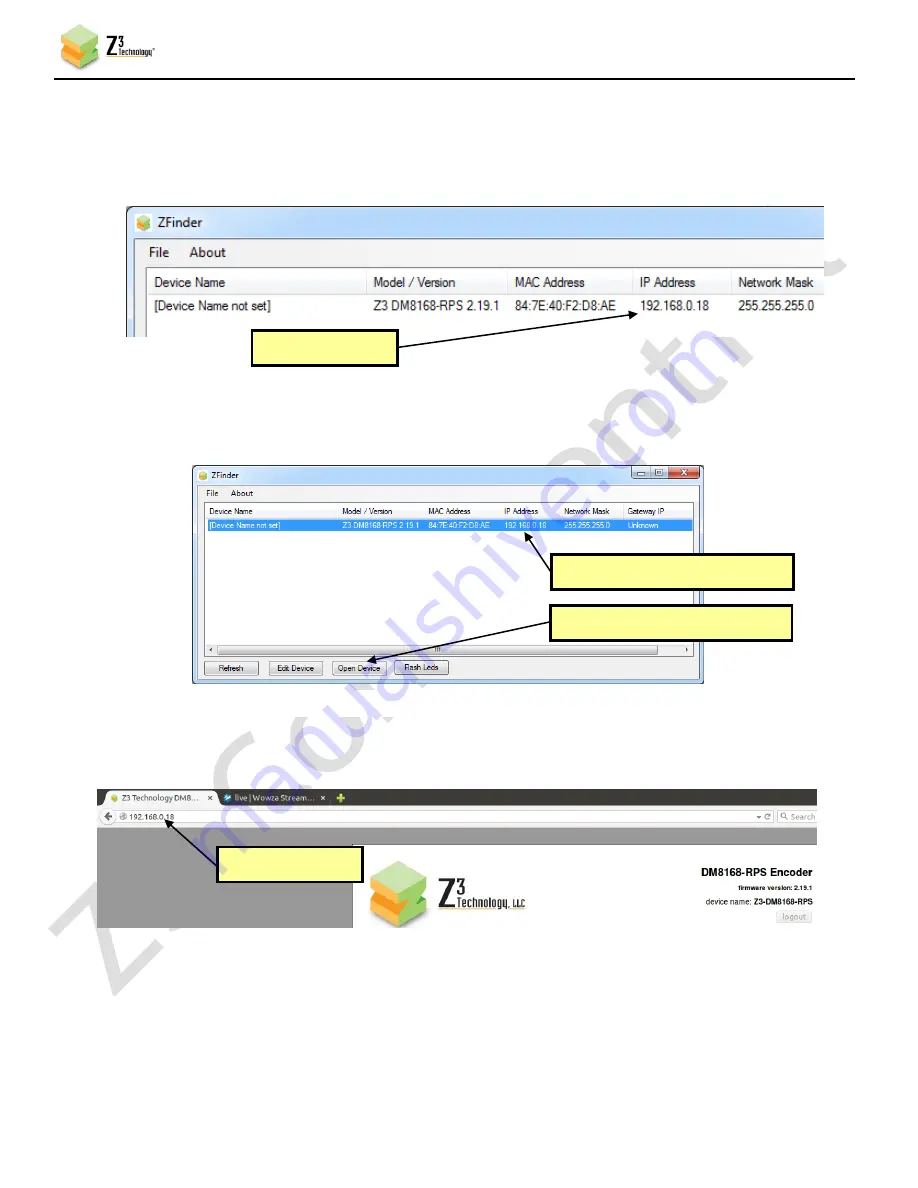
CONFIDENTIAL
DOC-USR-0008-08
___________________________________________________________________________________________
Z3 Technology, LLC
♦
100 N 8
th
ST, STE 250
♦
Lincoln, NE 68508-1369 USA
♦
+1.402.323.0702
35
(17)
Run the “ZFinder” PC Utility on your Windows PC. The ZFinder window appears. ZFinder does a
scan of the network and lists the location of all Z3 systems connected to the network. The Z3-
DM8168-RPS appears with the IP address obtained through DHCP.
Figure 29 ZFinder with Z3-DM8168-RPS DHCP Address
(18)
Select the Z3-DM8168-RPS and then click “Open Device.”
(19)
A web browser will then open at the IP address of the Z3-DM8168-RPS and you will see the Web
GUI:
Figure 31 Web GUI Using DHCP Address
(20)
You can return to Static IP by unchecking “Use DHCP” and saving that to the preset.
New IP address
New IP address
(1) Select Z3-DM8168-RPS
(2) Click “Open Device”
Figure 30 Selecting Z3-DM8168-RPS w/ DHCP Address in ZFinder






























