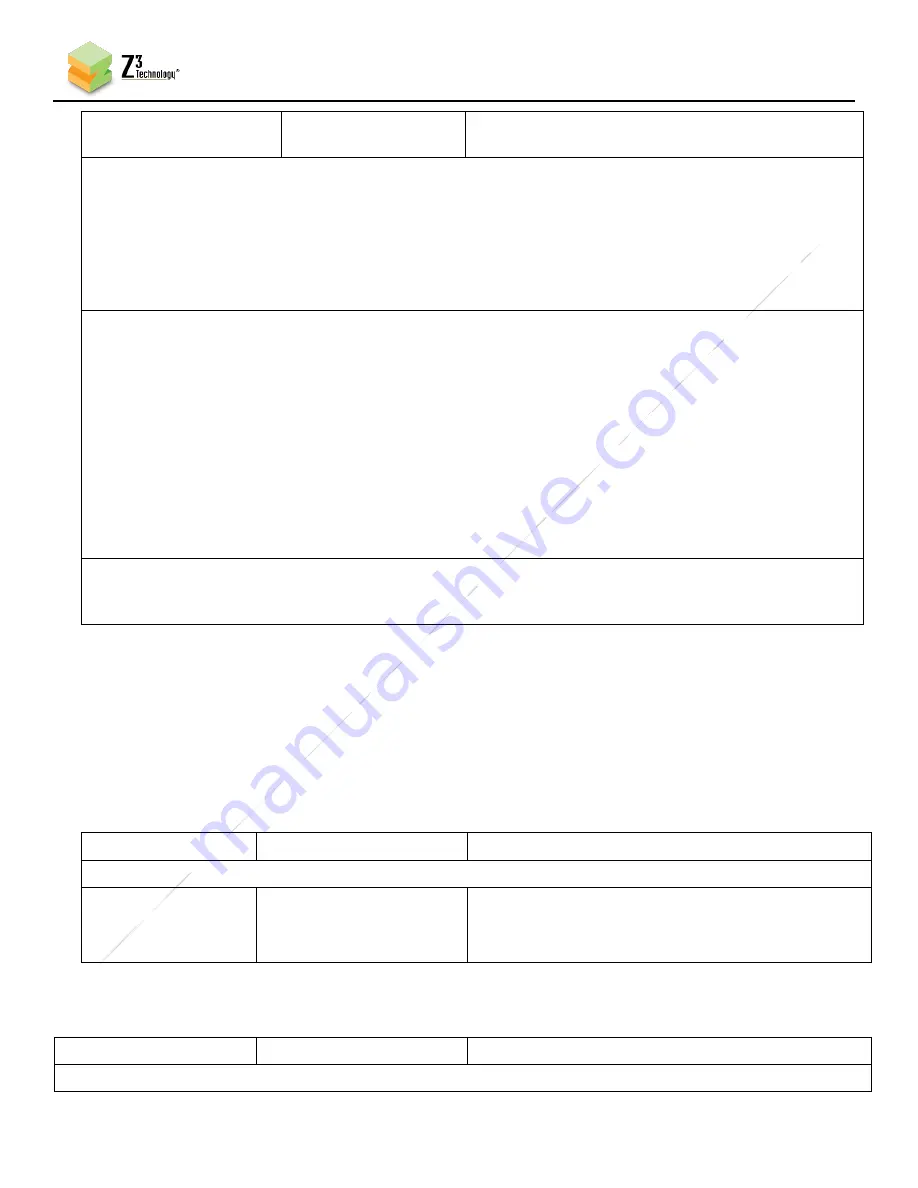
53
Z3
C
on
fid
en
tia
l
DOC-USR-0269-08
____________________________________________________________________________________
Z3 Technology, LLC
♦
100 N. 8th St. STE 250
♦
Lincoln, NE 68508-1369 USA
♦
+1.402.323.0702
Error statuses will be preceded by an exclamation
point and include a description of the error.
Note 1: Encode Resolutions Supported:
WQVGA (320x180), QVGA (320x240), SIF (352x240), CIF (352x288), 2-CIF (352x576),
640x360, VGA (640x480), 4-CIF (704x576), 16:9 PAL (1024x576), D1 PAL (720x576)
D1 NTSC (720x480), 720p (1280x720), XGA (1280x1024), 1080p (1920x1080), Follow input
“Follow input” = Generate encoder resolution based on capture resolution detected
Note 2:
If input is interlaced, then Frame Rate will divide the number of fields used. This means, a conversion
to progressive is done. This method allows for a reduction in bits needed / processing power without
introducing extra jerkiness when there is motion in the video. For example, if the input is 1080i at 60
fields per second (30 frames per second), Frame Rate Divider has the following effect:
Frame Rate Output # fields used frame rate
Full 1080i 60 30
Half 1080p 30 30
Quarter 1080p 15 15
Sixth 1080p 10 10
Note 3: GOP Sizes Supported:
10, 12, 15, 25, 30, 50, 60, 100, 120, 200, 240 Frames
13.5
The CH2 & CH3 Tabs (Channels 2 & 3)
The Q603 supports simultaneous encode into multiple different resolutions and bitrates. Each output
stream can be set using a separate Channel tab. See the CH1 Tab section for detailed descriptions of
available settings on the CH2 and CH3 tab. If these tabs are not present, you can create a them by
clicking on the “+” tab. Only three channels
are supported.
CH2 Default:
Parameter
Options (default in bold) Description
Encoder Setup
Output Resolution
320x180
–
12560x1440
(1280x720)
Follow Input
The encode resolution. If this resolution is different
from the capture resolution (3840x2160), resizing
will occur.
CH3 Defaults:
Parameter
Options (default in bold) Description
Encoder Setup






































