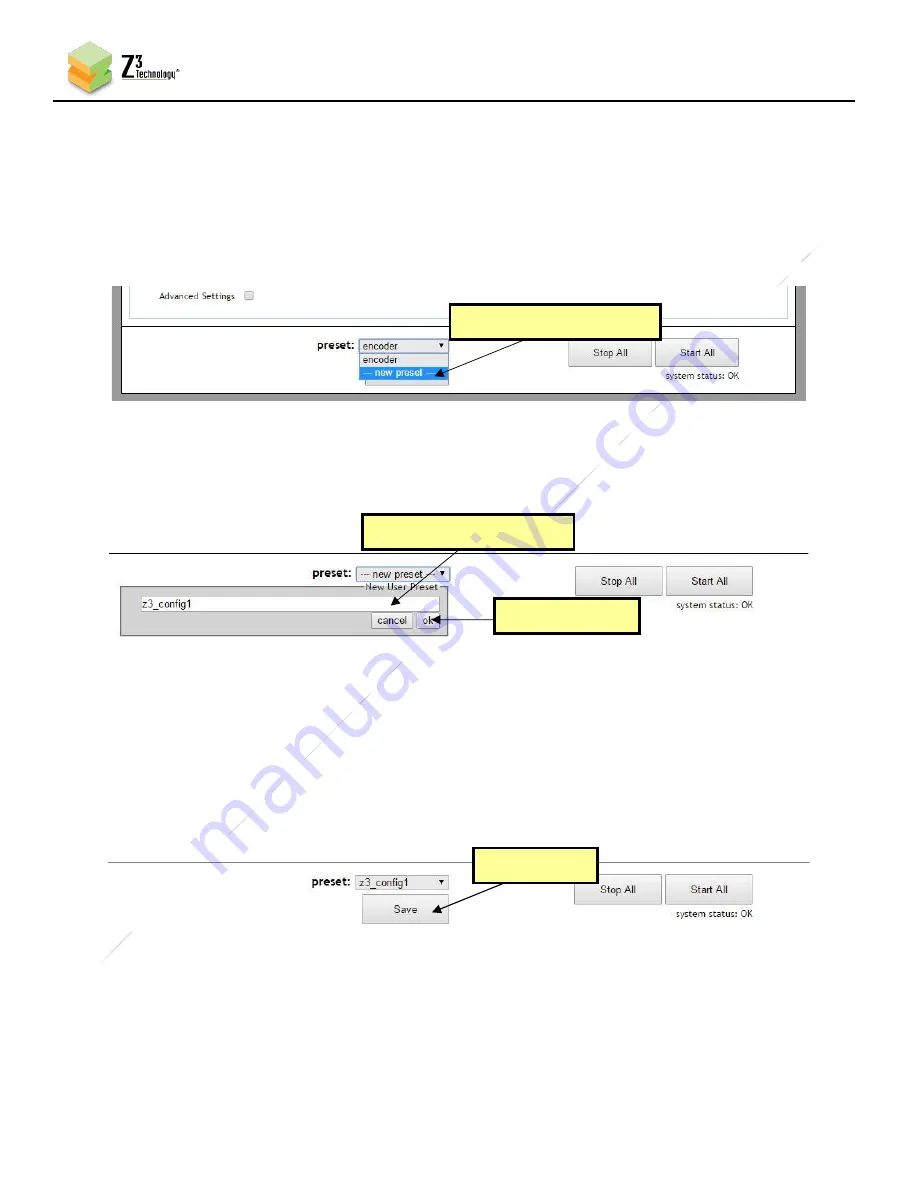
40
Z3
C
on
fid
en
tia
l
DOC-USR-0269-08
____________________________________________________________________________________
Z3 Technology, LLC
♦
100 N. 8th St. STE 250
♦
Lincoln, NE 68508-1369 USA
♦
+1.402.323.0702
12.4
Saving Current Settings
If you have a specific configuration you’d like to preserve, you can s
ave it so that when the encoder is
powered off and back on, it automatically uses those settings.
(1)
In the “preset” dropdown menu located at the bottom of any screen, select “
--- new preset ---
“.
(2)
A text will appear. Enter your desired preset name. In the pictured example,
“z3_config1”
is used.
(3)
Click “ok”
.
(4)
Select your newly created configuration from the preset dropdown menu at the bottom of the
screen.
(5)
As soon as you select a new preset, the screen will reload.
(6)
Change your desired settings.
(7)
Once your changes have been set in this configuration, click on the
“
Save
”
button.
(8)
A pop-
up window appears to confirm the saving of these settings is complete. Click “OK”.
*
Note
:
The very first-time settings are saved may take up to 30 seconds. This is due to some flash initialization
which occurs on the very first configuration save.
(9)
In order for changes to IP settings to take effect, the unit must be re-started. A prompt will appear
Figure 30 Creating a New User Preset Configuration
Select “
--- new preset ---
”
(1) Type New Preset Name
(2) Click “ok”
Figure 31 Entering a User Preset Name
Click “Save”
Figure 32 Saving a User Preset






























