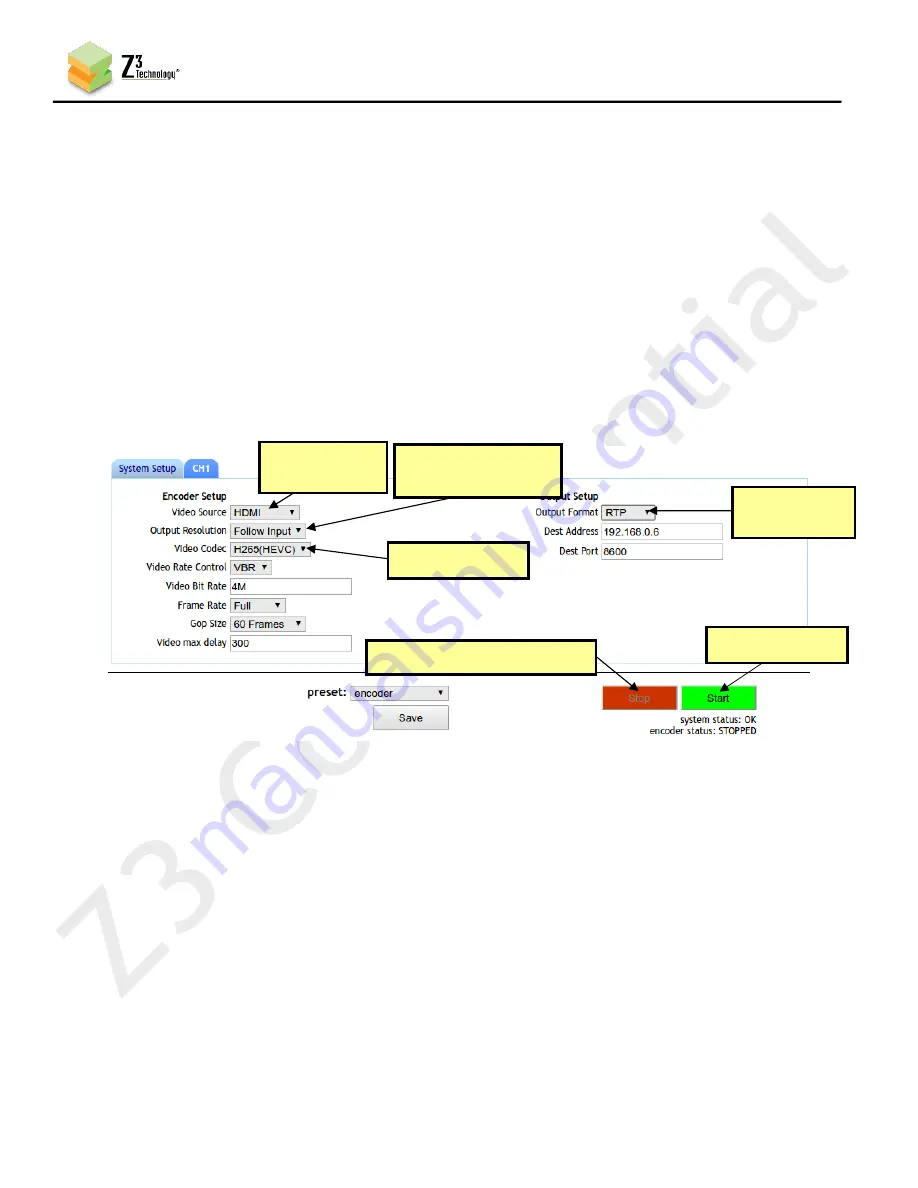
22
CONFIDENTIAL
DOC-USR-0101-01
____________________________________________________________________________________
Z3 Technology, LLC
♦
100 N. 8th St. STE 250
♦
Lincoln, NE 68508-1369 USA
♦
+1.402.323.0702
7.7
Configure Channel 1 for Streaming RTP
Note:
Settings in the user interface cannot be changed if the unit is currently encoding.
Return to the user interface.
(22)
Click the red “Stop” button at the bottom of any screen to stop any current encoding.
(23)
At the CH1 tab, verify the “Video Source” is set to “HDMI” using the dropdown menu.
(24)
Verify “Output Resolution” is set to “Follow Input”.
(25)
Select the codec you would like to use for your encoding. Both H.265/HEVC and H.264/AVC are
(26)
supported. In the pictured example, “Video Codec” is set to “H265(HEVC)” in the dropdown menu.
Set “Output Format” to “RTP”.
(27)
Click the green “Start” button.
(28)
(5) Change
to “RTP”
(1) If necessary, click “Stop”
(6) Click “Start”
(2) Verify
Is “HDMI”
(4) Note value
Figure 11 CH1 Tab RTP Configuration
(3) Verify is
“Follow Input”






























