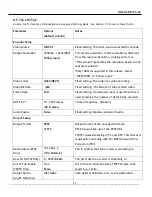DOC-USR-0112-02
___________________________________________________________________________________________
19
A pop-up window appears to confirm the saving of these settings is complete. Click “OK”.
(8)
In order for changes to IP settings to take effect, the unit must be re-started. A prompt will appear
(9)
requesting a reboot. Click “Ok” and wait 20-30 seconds for the unit to boot.