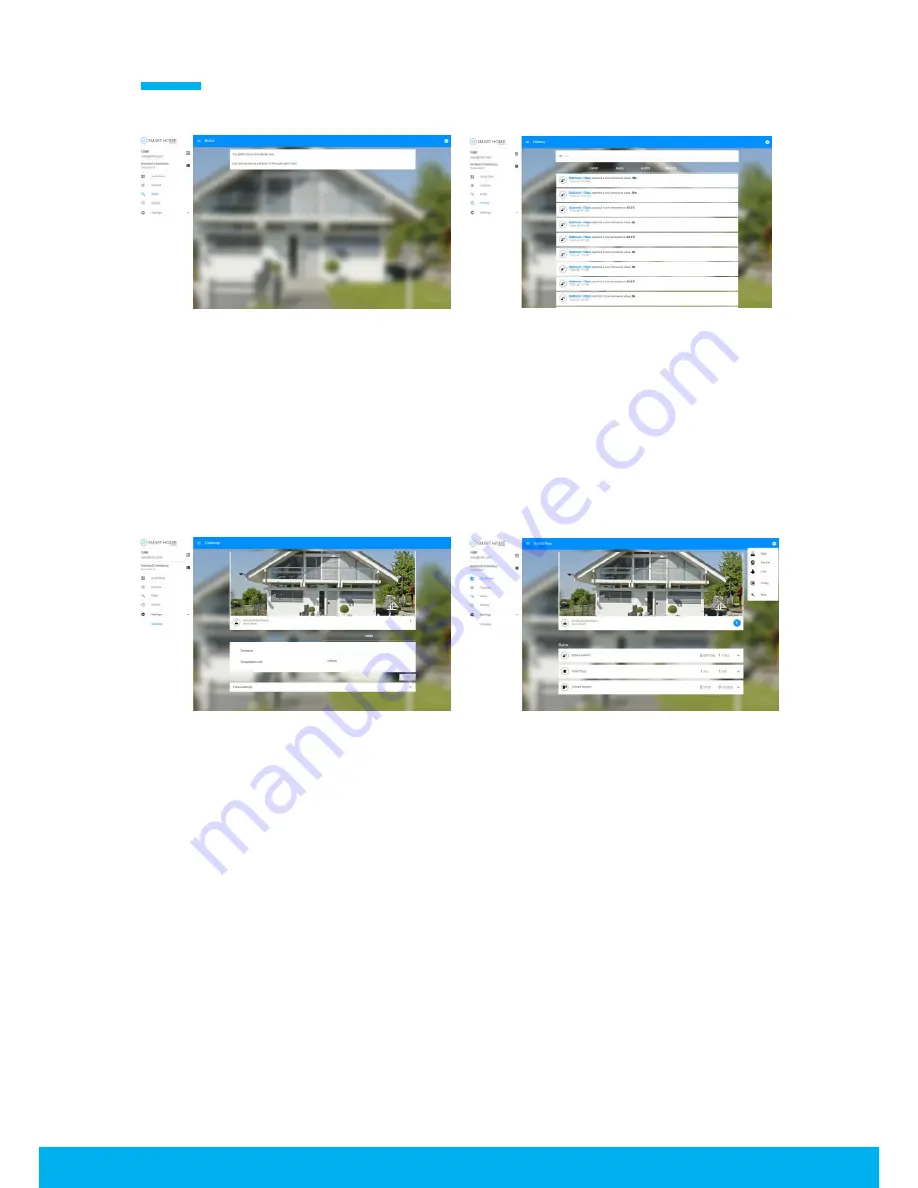
4
Rules
History
Set up rules to automate the way your devices
work.
Get a list of everything that happened in your
Smart Home.
Settings (Gateway)
Add (+)
Edit Gateway settings like name or time zone,
and access Z-Wave settings.
The (+) icon in the upper right corner allows you
to add more gateways, devices, or rules.
Adding Devices
The Gateway communicates with devices using different communication protocols such as Z-Wave,
ZigBee, or Wi-Fi.
To add a device, please follow these instructions:
1)
Move the device close to your Gateway during the inclusion process


















