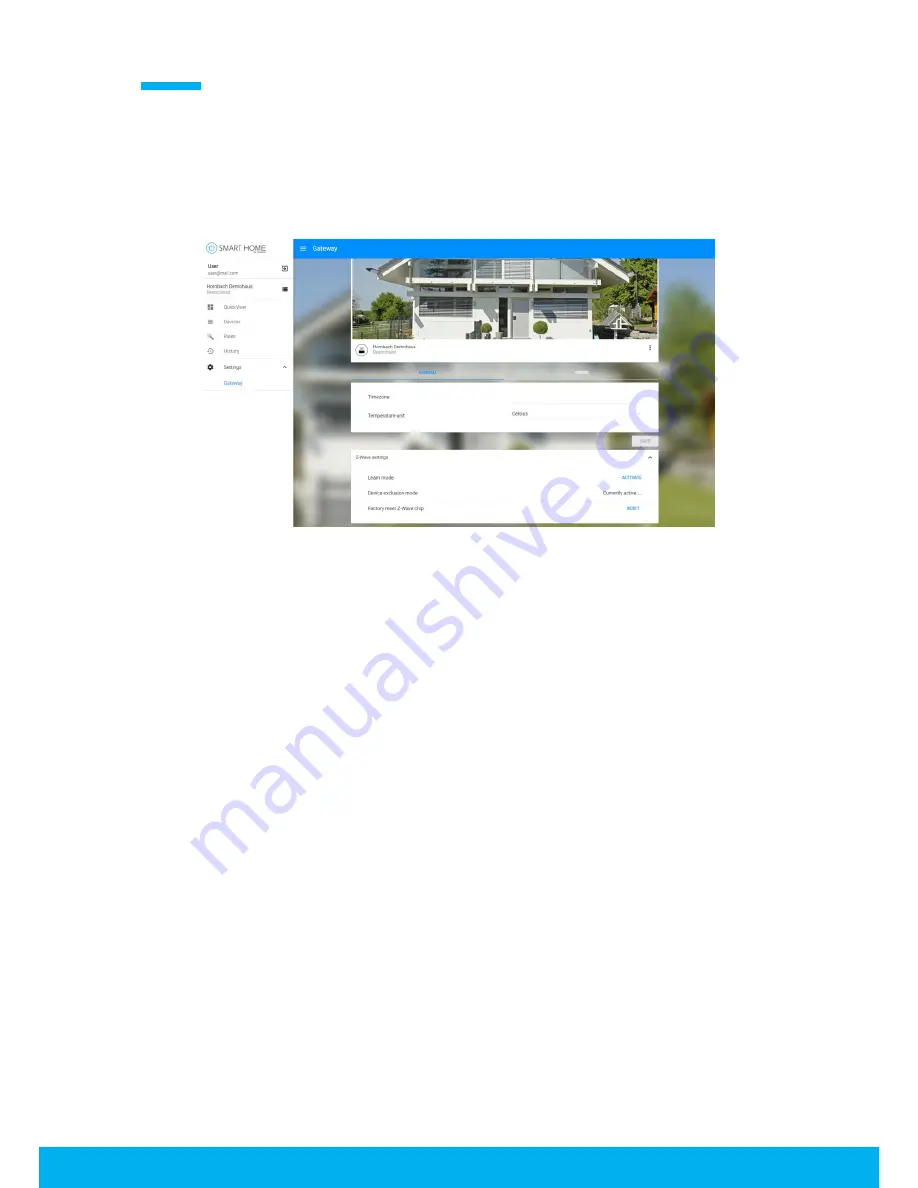
13
Removing Z-Wave Devices
Follow these steps to remove a Z-Wave device from your Z-Wave network. This will allow you to add
the Z-Wave device to a different Z-Wave network.
1)
Open gateway settings in your Web App and activate Device exclusion mode (Z-Wave
Settings).
2)
Follow the manufacturer’s instructions to remove the according Z-Wave device.
Learn mode
The Learn Mode is a Z-Wave functionality that will allow your controller to join another Z-Wave
network.
1)
Make sure, all Z-Wave devices are removed from the Gateway.
2)
Put the Primary controller of the desired Z-Wave network into Inclusion Mode (see
manufacturer’s instructions for details).
3)
Open gateway settings in your Web App and activate learn mode (Z-Wave Settings).


















