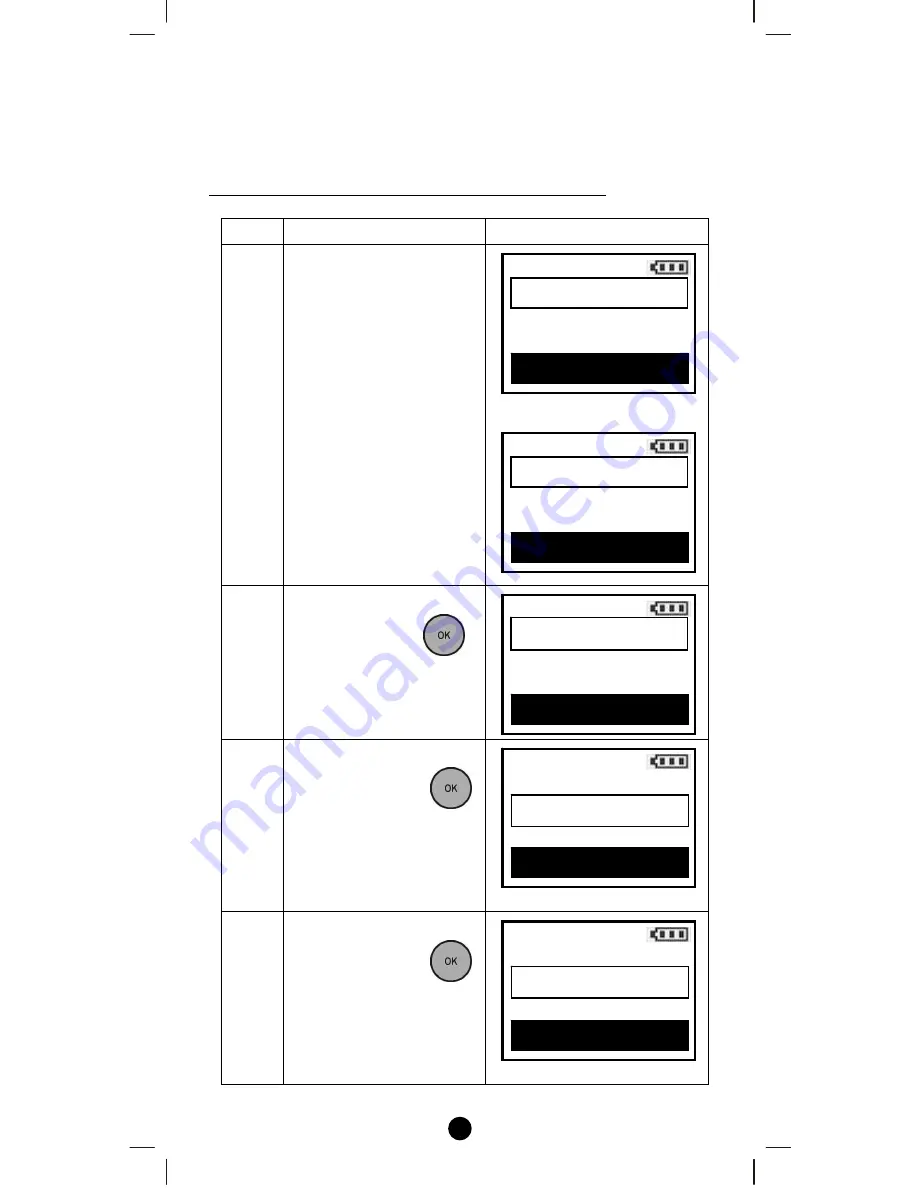
33
Note 1: Your target device must be included in the network before this
setup procedure, please refer to [Adding Device to the Network]
section.
Removing Device/End-point from an Association Group
Step
Setup Key
LCD Indication
1
Press and hold
ef
keys
simultaneously for 3
seconds under the Home
page.
⇓
2
Select
“
Advanced
Setup
"
and press
key.
3
Select
“
Config.
Assoc.
"
and press
key.
4
Select
“
Remove
Assoc.
"
and press
key.
Home
Device >
Scene
>
Comfort
>
OK to Enter
Setup
Add Device
>
Delete Device
>
Add to Scene
>
OK to Enter
Setup
Advanced Setup
>
System Settings
>
About
>
OK to Enter
Advanced Setup
Learning Mode
Config. Assoc.
>
Configuration >
OK to Enter
Config. Assoc.
Add Assoc.
>
Remove Assoc.
>
Delete Assoc.
>
OK to Enter






























