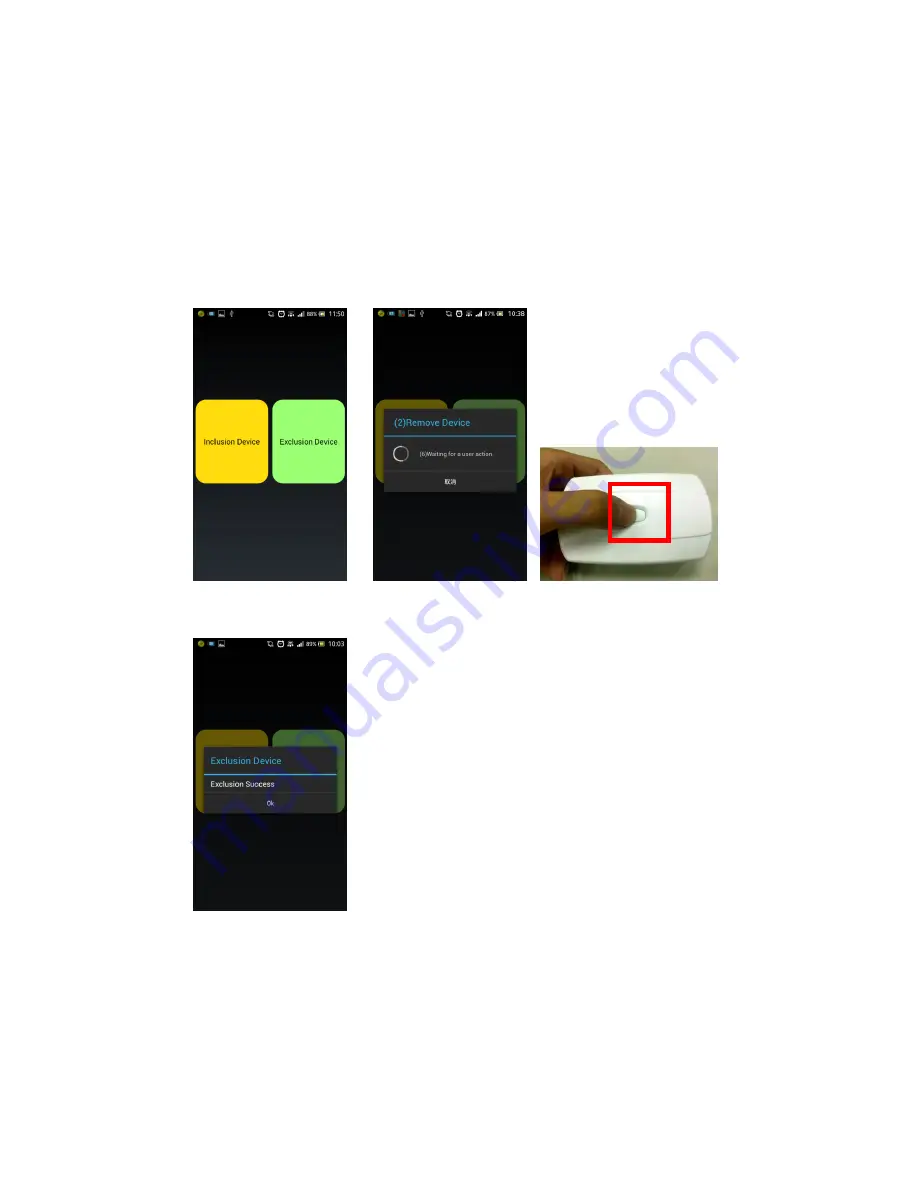
Page.15 of 17
7/24/2014
2.
Remove the device
step 1.
Enter the "Settings" and select "Add / Remove Device"
step 2.
Click on "Remove Device" screen will appear "Add device: user operations
sent, please wait. "
step 3.
At this point, the connection key manual Z-Wave devices
step 4.
Success will be "to remove the device, the operation was successful", your
device will be removed as well.
Step 1 Tap Remove device
Step 2
Step 3
Operable device
Step 4 Successfully removed

















