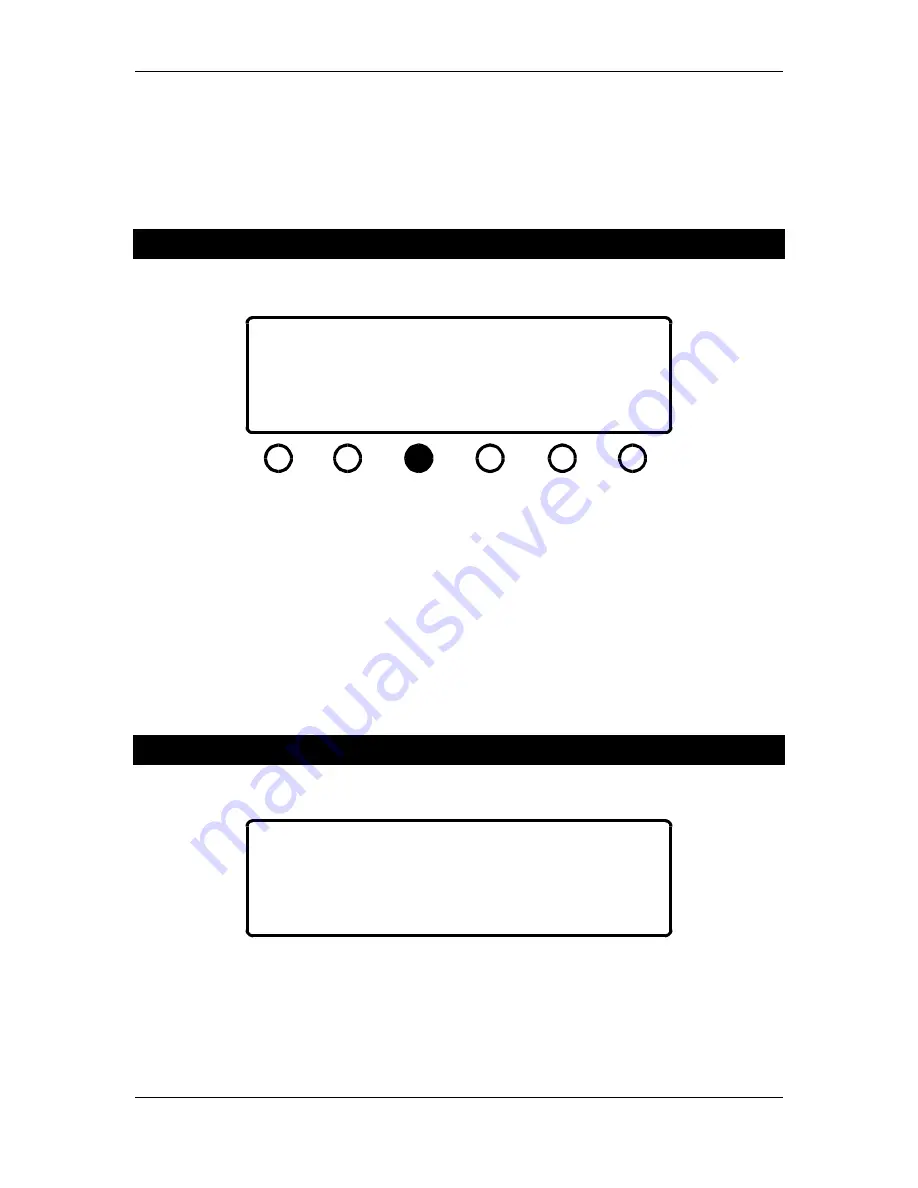
z-Q6 manual
5
asterisk will appear by that channel name and the
middle knob
(as prompted by the display) then
controls the level offset for that channel.
Press any of the other
mode select buttons
to exit from volume mode.
Bypassing Filter Bands
+00.0
+00.0
0.4
1K00
3K15
0.4
1K00
0.4
1K00
lo
1K00
hi
+00.0
byp
left/right front
+00.0 +00.0
1K00
0.4
Figure 5 - band bypass mode
It is simple to audition the effect of a single band of equalization on the z-Q6. The
band select
button
can also be used to bypass the active band of EQ. Simply press the
band select button
under the desired EQ band. As shown in Figure 5, the display will then show the word "byp" in
that band's gain display and the band will be bypassed. Press the
band select button
again to
return from bypass.
Important note: None of the z-Q6's controls will work until you return the band from
bypass.
Bypassing the Entire EQ
bypass
Figure 6 - master bypass mode
Press the
master bypass button
to bypass the entire z-Q6. The display will appear as in Figure 6.
In the bypass mode the input and output of the z-Q6 will be identical on all six channels. To
return from bypass mode, press the
master bypass button
again. The master bypass button only
functions from volume control and EQ modes.










