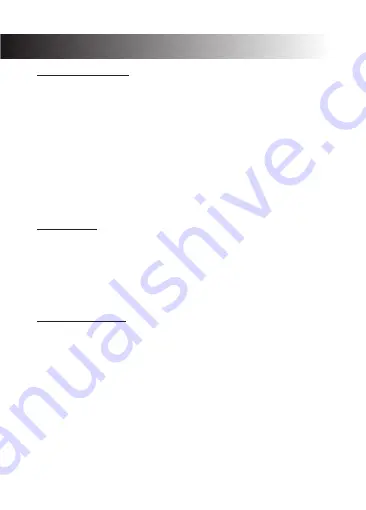
11
COMMON FUNCTIONS
Connecting to a Computer
Connect the X3 Camera to a computer using the Micro USB cable included. Power on
the camera and select from the following options:
·
In this mode the contents of the memory card will appear as a regular
USB Mode:
disk drive on your computer, as if it was a USB flash drive. Browse, play, manage and
download saved files as normal. Compatible with Windows (XP and later) and Mac
(OS X and later).
·
Select this mode for using your X3 Camera as an external computer
PC Camera:
webcam.
·
Solely for charging your camera.
Charging Mode:
File Management
Recorded video and photo files are saved in the following date + time format:
YYYYMMDD_HHMMSS (year, month, day_hour, minute, second)
·
Files are then classified and grouped into different folders:
Video: All saved video files.
·
Photo: All saved photo files.
·
Choosing a MicroSD Card
A memory card with larger storage space can be used to store longer individual
video clips or a longer total duration of saved files. This device supports TF/MicroSD
cards with a storage space of up to 64GB.
Use memory cards of class 10 and above for optimal performance. Format
Note:
memory card the first time you use it.
Please note "exFAT" formatted TF/MicroSD cards are not supported by this camera
(commonly used for 64GB or larger memory cards). Please ensure your TF/MicroSD
card is formatted to the supported "FAT32" format. To reformat a TF/MicroSD card
simply enter it into the X3 Camera card slot and format by navigating to Settings >
General Settings > Format. Please ensure you save any important files stored on your
memory card before formatting it.
Summary of Contents for X3
Page 1: ...USER GUIDE X3 3...
Page 2: ......
Page 5: ...3...
Page 18: ......
Page 19: ......
Page 20: ...X3Z18UM 01...






































