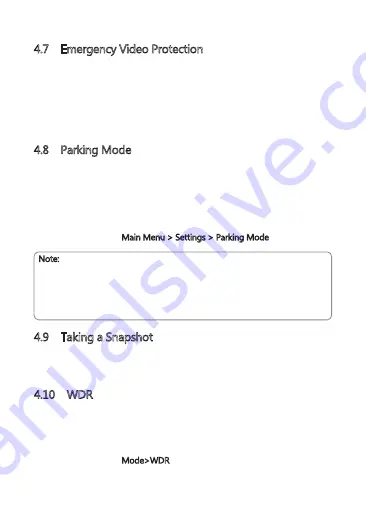
4.7 Emergency Video Protection
If G-Sensor is enabled and senses an unusual impact or collision the dash cam
will automatically protect the currently recorded video file from being
overwritten. A lock icon appears top left to signify the current recording is
protected.
To manually protect a video file during a recording, tap anywhere on the Home
Screen to reveal the Shortcuts and select the Video Protect icon (C).
4.8 Parking Mode
Enable Parking Mode for the dash cam to continue monitoring your vehicle for
unusual impact or collision when the engine is turned off and parked. If a
vibration is detected, the device will automatically turn on and begin recording.
Approximately 30 seconds after the motion or vibration is finished, the device
will automatically return to monitoring mode. All recordings are automatically
protected from being overwritten.
Enable/disable feature: Main Menu > Settings > Parking Mode
Note:
• In Parking Mode the device is powered by the internal rechargeable battery.
• Parking Mode is not recommended for long-term parking situations due to
the devices limited battery life.
• When your vehicle is parked facing forward, turn the dash camera around
so the lens is facing the rear window of the vehicle for optimal monitoring.
4.9 Taking a Snapshot
Tap anywhere on the Home Screen whilst recording or in standby mode to
reveal the Shortcuts, and tap the Snapshot icon (F) to take an instant photo.
4.10 WDR
Wide dynamic range (WDR) technology compensates for extreme light and
dark spots, balancing exposure to produce a clear image. This feature is
particularly useful for night driving where an image can include both dark spots
and extreme light spots produced by street lamps or headlights.
Enable/disable feature: Mode>WDR
-13-
























