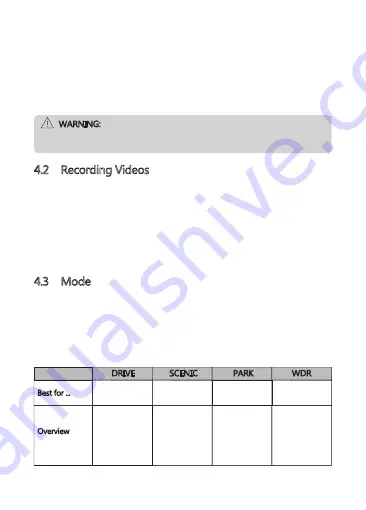
1. Tap anywhere on the Home Screen to reveal the Shortcuts.
2. Tap on the Main Menu icon (E), and select Settings (K) from the menu.
3. Search and tap on the Date & Time option to customize.
4. Select a field to customize, then tap above or below it (on the arrows) to
increase or decrease the number.
5. With all fields correct, tap the OK icon to save and exit the menu.
WARNING:
Date & Time settings may automatically reset itself if the battery is allowed
to completely drain.
4.2 Recording Videos
With a TF/Micro SD card inserted and the device connected to power, when the
car engine is switched on the dash cam will automatically power on and start
recording. When the vehicle engine is switched off, the dash cam will
automatically save the recording and power off after the time set in Device
Auto Off setting.
Alternatively, tap the Play/Pause icon (B) in the Shortcuts menu to stop/start
video recording manually.
4.3 Mode
Instantly optimize the dash camera by selecting one of four video recording
modes. Selecting a mode automatically optimizes four features with preset
values designed to best suit your environment, saving you time having to custo
mize each individually.
To change modes, tap anywhere on the Home Screen to reveal the Shortcuts.
Select the Mode icon (A) on the left-hand side. From here, switch between:
Everyday
Driving
Scenic Driving Monitoring a
Parked Vehicle WDR Driving
Optimizes
recording
settings
for regular use
Records longer
video clips for
easier post
processing
Optimizes low
light image
quality and
minimizes
screen glare
Increases
G-Sensor
sensitivity and
optimizes
battery
efficiency
DRIVE
SCENIC
PARK
WDR
Best for ...
Overview
-11-
























