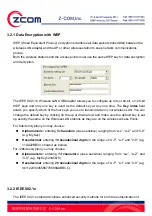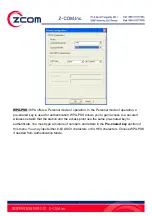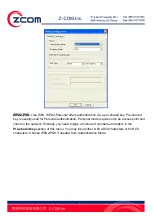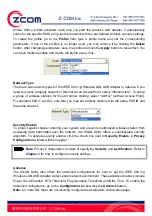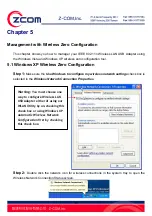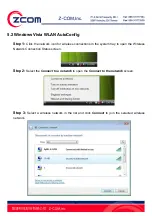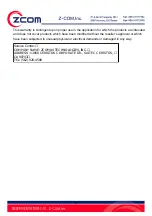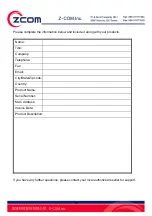37
the wireless network. If your IEEE 802.11n Wireless LAN USB Adapter often transmits large
files in the wireless network, you can enable the Fragmentation Threshold by clicking the
Enable
button and the mechanism will split the packet. The default value is
Disable
.
Status:
The Status field on the
Configuration
menu provides the following information.
State:
When operating in Infrastructure mode, this field shows the MAC address of the Access
Point with which the IEEE 802.11n Wireless LAN USB Adapter is communicating. When
operating in Ad-Hoc mode, it shows the virtual MAC address used by computers participating in
the Ad-Hoc network.
Current Channel:
Shows the channel on which the connection is made.
Current Tx Rate:
Shows the highest transmit rate of the current association.
Throughput:
Shows the short term transmit and receive throughput in bytes/second, and is
continuously updated.
Link Quality:
Based on the quality of the received signal of the Access Point beacon. There are 5
states of link quality:
100%~80%:
Excellent link.
80%~60%: Good link quality.
60%~40%: Fair link quality.
Under 40%: Poor or no connection.
Signal Strength:
Based on the received signal strength measurement of the baseband processor
of the Beacon signal. Same as link quality, there are 5 states of signal strength:
100%~80%:
Excellent signal strength.
80%~60%: Good signal strength.
60%~40%: Fair signal strength.
Under 40%: Poor or no signal strength.
Summary of Contents for XN-790
Page 20: ...20 Step 12 Click Finish to complete the installation ...
Page 33: ...33 ...
Page 39: ...39 ...