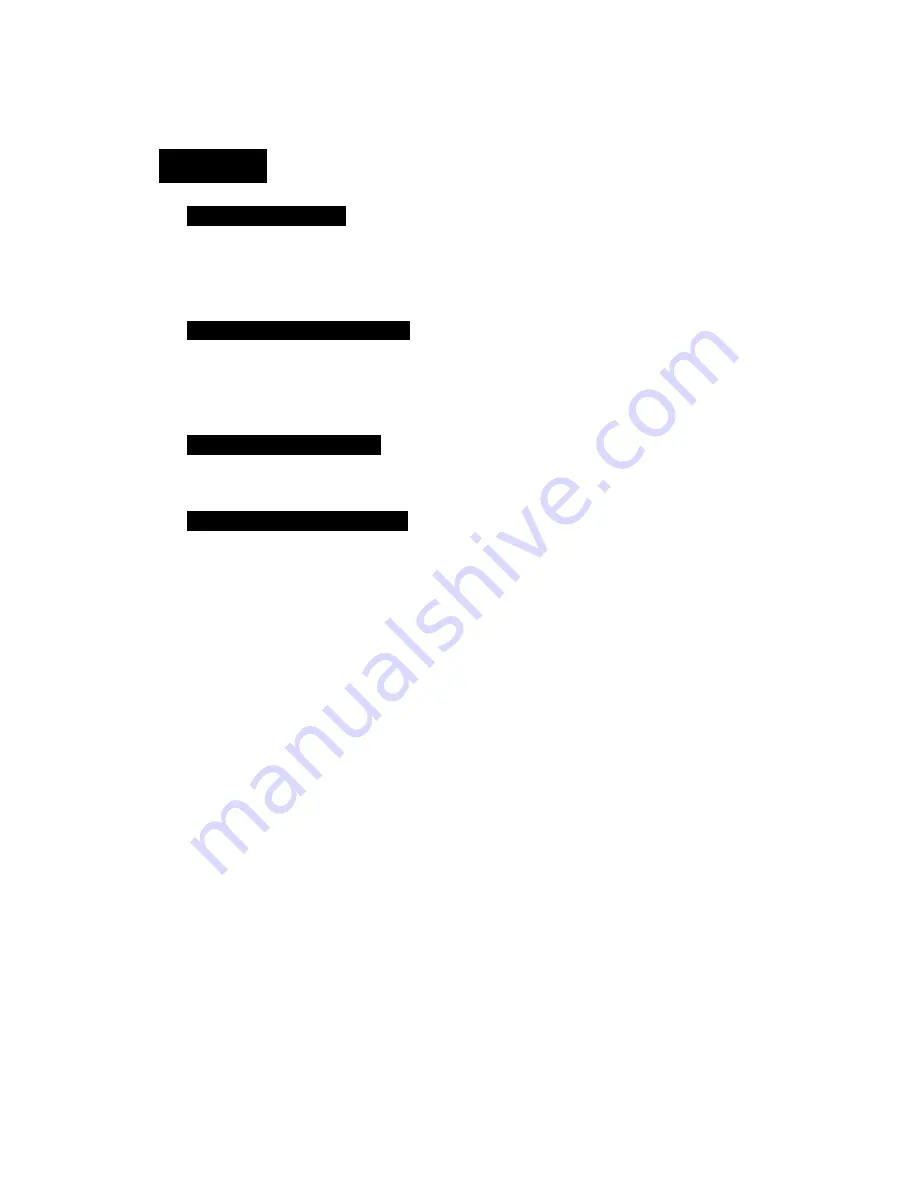
4
Content
Chapter 1: Introduction
.............................................................................................. 5
1.1 Five steps to success...................................................................................... 5
1.2 Functions and Features.................................................................................. 7
Chapter 2: Hardware Installation
............................................................................... 9
2.1 Panel Layout.................................................................................................. 9
2.2 Procedure for hardware installation ............................................................ 10
Chapter 3: Network Settings
.....................................................................................11
3.1 Client Network Settings ...............................................................................11
Chapter 4: Router Configuration
............................................................................. 14
4.1 Start-up and Log in...................................................................................... 14
4.2 System Status .............................................................................................. 14
4.3 Wizard ......................................................................................................... 15
4.4 Primary Setup.............................................................................................. 16





































