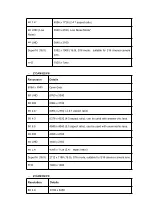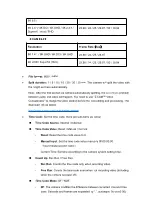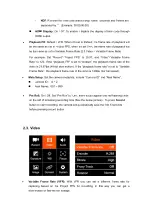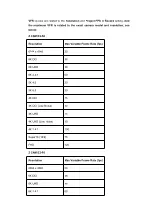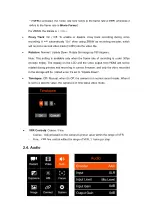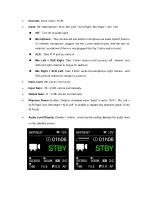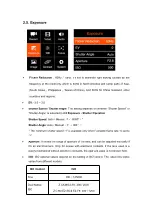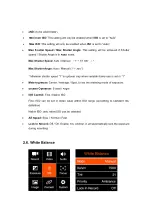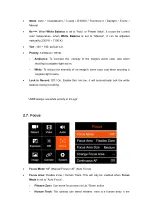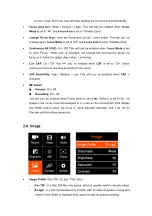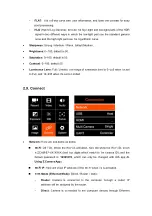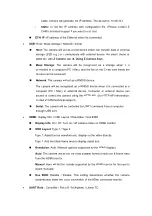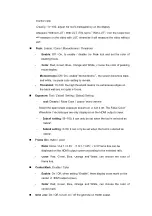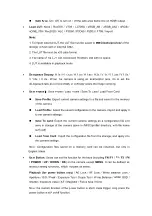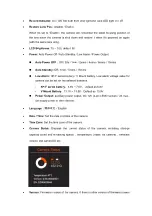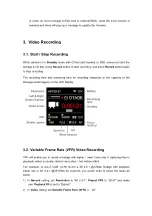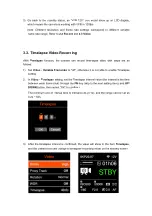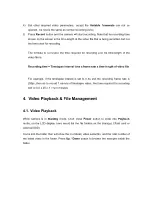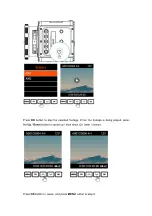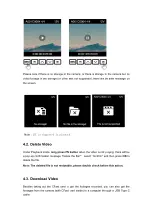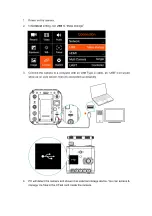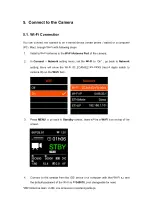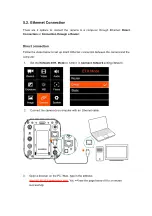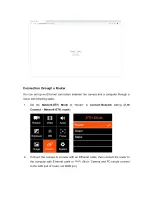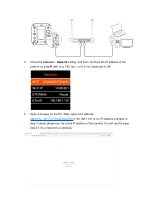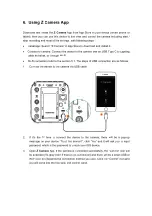cable, camera will generate the IP address. The default is: 10.98.32.1
-
Static
: to set the IP address with configuration file. (Please contact Z
CAM’s technical support if you want to set this)
ETH. IP
: IP address of the Ethernet when it’s connected.
USB
: Host / Mass Storage / Network / Serial
Host
: The camera will act as a host device which can transfer data to external
storage (SSD e.g.) or communicate with external device like smart phone or
tablet etc. with
Z Camera
app (
6. Using Z Camera App
).
Mass Storage
: The camera will be recognized as a storage when it is
connected to a computer (PC / Mac), and the file on the CFast card inside the
camera can be accessed.
Network
: The camera will act as a RNDIS device.
The camera will be recognized as a RNDIS device when it is connected to a
computer (PC / Mac) or external device. Computer or external device can
access or control the camera using the HTTP API. (for HTTP API information,
contact Z CAM technical support)
Serial
: The camera will be controlled by UART command from a computer
through USB port.
HDMI:
Display Info. / OSD Layout / Resolution / Use EDID
Display Info
: On / Off. Turn on / off camera status on HDMI monitor.
OSD Layout
: Type 1 / Type 2
Type 1: Assist tool as waveform etc. display on the video directly.
Type 2: Add the black frame area to display assist tool.
Resolution
: Auto / Manual (options supported by the HDMI display).
Auto
: The camera will select the most suitable format (resolution & frame rate)
from the HDMI monitor.
Manual:
Here will list the formats supported by the HDMI monitor for the user to
select manually.
Use EDID
: Disable / Enable. This setting determines whether the camera
automatically reads the EDID information of the HDMI connected monitor.
UART Role
:
Controller / Pelco D / Multiplexer / Linear TC.