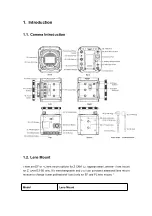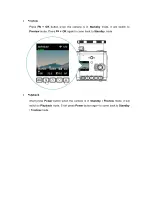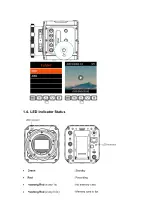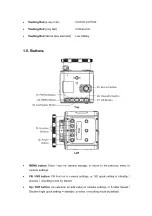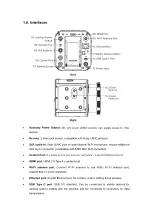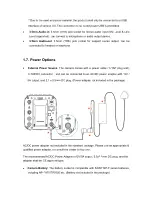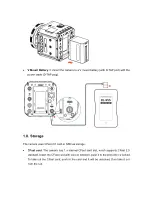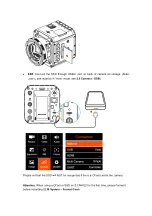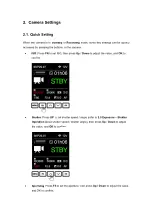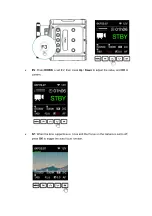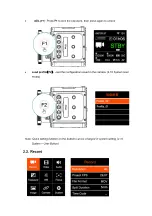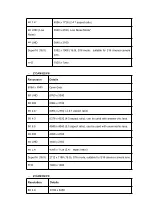Reviews:
No comments
Related manuals for E2

00095294 97SLP
Brand: Hama Pages: 288

SNC-431RDIA
Brand: Santec Pages: 8

YUC-H7988M
Brand: Yudor Pages: 91

Caplio RX
Brand: Ricoh Pages: 183

QV-3EX
Brand: Casio Pages: 122

Dro NV-300T
Brand: Fagor Pages: 42

ISD-A15
Brand: Ikegami Pages: 52

VP220-3
Brand: VideoProtects Pages: 10

DND7220 Series
Brand: Digimerge Pages: 20

JI-112C
Brand: jablotron Pages: 3

IP52LR
Brand: PNI Pages: 104

G1102E
Brand: iMege Pages: 4

W15A
Brand: Nixplay Pages: 22

SDDCV-V7
Brand: SanDisk Pages: 30

SI-32-N Series
Brand: IBASE Technology Pages: 50

DHI-ITC413-PW4D-IZ3
Brand: Dahua Technology Pages: 15

SDR-S10PL
Brand: Panasonic Pages: 52
M Series
Brand: Vicon Pages: 7