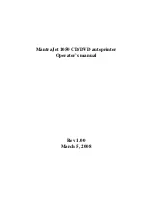6
Using your MantraJet 1050 CD/DVD auto-printer for the first time
Step 1:
Run the driver installation software on the driver CD.
Do not connect the printer to PC.
Step 2: Install the Discus Label software.
Step 3:
Place the printer on the flat leveled surface.
Step 3: Screw 4 CD input holders (short black rods) to the back part of the printer.
Step 4: Insert the CD output tray into the rails on the front bottom part of the printer.
Step 5: Insert the female part of the AC power cable to into the power supply brick.
Step 6: Insert the small plug of the power supply to the back of the printer.
Step 7: Connect AC cord to the outlet (Green LED on the button on the right side of the
printer should come on).
Step 8: Lift printer cover.
Step 9: Unwrap and insert the black ink cartridge (HP 56) on the right side of the
carriage.
Step 10: Unwrap and insert the color ink cartridge (HP 57) on the left side of the carriage.
Step 11: Wait until green orange LED's on the left side of the printer stop blinking. This
takes about 2 minutes
Step 12: Connect the printer to your computer using the USB cable. The USB connector
is located on the right side of the printer.
Step 13: Your computer should detect the new printer is connected.
Step 14: Install the MantraJet 1050 driver using the “Install driver automatically” option.
Step 15: Place up to 50 inkjet printable discs in the input hopper.
Step 16: Start the Discus Label software or your favorite graphics software.