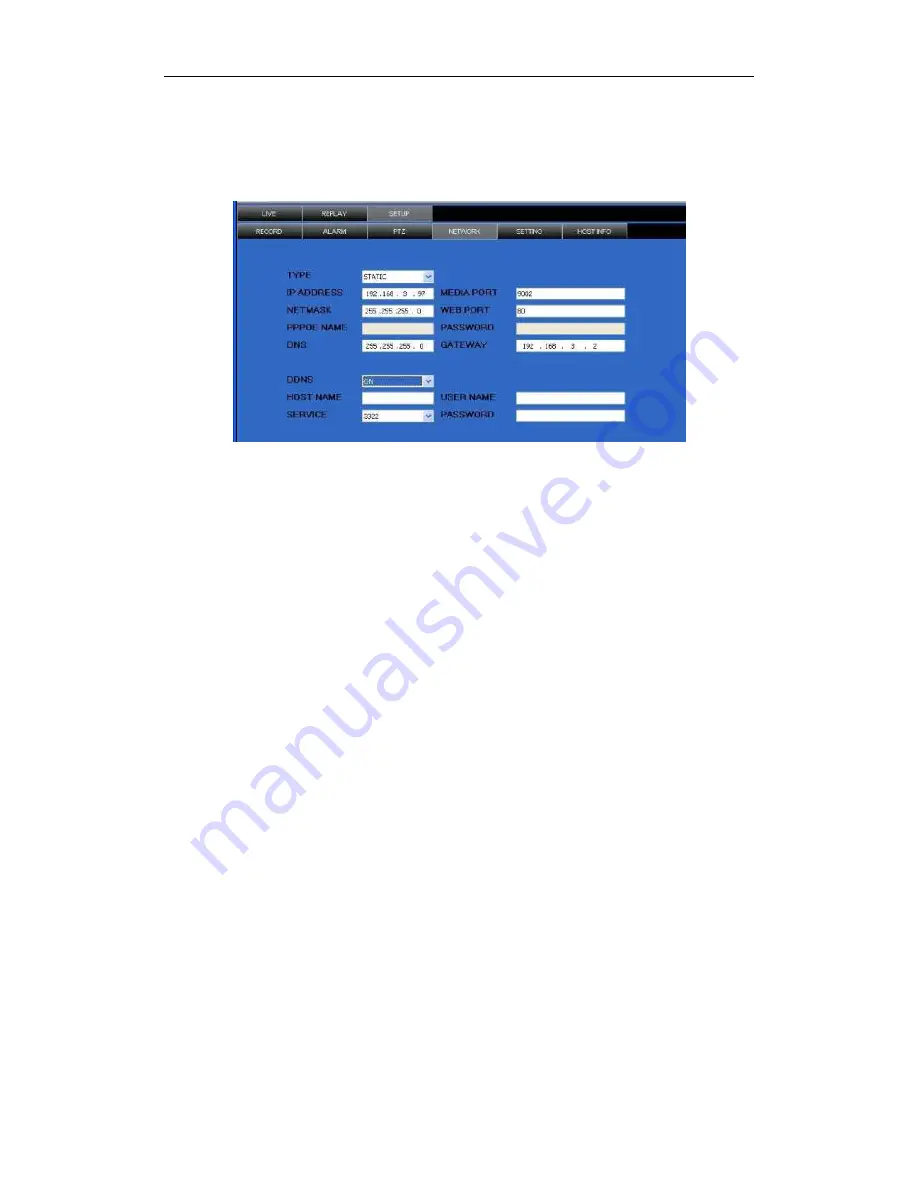
80XX Series H.264 Digital Video Recorder User Manual ………………………………………………….V1.0
31
4
.
Type in the PPPoE user name and password
;
5
.
Fill in DNS IP
,
such as:202.96.128.166 or 10.95.0.3. Users can refer to local computer
DNS setup,
(
in DOS input ipconfig/all in DOS to query
);
6
.
Since the public IP will change after restart, please use DDNS function, and mapping
the public IP to a fixed domain name.
7
.
Save and restart device, it will connect to internet via PPPoE mode automatically, if
success, it will got a dynamic public IP.
8
.
ping xxx.xxx.xxx.xxx(The public IP of DVR) to check whether the network is ok, and
ping xxx.xxx.xxx
(
the domain name of DVR
)
to check whether the DDNS settings is ok.
9
.
Open IE browser, and type in the domain name of DDNS (if WEB port is not 80, you
should add a port, please refer to IE setup)
10. Please download the IE control, then enter into login interface, the default setting has
no password. Press enter and into the preview interface, and do what you want
according to your need.
2. Applied ADSL, many types of equipment should share and connect with internet
1. Need to confirm with internet manufacture, the ADSL you applied should permit multi
share of the internet.
2. You should buy a router, currently many small routers of 4 port Hub is in the market; or
your ADSL Modem has router function;
3. Refer to router user manual to ensure equipment connection correct;
4. Start PPPOE function of PPPOE, use router to have ADSL;
5. Suggest stopping router’s DHCP function. DVR and the computer all adopt IP. Notice:






























