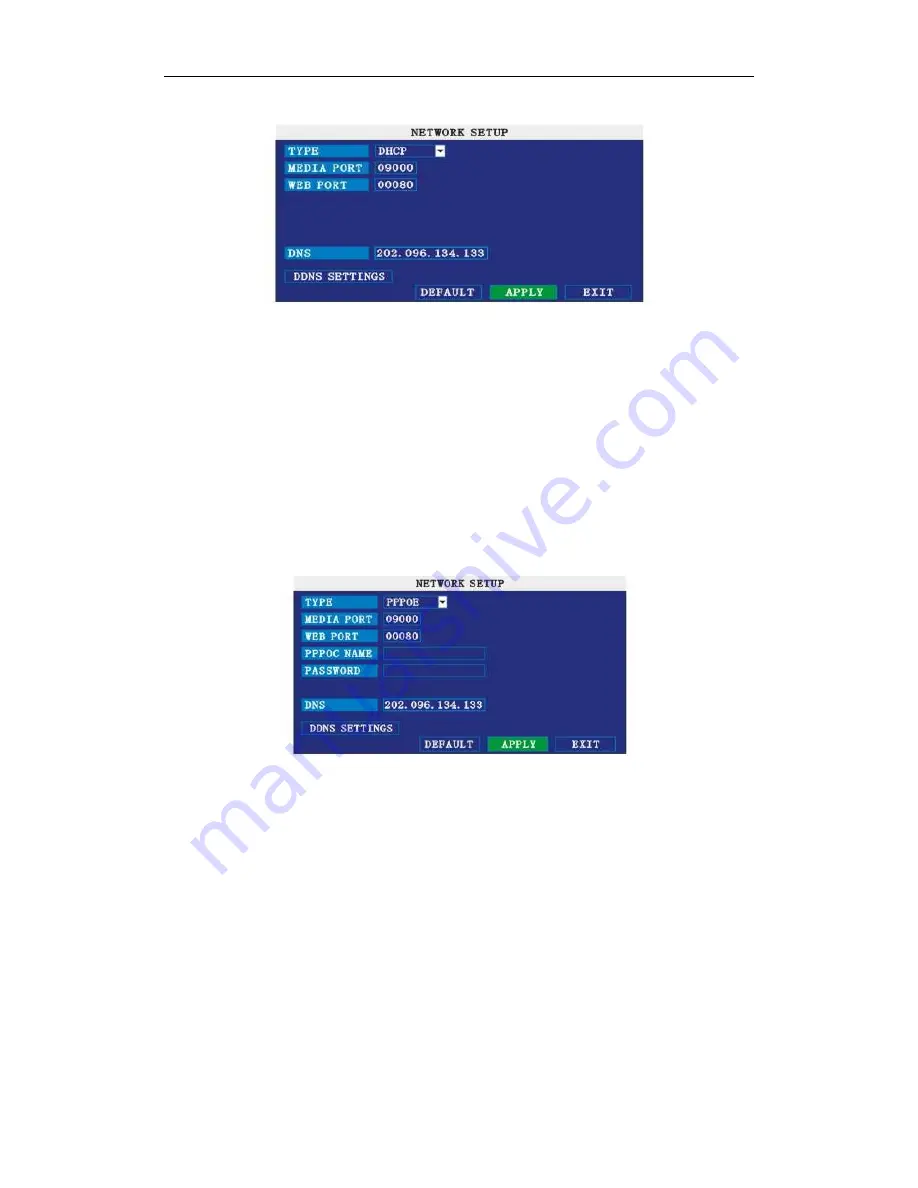
80XX Series H.264 Digital Video Recorder User Manual ………………………………………………….V1.0
29
MEDIA PORT: same as static setup
WEB PORT: same as static setup.
NOTE: restart system when select DHCP, and it will automatically connect with
DHCP server. Will allot IP address when connect ok and the address will showed on
the interface.
3 PPPoE
Select the PPPOE, and enter the interface as followings:
MEDIA PORT: Port for private protocol of DVR and PC, default : 9000. If this port of
computer is applied by other server, please change to other free port.
WEB PORT: Http port. Default: 80. If admin change WEB port to: e.g. 8088, port No.
should be added behind IP, http://192.168.15.145:8088 should input into IP of IE.
IP address: Fill in IP address according to the net of DVR;
Net mask: Fill in net mask according to the net of DVR.
Gateway: According to the net of DVR, set gateway. If no router of the net, please
distribute IP address of same web segment; corresponding gateway should set .
















































