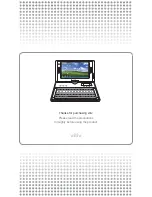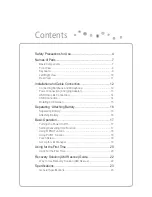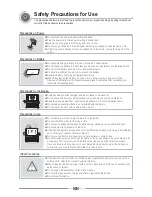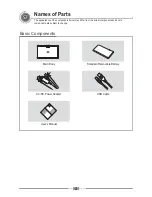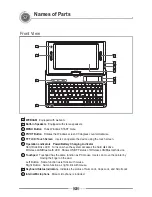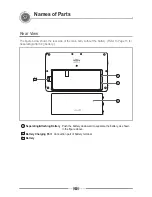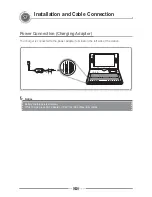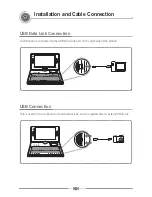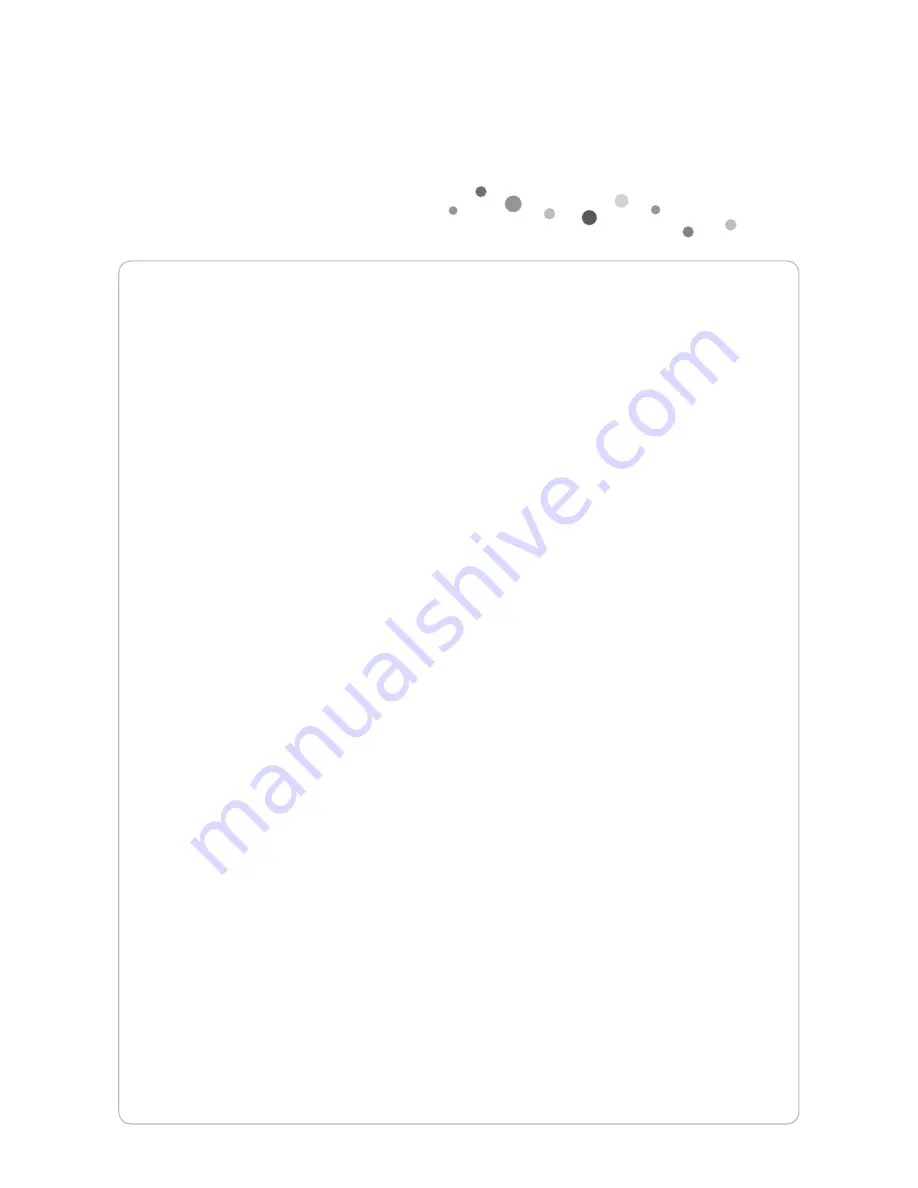
Contents
Safety Precautions for Use................................................. 4
Names of Parts................................................................... 7
%DVLF&RPSRQHQWV
..........................................................................7
Front View .......................................................................................8
Keyboard .........................................................................................9
/HIW5LJKW9LHZ
..............................................................................10
5HDU9LHZ
..................................................................................... 11
Installation and Cable Connection.................................... 12
Connecting Earphone and Microphone.........................................12
3RZHU&RQQHFWLRQ&KDUJLQJ$GDSWRU
..........................................13
86%'DWD/LQN&RQQHFWLRQ
............................................................14
86%&RQQHFWLRQ
............................................................................14
5RWDWLQJ/&'6FUHHQ
....................................................................15
Separating ·
$WWDFKLQJ%DWWHU\
.......................................... 16
6HSDUDWLQJ%DWWHU\
.........................................................................16
$WWDFKLQJ%DWWHU\
...........................................................................16
%DVLF2SHUDWLRQ
................................................................ 17
7XUQLQJWKH3RZHU2Q2II
..............................................................17
Setting/Cancelling Hold Function ..................................................17
Using MENU Function .................................................................18
8VLQJ3,927)XQFWLRQ
..................................................................18
Touch Screen ................................................................................18
Set Up for villv Manager ..............................................................19
Using for the First Time .................................................... 20
Using for the First Time .................................................................20
5HFRYHU\6ROXWLRQ$0,5HVFXH*XLGH
........................... 22
:D\WR8VH5HFRYHU\6ROXWLRQ$0,5HVFXH
...............................22
6SHFL¿FDWLRQV
................................................................... 23
*HQHUDO6SHFLILFDWLRQV
..................................................................23