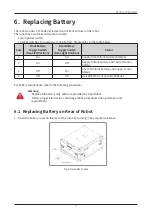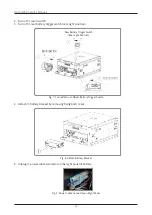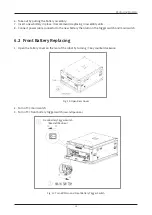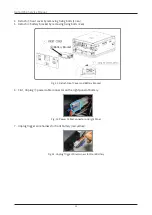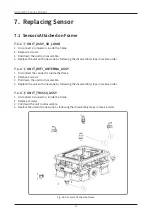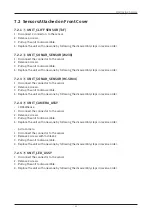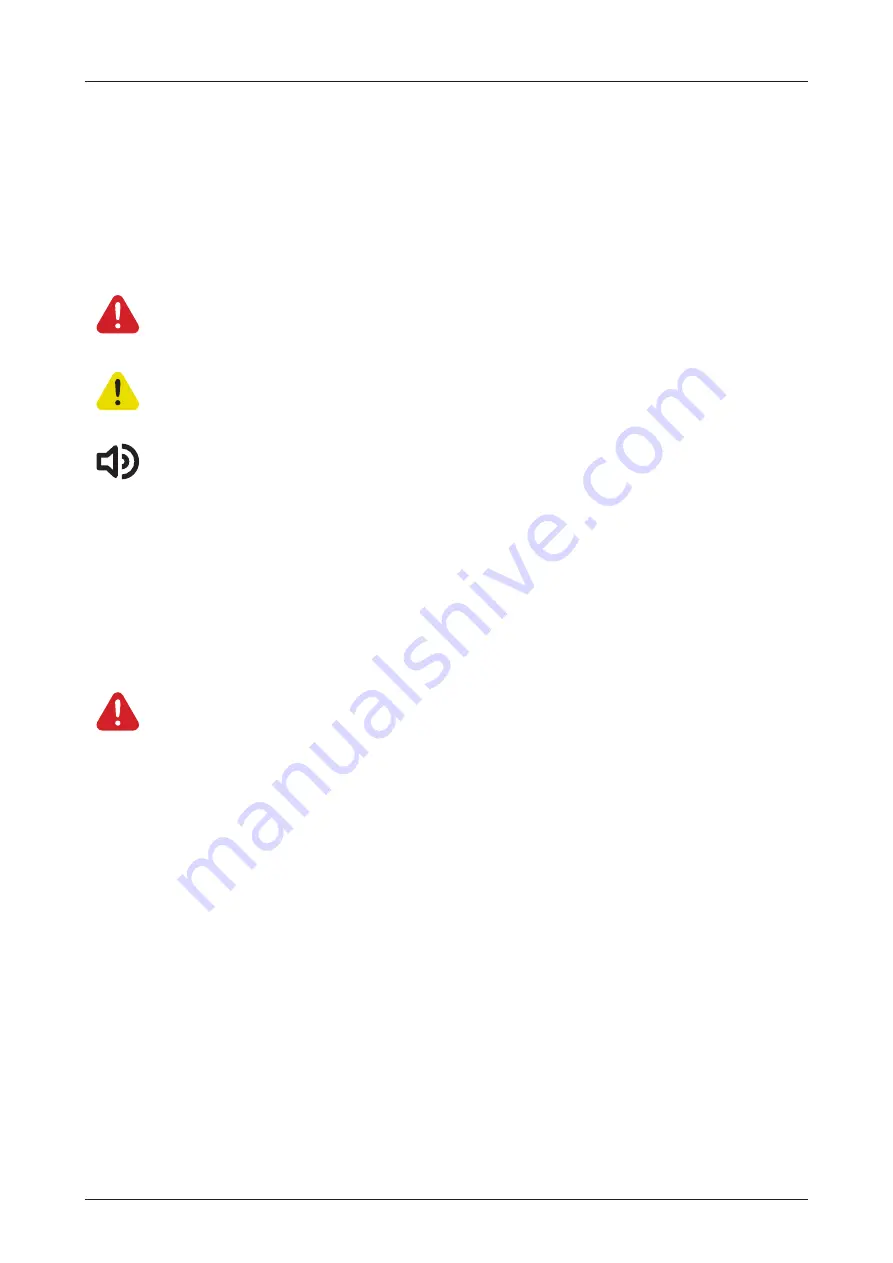
8
GoCart250 Service Manual
2. Important Safety Instructions
2.1 Definition
The following instruction is to ensure user’s safety and prevent any property damage. Please read the
following texts and use the system with care.
Warning
Users must follow the instructions to avoid potentially hazardous situations that could
cause serious injury or death.
Caution
Users must follow the instructions to avoid situations that could cause minor injury or
product damages.
Note
Users must follow the instructions to avoid situations that could cause property damages.
2.2 General Safety
Warning
•
During maintenance and repair, the power to the docking station must be turned off.
Remove and lock up the power cord to prevent unauthorized third parties from turning
on power.
•
Only skilled technician or trained personnel should perform the procedures and
replacement of parts covered in this section.
•
During maintenance and repair of the platform, disconnect the battery as soon as
possible. Avoid shorting the terminals of the battery.
•
Follow proper Electrostatic Discharge (ESD) procedures during the removal or
replacement.