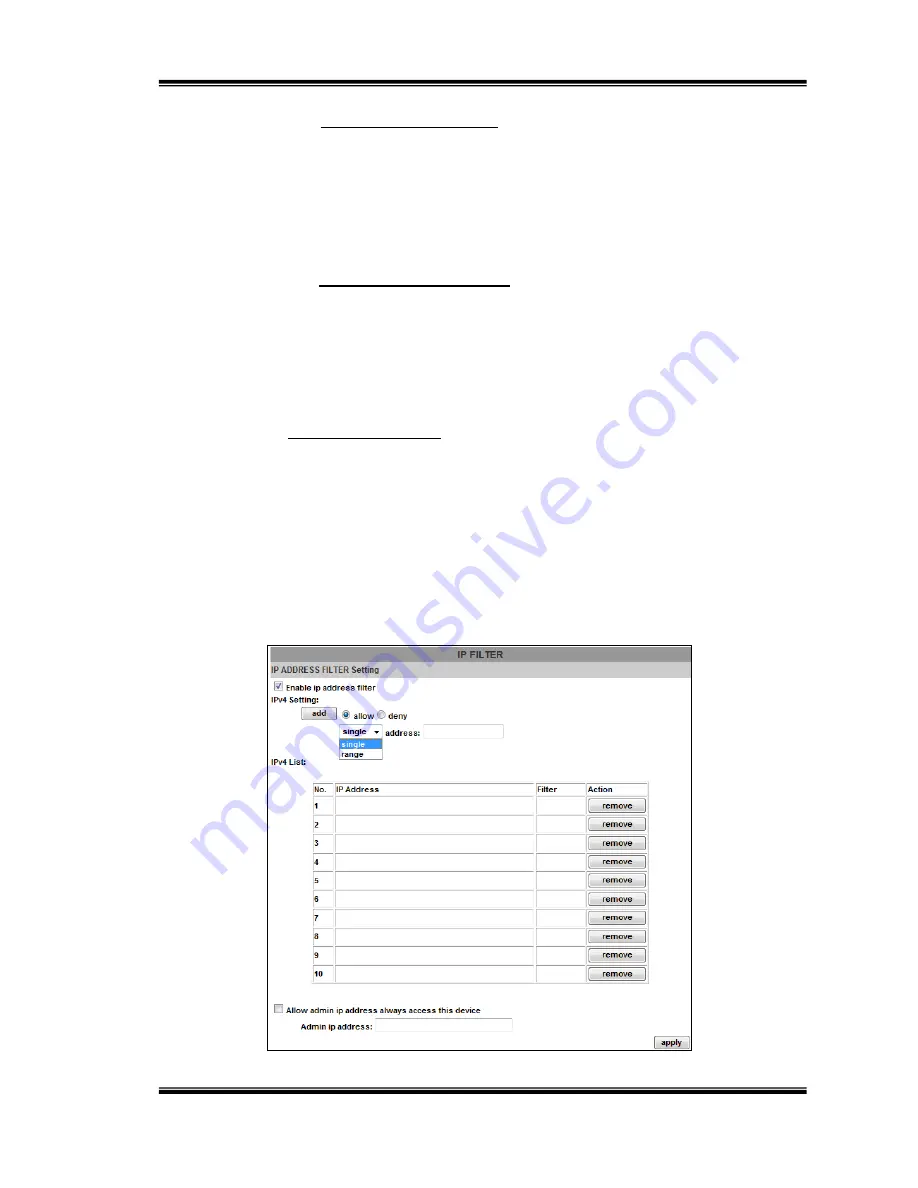
48/91
• Network Disconnected: The network connection was broken
down (The camera will send trap messages after the network
is connected again).
• V3 Authentication Failed: A SNMPv3 user account tries to get
authentication but failed. (Due to incorrect password or
community)
• SD Insert / Remove: A Micro SD card is inserted or removed.
c. Access list:
Enable IP address filter
for setting the IP addresses which allows or denies
this camera. There are two options:
single
and
range
.






























