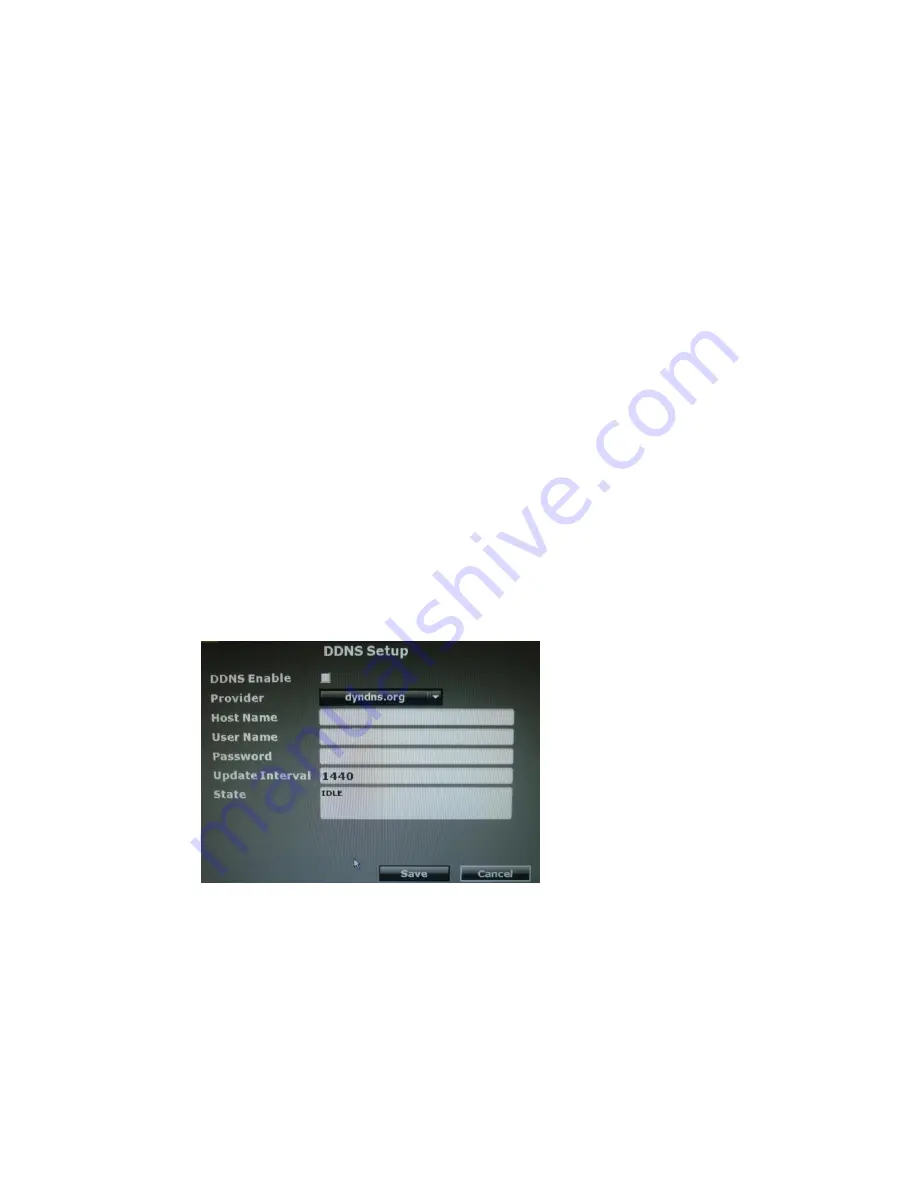
50
Press the drop down list to enable or disable PPPoE.
B-2. User Name
Enter the user name (ADSL account) which provided from local ISP.
B-3. Password
Enter the password which provided from local ISP.
B-4. re-Password
Enter the password again to confirm the password.
B-5. State
Present the current status of PPPoE function.
B-6. Send Mail After Dialed
Click the drop down list to enable or disable the function.
B-7.
Subject
Insert the mail subject when dialed successfully.
C. DDNS SETUP
C-1. DDNS Enable
Click the checkbox to enable or disable the DDNS function.
C-2. Provider
Click the drop down list to select the DDNS provider.
C-3. Host Name






























