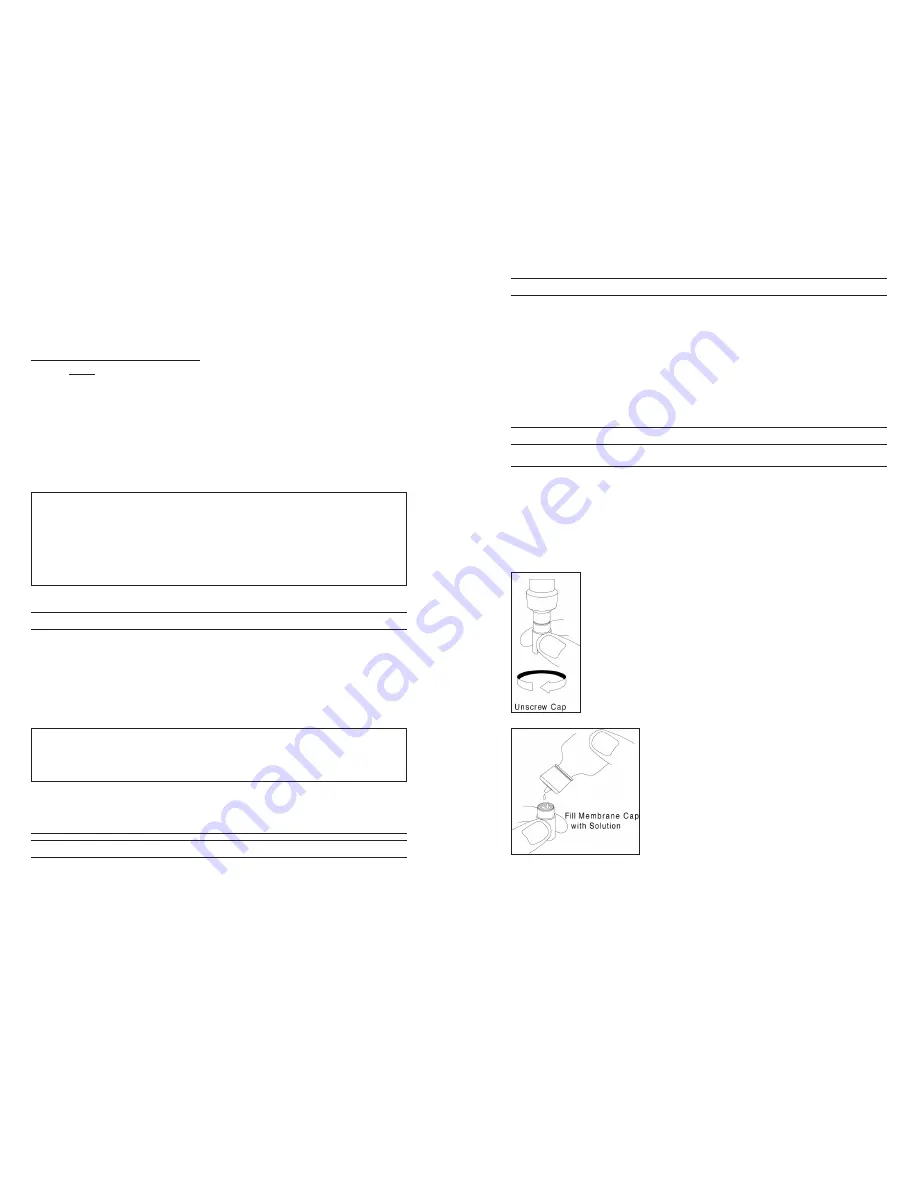
30
31
Before re-installing the Do sensor o-rings, make sure to use a clean workspace,
clean hands and avoid contact with anything that may leave fibers on the o-ring
or grooves. Even a very small amount of contamination (hair, grit, etc.) may
create a path for water intrusion or contamination.
To re-install the Do sensor o-rings:
Place a small amount of o-ring grease between your thumb and index finger.
(More grease is not better!)
Draw the o-ring through the grease while pressing the fingers together to place
a very light covering of grease on the o-ring. Place the o-ring into its groove
ensuring that it does not twist or roll.
Use the previously grease-coated finger to once again lightly go over the surface
of the o-ring.
GENERAL MAINTENANCE - Do SENSoR PoRT
It is important that the entire sensor connector end be dry when installing,
removing or replacing the sensor. This will prevent water from entering the port.
once the Do sensor is removed, examine the connector inside the port. If any
moisture is present, use compressed air to completely dry the connector or let it
air dry. If the connector is corroded, contact YSI Technical Support or the YSI
authorized dealer where you purchased the instrument.
sensor MaIntenance
SENSoR MAINTENANCE - TEMPERATURE
You must keep the temperature sensor free of build up. other than that, no
additional maintenance is required. A toothbrush can be used to scrub the
temperature sensor if needed.
Remove sensors upside down (facing the ground) to help prevent water
from entering the port upon removal.
Do not over-grease the o-rings. The excess grease may collect grit
particles that can compromise the seal. Excess grease can also cause the
waterproofing capabilities of the o-ring to diminish, potentially causing
leaks. If excess grease is present, remove it using a lens cloth or lint-free
cloth.
i
i
SENSoR MAINTENANCE - CoNDUCTIVITY
The openings that allow sample access to the conductivity electrodes should be
cleaned regularly. The small cleaning brush included in the Maintenance Kit is
intended for this purpose. Dip the brush in clean water and insert it into each
hole 10 to 12 times. In the event that deposits have formed on the electrodes, it
may be necessary to use a mild detergent (laboratory grade soap or bathroom
foaming tile cleaner) with the brush. Rinse thoroughly with clean water, then
check the response and accuracy of the conductivity cell with a calibration
solution.
SENSoR MAINTENANCE - DISSoLVED oXYGEN
Membrane Cap Installation
The Do sensor (Polarographic or Galvanic) is shipped with a protective red
cap that needs to be removed before using. Remove the red protective cap or
used cap membrane and replace it with a new cap membrane following these
instructions:
Remove the sensor guard to access the sensor.
Remove the protective red cap by pulling it straight off the
sensor. or, unscrew and remove the used cap membrane by
holding the sensor while unscrewing the cap membrane.
Discard the used cap membrane.
Thoroughly rinse the sensor tip with distilled or deionized
water.
Fill a new cap membrane 3/4 full with electrolyte
solution that has been prepared according to the
directions on the bottle. Be very careful not to
touch the membrane surface.
Lightly tap the side of the cap membrane to release
bubbles that may be trapped.























