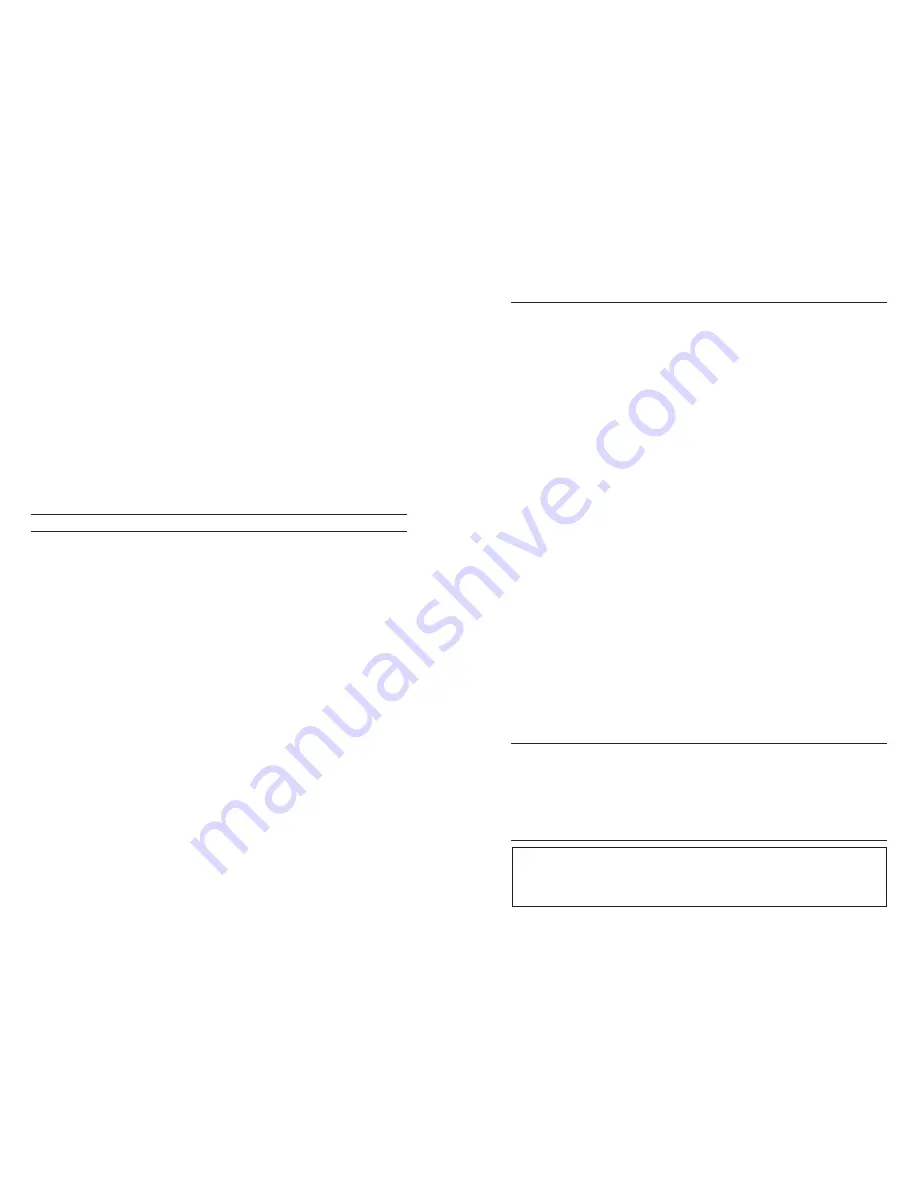
24
25
up the value of the solution at the current temperature and enter that
value into the Pro2030. Most conductivity solutions are labeled with a
value at 25°C. If calibrating specific conductance, enter the value listed
for 25°C. Depressing either the up or down arrow key for 5 seconds
will move the changing digit one place to the left. The Pro2030 will
remember the entered calibration value and display it the next time a
conductivity calibration is performed.
Press enter to complete the calibration. or, press Cal to cancel the
4.
calibration and return to the Run screen.
‘Calibration Successful’ will display for a few seconds to indicate a
5.
successful calibration and then the instrument will return to the Run
screen.
If the calibration is unsuccessful, an error message will display on the
6.
screen. Press the Cal key to exit the calibration error message and
return to the Run screen. See the Troubleshooting guide for possible
solutions.
CALIBRATING IN SALINITY
Fill a clean container (i.e. plastic cup or glass beaker) with fresh, traceable
1.
salinity calibration solution and place the sensor into the solution.
The solution must cover the holes of the conductivity sensor that are
closest to the cable (figure 8). Ensure the entire conductivity sensor is
submerged in the solution or the instrument will read approximately
half the expected value. Gently move the probe up and down to remove
any air bubbles from the conductivity sensor.
Turn the instrument on and allow the conductivity and temperature
2.
readings to stabilize. Press the Cal key. Highlight Conductivity and
press enter. Next, highlight Salinity and press enter.
Use the up or down arrow key to adjust the value on the display to
3.
match the value of the salinity solution. Depressing either the up or
down arrow key for 5 seconds will move the changing digit one place to
the left. The Pro2030 will remember the entered calibration value and
display it the next time a salinity calibration is performed.
Press enter to complete the calibration. or, press Cal to cancel the
4.
calibration and return to the Run screen.
‘Calibration Successful’ will display for a few seconds to indicate a
5.
successful calibration and then the instrument will return to the Run
screen.
If the calibration is unsuccessful, an error message will display on the
6.
screen. Press the Cal key to exit the calibration error message and
return to the Run screen. See the Troubleshooting guide for possible
solutions.
T A K I N G M E A S U R E M E N T S
Before taking measurements, be sure the instrument has been calibrated
to ensure the most accurate readings. Turn the instrument on and wait 5-15
minutes if using a polarographic sensor. Install the sensor guard to protect the
sensor and membrane. Place the probe in the sample to be measured and give the
probe a quick shake to release any air bubbles. Be sure the conductivity sensor
is completely submerged in the sample. The two holes near the cable should be
covered by the sample for accurate conductivity readings (figure 8).
Allow the temperature readings to stabilize. Next, stir the probe in the sample to
overcome the stirring dependence of the dissolved oxygen sensor. The dissolved
oxygen sensor requires at least 6 inches (16 cm) per second of water movement
if using the yellow membrane and 3 inches (7.62 cm) per second of water
movement if using the blue membrane. The required sample movement can be
achieved by the natural flow of the stream, physically stirring the probe in the
sample or a combination of the two. once the values plateau and stabilize you
may record the measurement and/or store the data set. The dissolved oxygen
reading will drop over time if stirring or movement is ceased. If placing the Do
sensor into a stream or fast flowing waters it is best to place it perpendicular to
the flow and not facing into the flow.
If using the Do sensor near an aeration device, it is helpful to make sure air
bubbles do not burst on the membrane since that may cause unstable Do
readings. You should be able to prevent this by pointing the sensor upwards so
it’s facing the sky and twist tying, zip tying or rubber banding the bulkhead to
the cable. Essentially, making a simple curve to the cable without bending or
breaking the cable will allow you to lower the sensor into the aerated sample
while the sensor points skyward and air bubbles are no longer bursting on the
membrane surface.
S AV I N G A N D V I E W I N G D A T A
The Pro2030 can store 50 data sets in non-volatile memory for later viewing. A
data set includes the values currently on the display, i.e. temperature, dissolved
oxygen and two conductivity parameters. Each data point is referenced with a
data set number, 01 through 50.
savIng data
The Pro2030 can not communicate to a PC via a Pro Series
communications saddle. Connecting the Pro2030 to a communication
saddle may cause erratic instrument behavior.
i


























