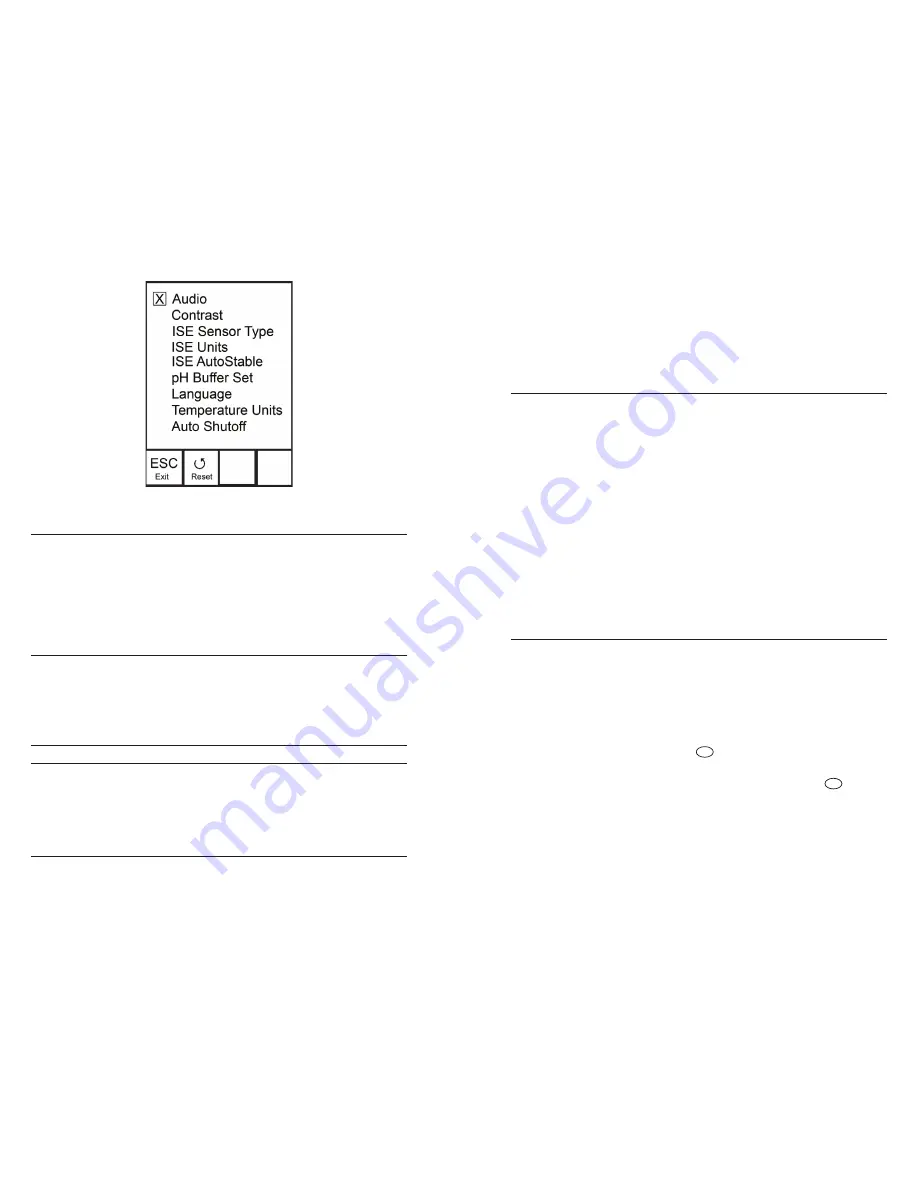
8
9
Figure 7, System Setup menu. Audio is enabled.
aUdIo
Audio can be enabled by highlighting Audio and pressing enter. When
enabled, there will be an ‘X’ in the box next to Audio.
When Audio is enabled, the Pro10 will beep twice to indicate stability
when Auto Stable is enabled. The instrument will also beep when a key
is pressed. When Audio is disabled, the Pro10 will not beep.
contrast
To adjust the display Contrast, use the up or down arrow keys to
highlight Contrast, then press enter. Next, use the up or down arrow
keys to adjust the contrast. The up arrow key will darken the contrast
and the down arrow key will lighten the contrast. After adjusting the
contrast, press enter to save and exit the Contrast adjustment function.
ALTERNATE CONTRAST ADJUSTMENT OPTION
If necessary, there is an alternate method of adjusting the contrast. To
adjust the contrast, press and hold the menu key, then press the up
arrow key to darken the contrast or press the down arrow key to lighten
the contrast.
Ise sensor type
ISE Sensor Type sets the type of ISE sensor being used; either pH
(model #1001 or #1001A) or ORP (model #1002).
Use the up or down arrow keys to highlight ISE Sensor Type, then press
enter to open a submenu. Highlight the sensor type corresponding
to the sensor installed on the cable and press enter to confirm. The
enabled sensor type will have an ‘X’ in the box next to it. Next, use the
down arrow key to highlight the ESC – Exit box, then press enter to
save changes and to close the sensor submenu.
Ise UnIts
Highlight ISE Units and press enter to open a submenu that allows you
to select the ISE units to be displayed on the Run screen. Highlight a
unit and press enter to enable or disable it. An enabled ISE unit will
have an ‘X’ in the box next to it. Highlight the ESC-Exit box along the
bottom of the display and press enter to save any changes and to close
the ISE Units submenu.
When pH is enabled in the ISE Sensor Type menu, there are two
selectable measurement units: pH and pH mV. pH mV is the sensor’s
electrical measurement signal before being converted into pH units. pH
mVs can help you determine if you are performing a good calibration
and the condition of the pH electrode.
When ORP is enabled in the ISE Sensor Type menu, only ORP mVs can
be enabled as the ISE unit.
Ise aUto staBle
Auto Stable utilizes preset values to indicate when a reading is stable.
The preset values are adjustable in the System Setup menu. The user
can input a % change (0.0 to 9.9%) in measurement reading over ‘x’
amount of time in seconds (3 - 19). The auto stable criteria is applied
to the pH measurement or the ORP mV reading depending on which
sensor is enabled in the ISE Sensor menu.
When Auto Stable is enabled, an
AS
symbol will display next to the
reading on the Run screen and blink during stabilization. When the ISE
reading stabilizes based on the Auto Stable settings, the
AS
symbol
will display steadily and the instrument will beep twice if Audio is
turned on.
To enable Auto Stable, highlight ISE Auto Stable, then press enter to
open the submenu. Next, use the up or down arrow keys to highlight
the % change or seconds (secs) input field, then press enter to make
the highlighted field adjustable. Use the up or down arrow keys to
adjust the selected value, then press enter to confirm changes. Once


















