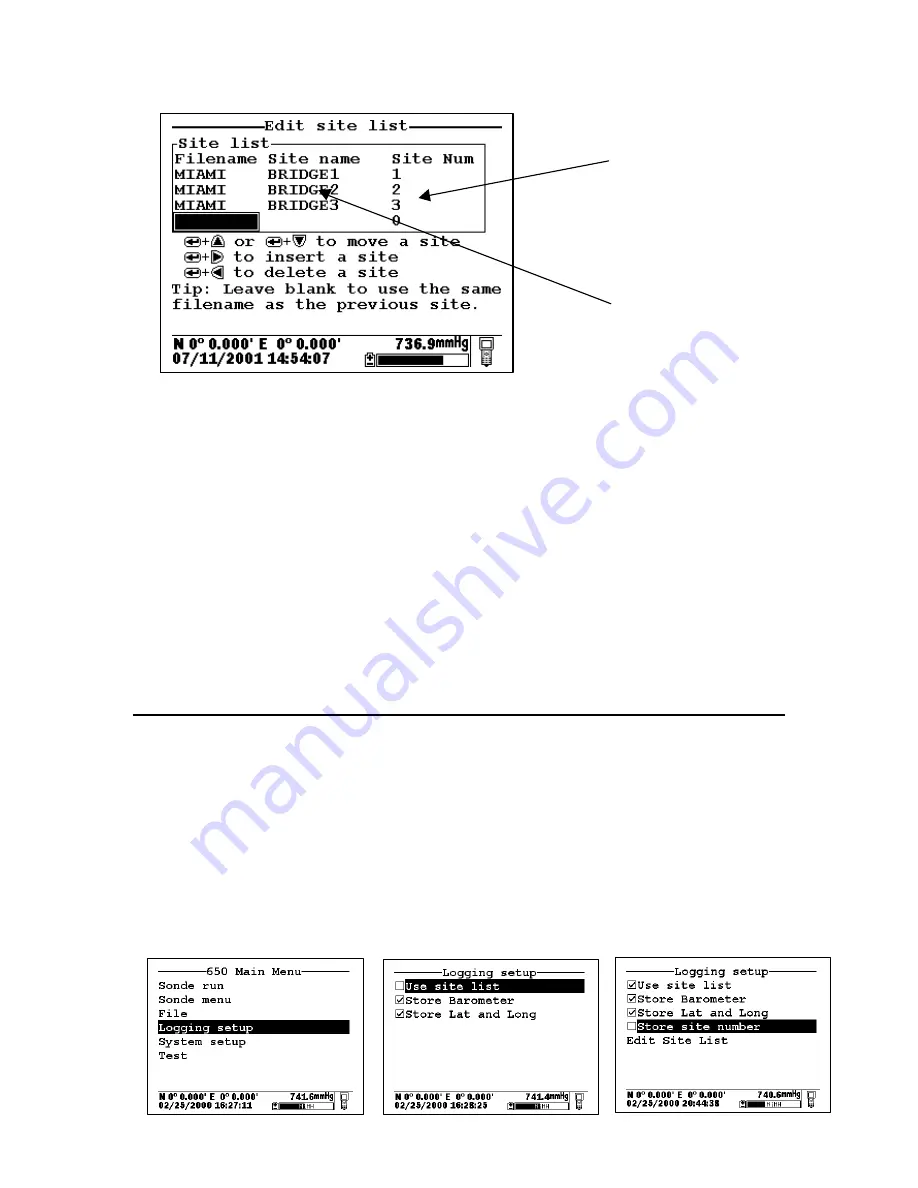
YSI Incorporated
41
650 MDS
Note that Site lists containing
Single
Site
Designations are usually input with the designation
Store Site
Number
INACTIVE in the
650
Logging setup
menu. Thus, no site numbers appear in the first
Site list
example. Conversely,
Site lists
containing
Multi-Site Designations
MUST be input with the
Store Site
Number
selection ACTIVE as shown in the second example.
As noted above, establishment of either of these two types of
Site Designations
that are stored in 650
memory in a
Site List
will allow you to log field data to the 650 memory without entering file/site
information from the 650 keypad in the field at each site. You will easily be able to access previously
entered
Site Designation
information from this the
Site List
at each field site and thus simplify your record
keeping and logging procedures. To utilize the full capability of the 650 logging system, you will need to
understand how to set up and use these two types of
Site Designations
, particularly if you are performing
multiple or replicate logging studies at various field sites. The following discussion and examples should
help you understand how to set up site lists for various applications.
LOGGING OF DATA TO 650 MEMORY FROM SINGLE SITES TO SINGLE FILES – USE OF
SINGLE-SITE DESIGNATIONS IN A SITE LIST
The setup and use of
Single-Site Designations
will be provided in the following application example:
Water quality data needs to be collected for two sites at the West and East ends of a lake (Blue Lake) at
various time intervals for 30 days. The environmental scientists want all of the data for each site to be in a
separate data file that can be reported from EcoWatch for Windows or from a spreadsheet. The key to this
application is that each physical location will need to be characterized by a different
File Name
in the
Site
Designation
.
To establish a site list in the 650 memory for this application, highlight the
Logging setup
selection in the
650 Main menu and press
Enter
. The following screen will appear. Make certain that the selection
Use
Site list
is active to display the full capability of the Logging setup as shown below. To set up a list with
Single-Site Designations the selection
Store Site number
should be INACTIVE (as shown below) before
proceeding.
Site List
Multi-Site Designations with
the Same File Name






























