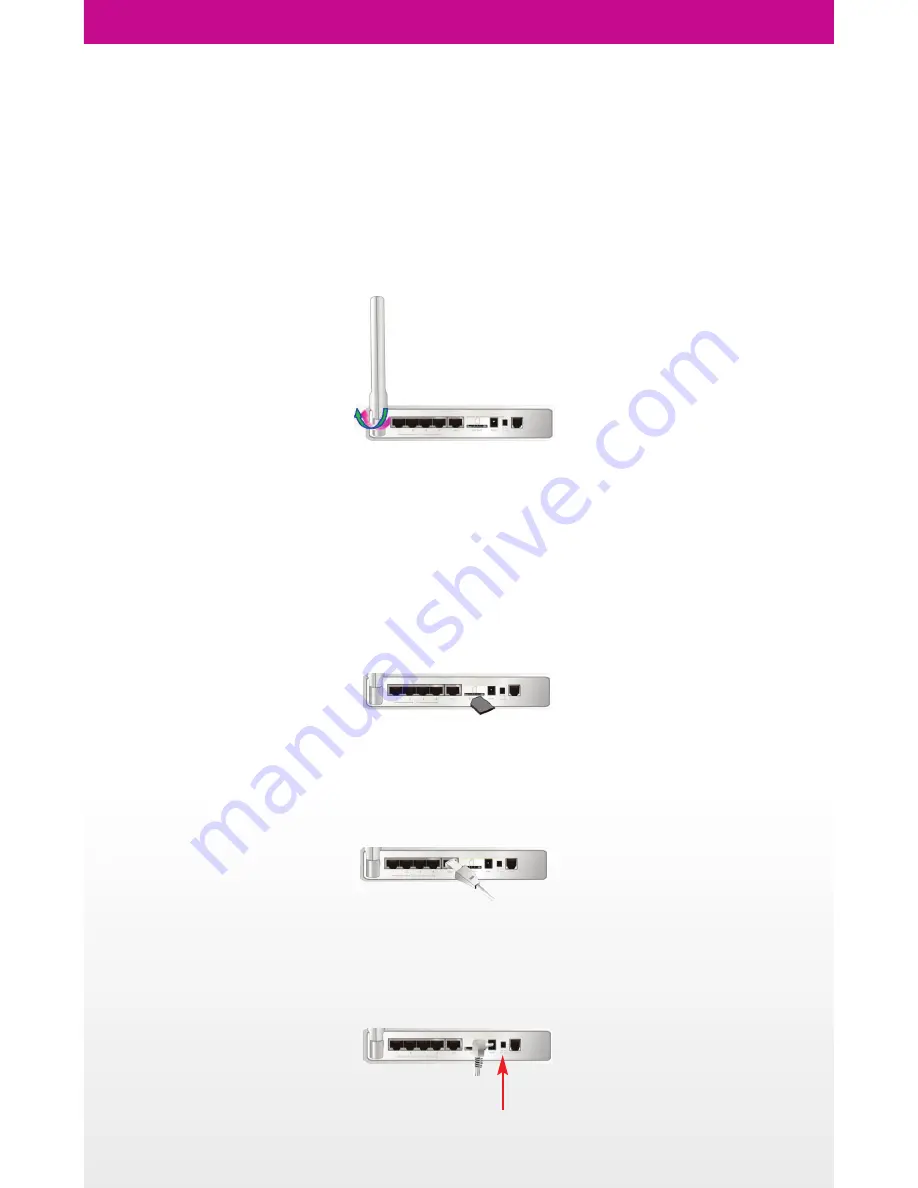
Preparing YOYORouter BE5
Follow these steps to connect up your YOYORouter and access the configuration wizard to configure it to
your needs.
1. Attach the 3G antenna
• Locate the antenna’s plug against the antenna socket on the rear panel.
• Turn the grooved ring clockwise to secure the plug in the socket.
• Once secured, position the antenna to point vertically upwards. This will ensure optimal reception
2. Insert the SIM card
•
WARNING:
Always be sure to disconnect the power before inserting or removing the SIM card.
Do not touch the gold contacts of the SIM Card.
• Hold the SIM card in line with the slot (gold contacts on the underside) and insert it gently until it clicks
in to place.
• When in place, the SIM card projects from the back panel by approximately 2mm.
• To remove the SIM, press gently inwards until you hear a click; the SIM card will then be ejected.
Note:
A SIM card is not required if the BE5 is to be used in Ethernet WAN Mode only with no phone or
SMS.
3. Connect the WAN Cable
• Plug in the Ethernet (RJ45) cable from the internet connection, for example a cable or ADSL modem.
• Ensure this cable is connected to the WAN port as shown.
• When used in Mobile Broadband mode, it is not necessary to connect the WAN cable.
4. Connect the Power Cable
• Connect the cable from the power adaptor to the power inlet socket on the back panel, as shown
• Plug the power adaptor in to a wall outlet or socket strip.
• Turn on YOYORouter using the on-off switch next to the power connector










